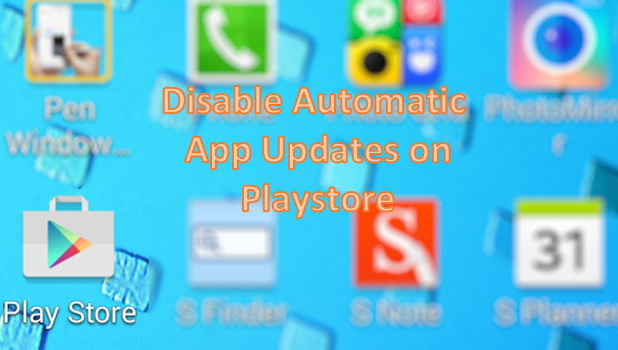To keep up with the latest fixes for bugs and improvements on Android applications, the Google Play Store is set to update apps automatically as soon as changes are available. Though there are advantages to the auto-update feature, some users may prefer to update their applications manually due to a slow connection or low memory. Others may simply want full control over their phones. This tutorial explains how to disable the app auto-update feature on your Android phone.
How to Disable Automatic App Updates in the Google Play Store
To disable the app auto-update feature on your Android device, follow these steps:
1.Go to your phone’s Home screen either by taping the Back button a few times or by pressing the Home button.
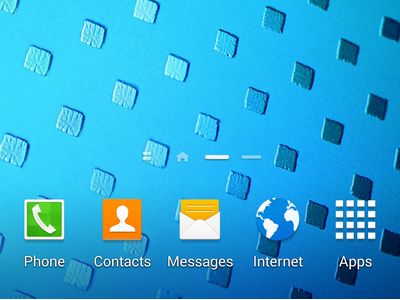
2.From the Home screen, tap on the Apps icon to get to the application list of your phone. Some phones have the apps listed on their Home screen. If this is your case, then you can proceed to the next step.
![]()
3.Open the Play Store app from your phone’s application list.
![]()
4.In the Play Store, tap on the Menu button located on the upper left part of your phone’s screen.
![]()
5.From the Menu, tap on Settings to view the Google Play Store’s settings.
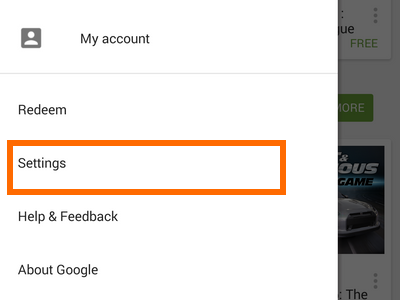
6.Under General settings, tap on Auto-update apps.
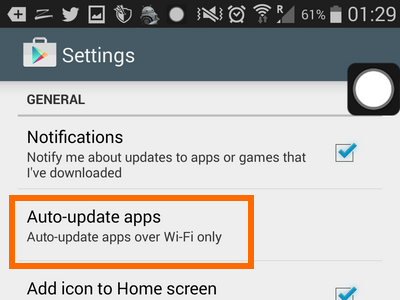
7.Three options will be displayed. Tap on Do not auto-update apps to disable auto-update.
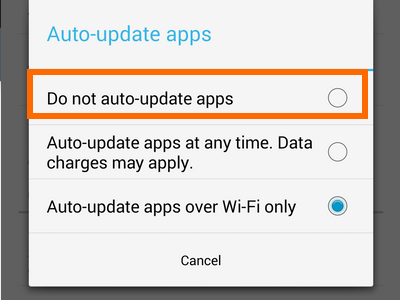
8.Do not auto-update apps will now be shown under the Auto-update apps option.
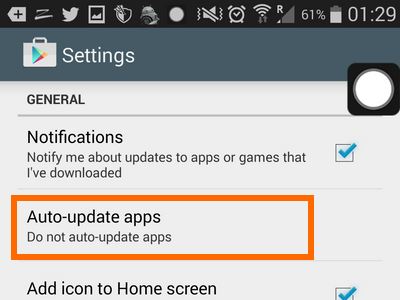
9.You are done. Your applications will not update automatically anymore.
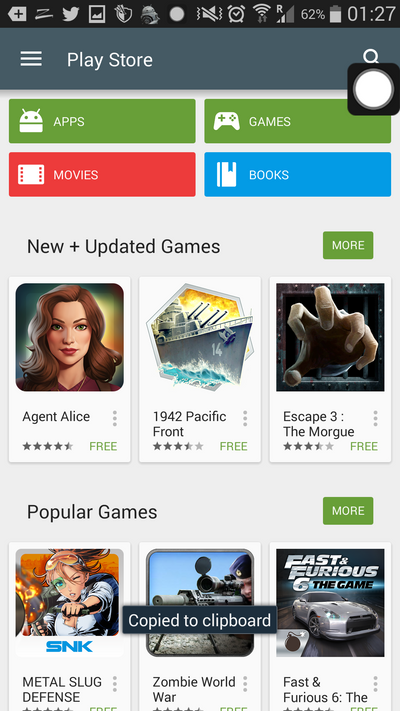
Note:
*Some applications may not run unless you update them to the latest version. Usually, a button will be displayed on the outdated app that links to the application’s download page at the Google Play Store. From there, you can update your application manually.
*Disabling Auto-updates may save you on data charges, especially if you have enabled auto-updates any time.
*You can always change the auto-update options by going to Home > Playstore > Menu > Settings > Auto-update of apps.
Do you have questions or problems with any of the steps above? We would like to hear from you. Let us know in the comments.