The Samsung Gear S2 has a 4GB internal memory that allows you to save photos and multi-media files on your wearable smartwatch. To keep the files safe on your device, you can back up and restore the data on your Samsung Gear S2 by using your phone as the backup storage. You can also restore data that you previously backed up by using the same procedure. This article describes all the steps you need to know to be able to back up and restore the data on the Samsung Gear S2.
How to Back Up and Restore Data on Samsung Gear S2
To back up and restore the data on the Samsung Gear S2, follow these steps:
1.Make sure that your Samsung Gear S2 is connected to the phone where you want to make the backup.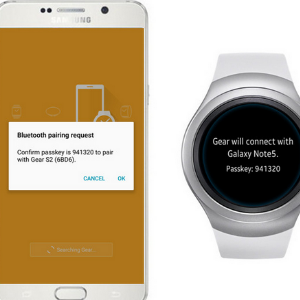
2.Once connected, go to your phone’s Home screen by pressing on the phone’s Home button.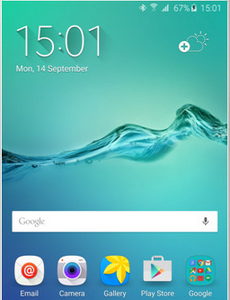
3.From the Home screen, tap on the Apps icon.![]()
4.You will be taken to the application list. Locate the folder named Tools. Tap on the folder to open it.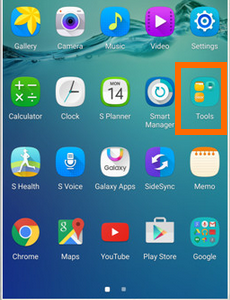
5.In Tools, tap on Samsung Gear.![]()
6.Once you are on the Samsung Gear app screen, scroll down, and tap on Settings under the General options.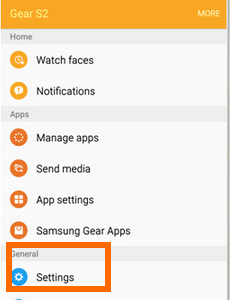
7.From Settings, tap on Back up and Restore.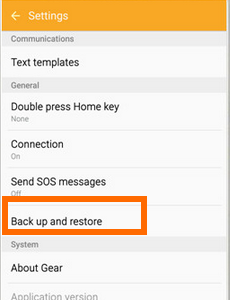
8.Choose Back up data should you want to back up data from your Gear S2 to your phone.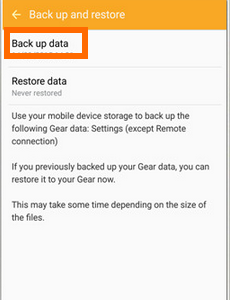
9.Tap on Restore data should you want to retrieve the date that you previously saved on your phone and restore it on your Gear S2.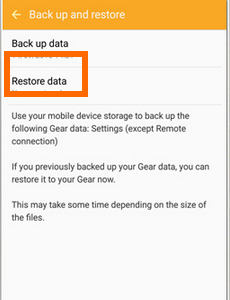
10.You are done. You have just learned how to back up and restore the data on the Samsung Gear S2. The length of time it takes to perform backup and restore operations may be a few minutes depending on the total size of your data.
Knowing how to properly back up and restore data on your Samsung Gear S2 can spell the difference between a secured file and a deleted file. If you have questions with any of the steps outlined above, let us know in the comments so that we can get back to you.

