You can extend the battery life of your Gear S2 by minimizing the power usage of the smart watch. You can enable the power saving feature on Samsung Gear S2 to fine-tune your phone for longer usage. Using your Gear S2 in power saving will switch the watch’s display into grey tones, limit the performance of the watch’s CPU to save on processing power, disable Wi-Fi connection, and deactivate all other options except for mobile communication such as calls, messages and the notification feature. This article will guide you through the steps to activate power saving mode on Samsung Gear S2.
Activate Power Saving Mode on Samsung Gear S2
To turn on power saving mode on Samsung Gear S2, follow these steps:
1.Press the Home/Power key to go the Gear S2 home screen.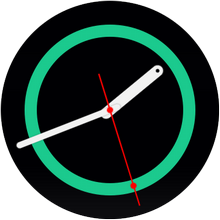
2.From the Home screen, swipe to the left to get to the App shortcuts.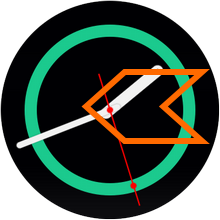
3.On the App shortcuts, open Settings by tapping on the gear icon. ![]()
4.From Settings, scroll down until you get to Power saving mode. Tap on the feature. 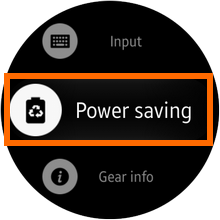
5.Enable power saving mode by tapping on the check icon on the right side of the watch’s screen.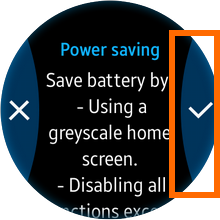
6.Power saving mode is now enabled on your Gear S2. The watch face will be disabled and will be changed into a basic black background. 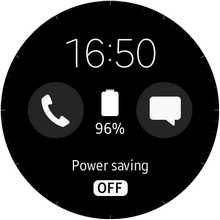
Disable the Power Saving Mode on Samsung Gear S2
To disable the power saving mode on Samsung Gear S2, follow these steps:
1.Press the Home/Power key to go to Gear S2’s power saving home screen.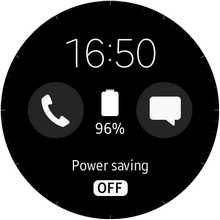
2.On the Home screen, tap on OFF below the words, Power saving at the bottom of the screen.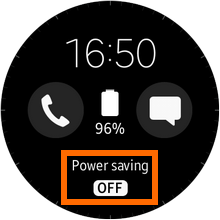
3.Your watch will display a prompt which states that power saving mode will be disabled. Tap on the check mark to proceed.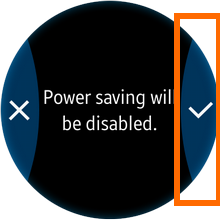
4.Power saving mode is disabled. The watch face and other functions of your Gear S2 will be made available.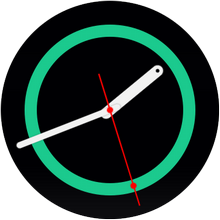
Enabling power saving mode will give you more time to use your Gear S2 without charging it, while disabling the other features of the device. If you have any questions about power saving mode on Samsung Gear S2, drop us a message at the comment section.

