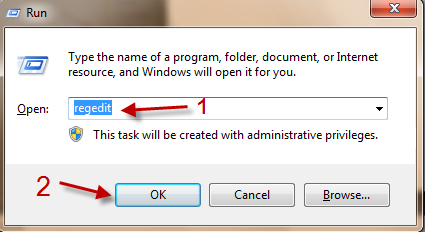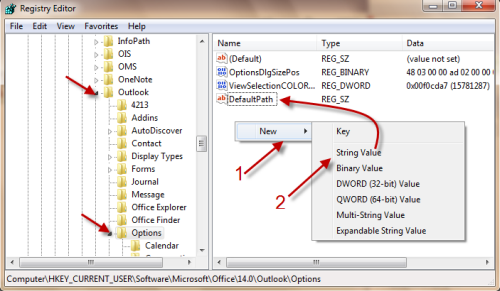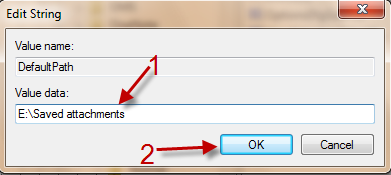When saving attachments in Outlook, items are saved to the Document folder. For better file organization, you may want to change this default save location. This guide provides step-by-step guide to change default save attachments folder in Outlook 2010.
1. Press Winkey+R to bring up the Run window. Type in regedit and hit Enter to acess Registry Editor.
2. Navigate to HKEY_CURRENT_USER\Software\Microsoft\Office\14.0\Outlook\Options.
3. Right click on the right pane, choose New->String Value. Name the value: DefaultPath.
4. Double click on the DefaultPath value, provide the full path to your folder in Value data and hit OK.
5. Close Registry Editor. It should take effect immediately. If it doesn’t, simply reboot your system to may it work.