Connecting to potential job seekers, companies and related groups through LinkedIn is very efficient and straightforward. The platform aims to make the task of job seeking and job hiring easier and smoother day by day. Part of that aim is to grant LinkedIn users total control over who gets to connect with them. This refers to connection invitations that you receive on LinkedIn. When someone wants to connect with you, they have to send an invitation to connect. Now you can not only choose who gets to connect with you, but also HOW they connect with you. Here you’ll learn how to manage connection invites in LinkedIn through both browser and app versions of LinkedIn.
How to Manage Connection Invites in LinkedIn:
Managing Connection Invites via Android App – Method 1
Using this method, you get to manage the feature at hand via account settings.
1. Sign in to your LinkedIn via app.
2. Tap on Profile.
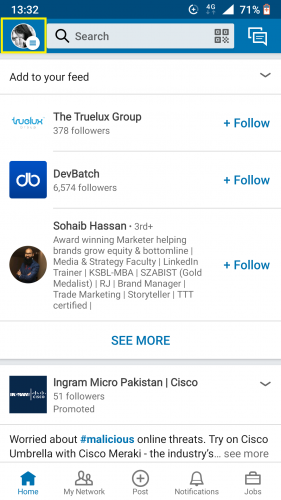
3. Go to Settings.
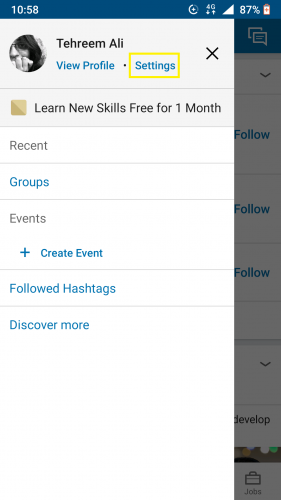
4. Select Communications.
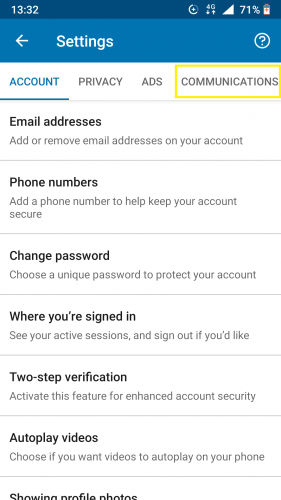
5. Tap on Connections to connect.
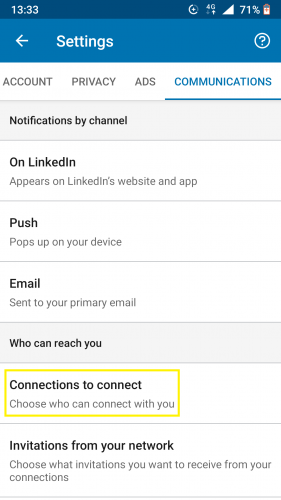
6. Choose who you can connect with you.
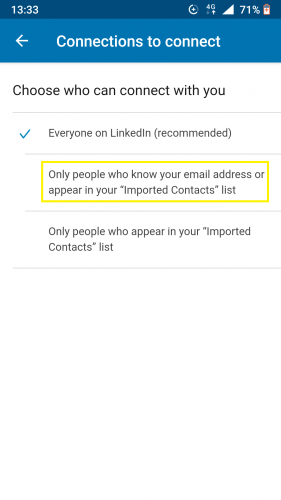
7. Wait for the setting update to appear.
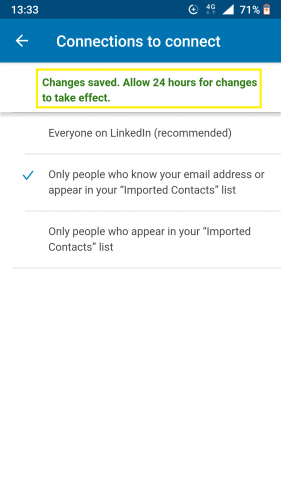
Managing Connection Invites via Android App – Method 2
Through this method, you get to manage LinkedIn connection invites through from your LinkedIn network settings, rather than general account settings.
1. Go to My Network from LinkedIn homepage.
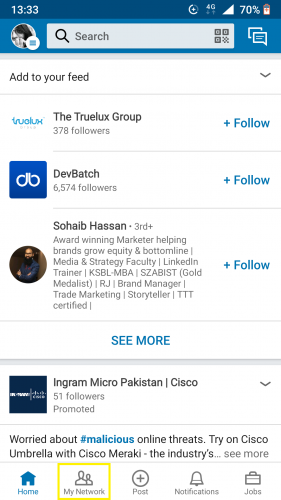
2. Tap on > in front of Invitations.
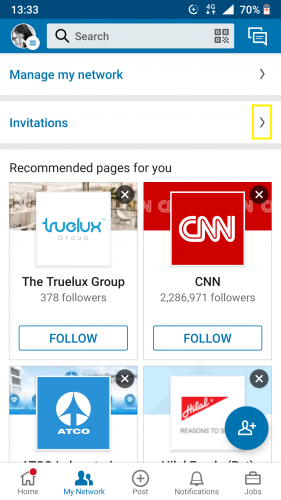
3. Go to Invitation settings from top right corner.
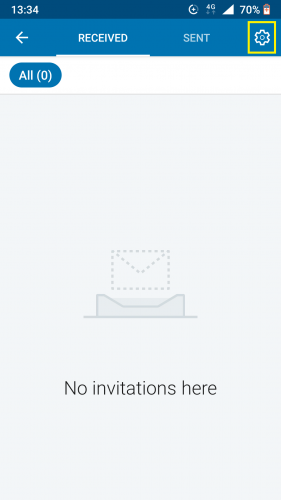
4. Tap on choose you can connect with you.
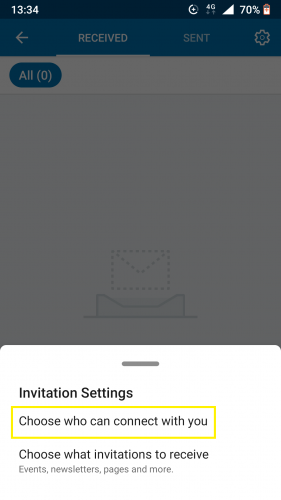
5. Follow steps 7-8 from above.
Managing Connection Invites via Browser
1. Sign in to LinkedIn via browser.
2. Click on Me.
3. And then on Settings & Privacy under Me.
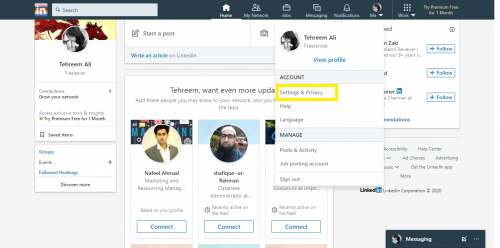
4. Click on Communications.
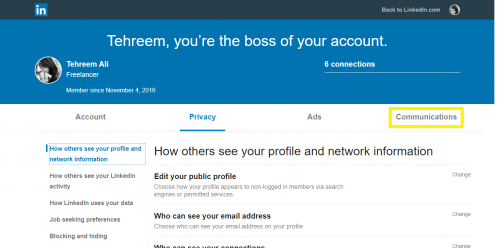
5. And then go to Invitations to connect.
6. Click on Change in front of it.
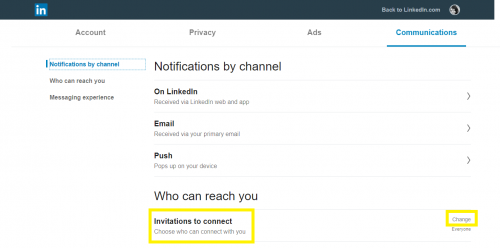
7. Turn toggle on/off for option to connect.
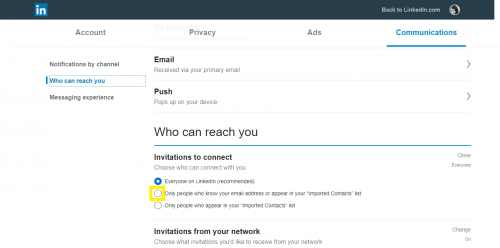
8. Wait for the setting to be saved.
9. And then hit Close.
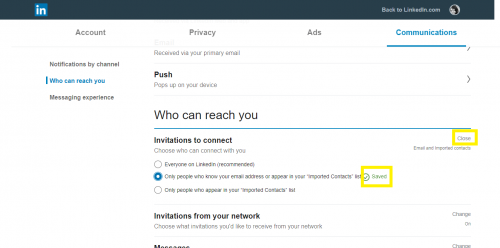
And you’re done!
Frequently Asked Questions
1. Is connect and follow the same on LinkedIn?
No, the former means more options to truly ‘connect’ with another LinkedIn user. Whereas the latter only allows you to view followed users’ activities and interact with them on a minimal basis. That involves liking their posts, messaging and the like. Furthermore, a LinkedIn connect is anyone you have a 1st-degree connection to.
2. Can I manage what sort of invitations I get on LinkedIn?
Yes. Wherever the option to ‘choose who can connect with you’ appears, right below it, the option ‘choose which invitation to receive’ also appears. By tapping/clicking it, you will be redirected to the invitations page. From there, you can select receiving event invitations or page invitations.
3. Can you tell when someone declines your LinkedIn invitation?
As of yet, there is no way you can tell if someone has declined your invitation to connect. All you can tell is that they haven’t accepted it yet.
4. Can you withdraw a sent invitation?
Yes. The option to withdraw an already sent invitation appears on the My Network page from your LinkedIn homepage.


Great artіcle.