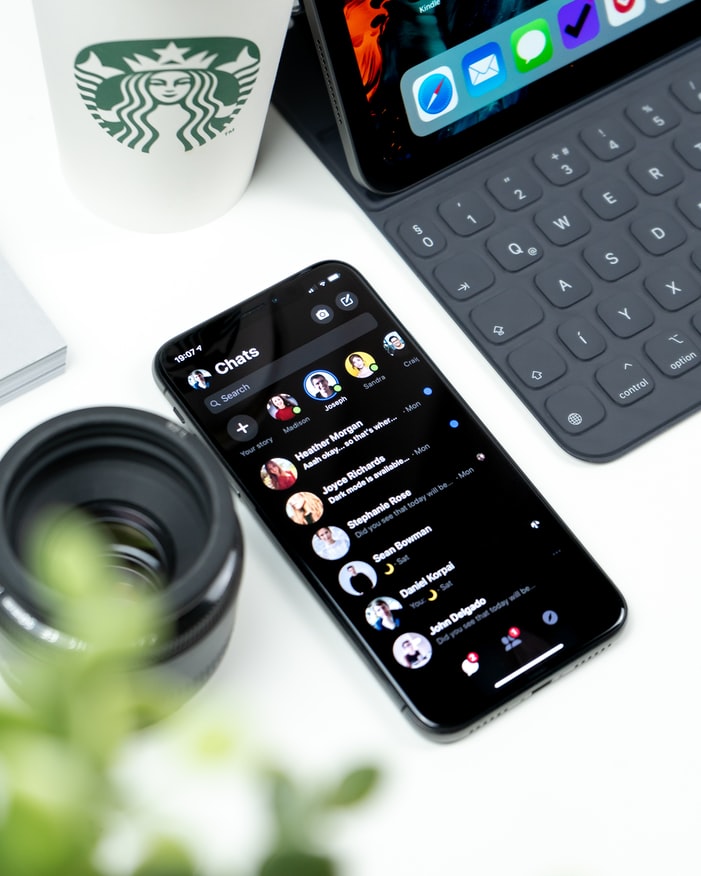Are you the victim of those horrible Facebook game requests? You must go through hell. But don’t worry because, in this Tech-Recipe, we’re going to teach you how to delete your Facebook games, and get rid of these nagging requests once and for all. This will streamline your Facebook experience like a pan. If you’re interested in unbinding not just games but any Facebook app, you will also learn that, here.
So, we’re not going to beat around the bush and head straight for instructions, now. We assure you they are going to be to the point, and visually directive. So, let’s start.
Deleting your Facebook Games (Fb Mobile App)
1. Open the Facebook app.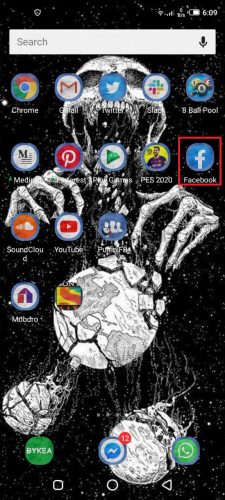
2. Login to your account.
3. Click the Three Horizontal Lines at the top to open the menu.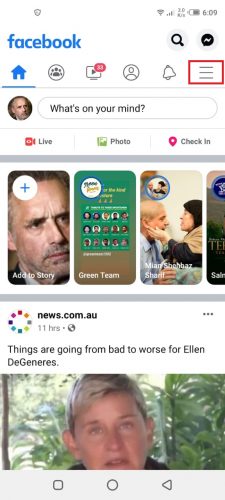
4. Scroll down, and select Settings and Privacy.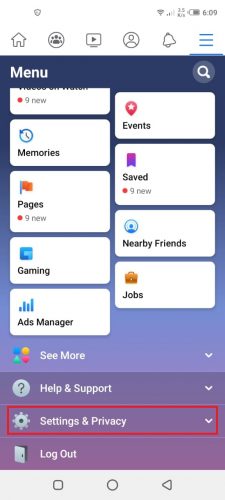
5. from the drop-down menu, tap Settings.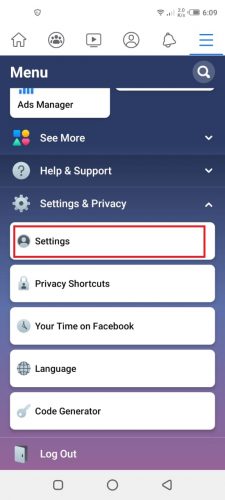
6. Scroll down to the Security section, and select Apps and Websites.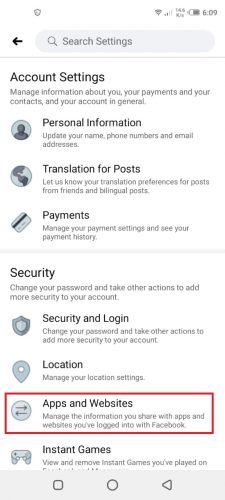
7. Under preferences, tap the Edit button beside the Apps, Websites, and Games section.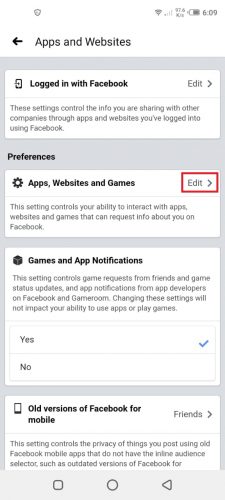
8. Finally, Tap Turn Off.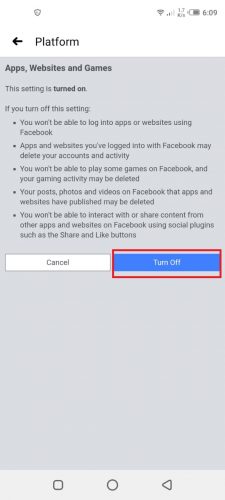
Deleting your Facebook Games (Desktop)
1. Tap the Downward Arrow at the top-right of your Facebook Newsfeed.
2. Select Settings.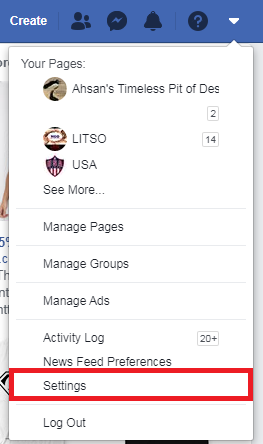
3. Select Apps and Websites from the side menu.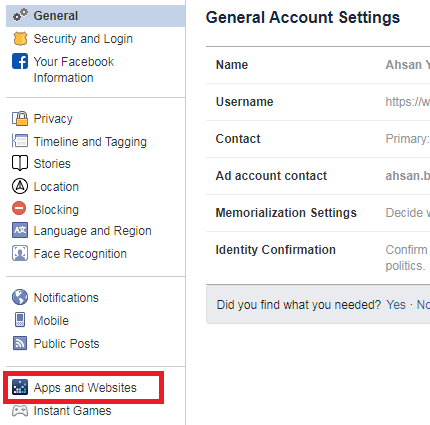
4. To individually delete a game or app click the View and Edit button beside it.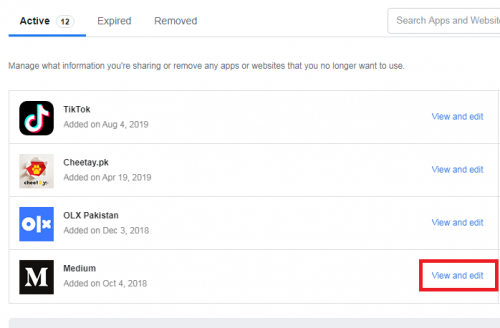
5. Then, scroll down select Remove in the next popup window.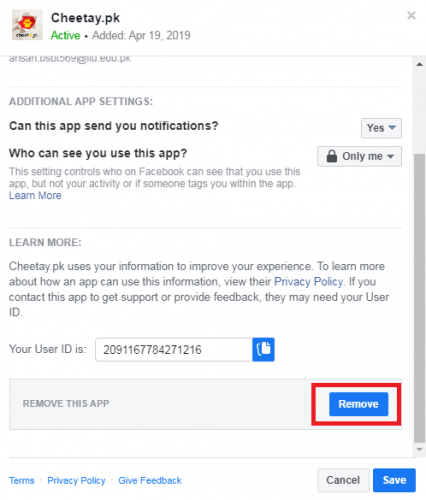
6. To deny access to all games and apps, go to the preferences section, and tap Edit.
7. Finally, in the next dialog box, tap Turn Off.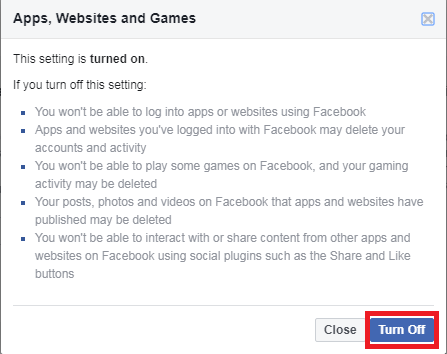
Frequently Asked Questions
How can I delete Facebook Games from my iPhone or Android smartphone?
The section dealing with the FB mobile app outlines the instructions to delete your FB games in both Android and iOS. Follow them to get the job done.
Can I remove any Facebook app with these instructions?
Yes, with these instructions, besides games, you can delete any installed app like TikTok, or Zoom.