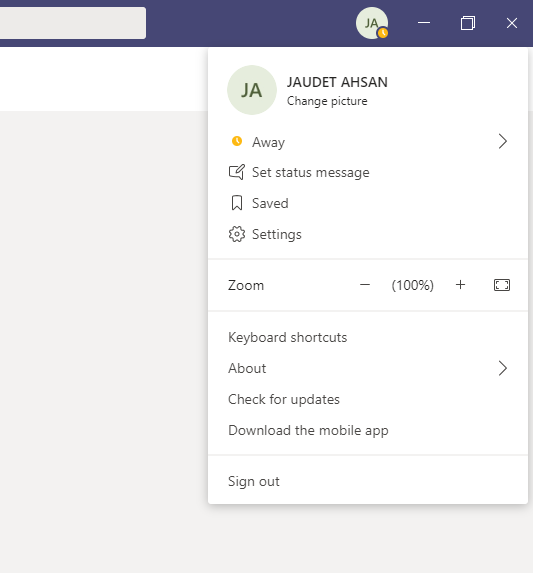Online classes and meetings are a norm these days. Many software are in use. People are using Zoom for conference calls. Skype, Gsuite, etc. But the one that’s most successful for online classes is MS Teams. Microsoft Teams allows conference calls, assignment submissions, chats, group chats and much more. This tech-recipe is about using Shortcut to Set Status on MS Teams
Microsoft teams has proved to be the best platform for online classes and meetings. For scheduling meetings, reminders, it is, in a nutshell, the best place to gather your team. MS Teams android app might suck but the windows app and Website works perfectly fine.
Microsoft Teams is better in many dimensions. First of all, it synchronized all of Microsoft services such as MS Calendar, MS Sway, Planner, Shifts, Teams, Who, Projectplace, Wiki, and Onedrive everything ever made on MS Teams platform. Check out the number of apps that you can link to MS Teams.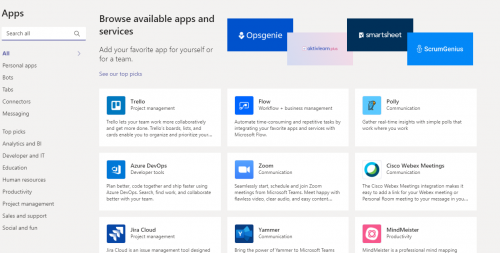
During an online meeting, one cannot get distracted, since if you missout on something, its a huge distraction for everyone. So, Microsoft Teams offers a few very cool features/shortcuts that you can use during your meetings without wasting any of your worthy time.
There’s a text bar located right above the MS Teams app. You can always type “/” or “@” to use “status” or “Commands” respectively.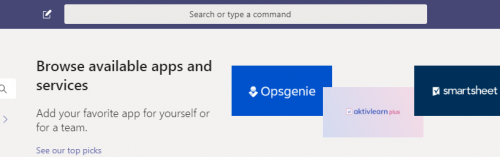
How to Use Shortcut to Set Status on MS Teams
Step-by-Step Procedure
1. Go to MS Teams app
2. Type “/” on the search bar on the top.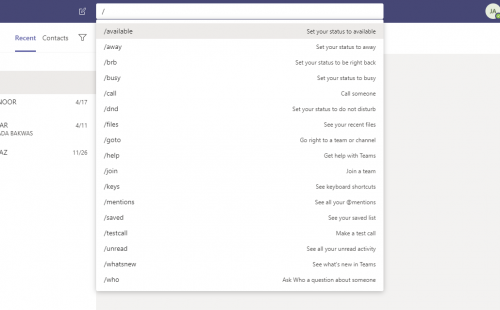
3. The status will be set to whatever you choose.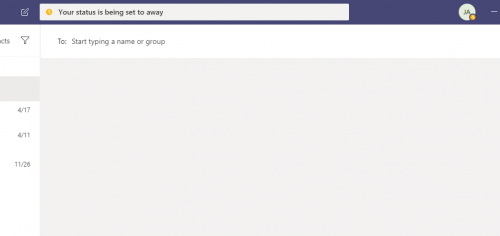
4. You can check to see the status.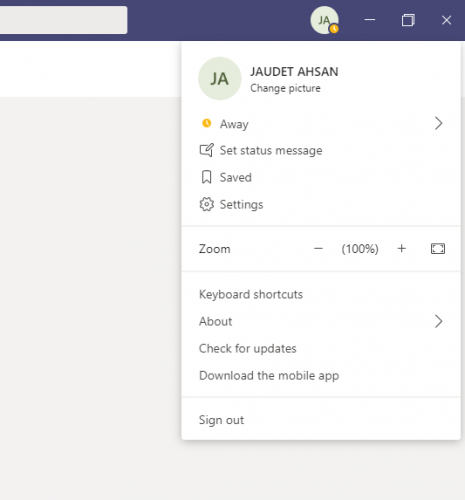
Check out these MS Teams Tech-Recipes
How to Submit Assignments in MS Teams
How to Add Microsoft Planner Tab in Microsoft Teams Project
Make the Most of Microsoft Teams Calendar
How to Start a Conference Call on Microsoft Teams