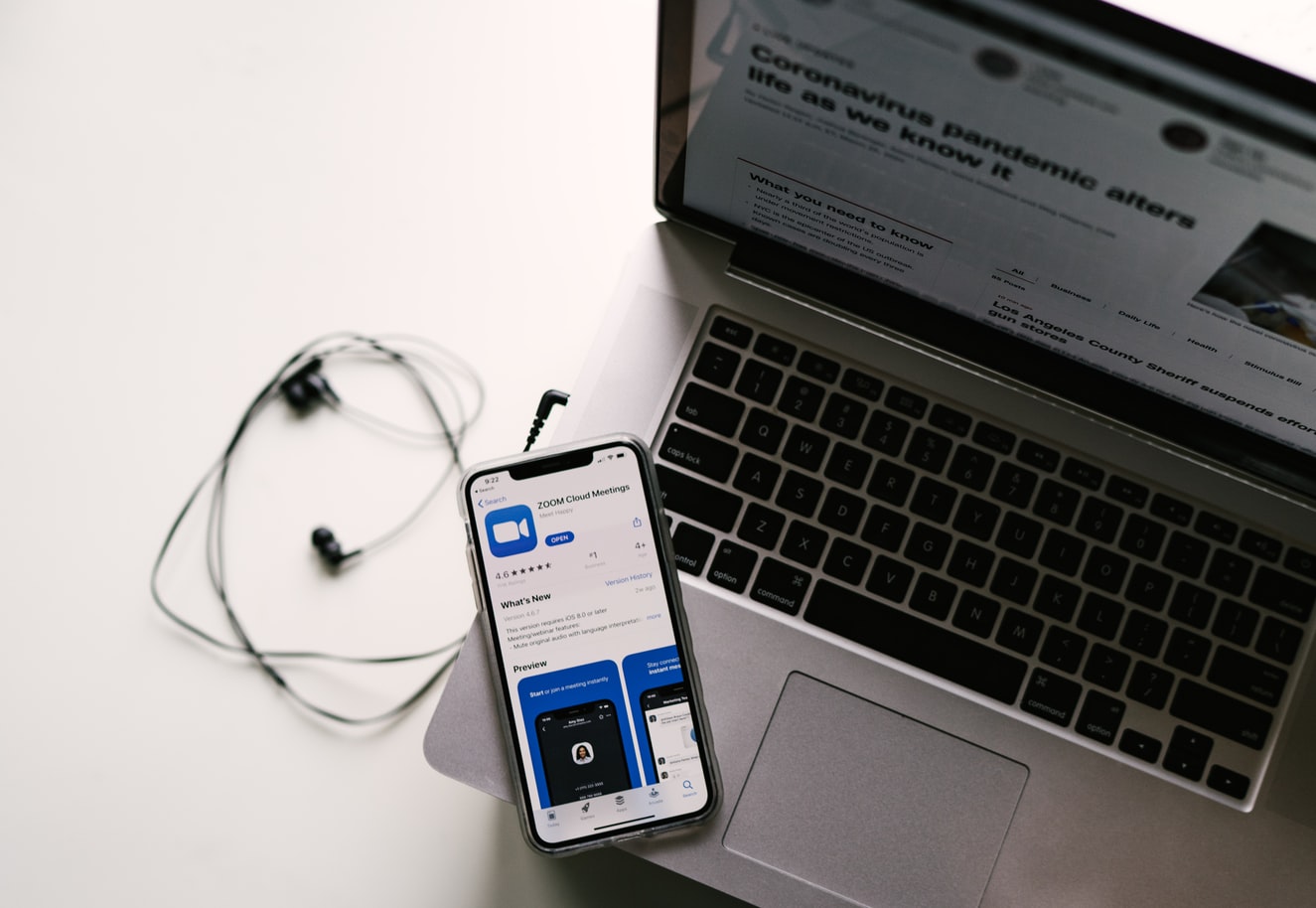Not many winners have emerged out of the Coronavirus pandemic. Restaurants, Freelance portals, and a host of other businesses have crumbled under its economic pressures. But Zoom’s certainly not the one complaining. The highly popular video conferencing app’s popularity has shot through the roof in recent times. Businesses, universities, friends, locked in their homes, have scrambled to use the app for their respective intents and purposes. With Zoom, it seems as if daily life has found a middle ground with COVID-19. However, the app’s abrupt fame has had its caveats. Many people aren’t familiar with the app’s features. They don’t know how to navigate its interface. Change Zoom’s background or set up their accounts.
But, there’s no need to fret. For people like these, we, at Tech-Recipes, have taken the responsibility of making dedicated Zoom tutorials.
We will start with one feature that makes zoom so fun to use — the virtual background. Whether you’re attending your son’s basketball game, or simply hanging out in your messy room, with Zoom’s virtual background, nothing can stop you from connecting with your clients. With a couple of clicks, you can change your background to a beach in the Bahamas, or a state-of-the-art office in New York. The choices are endless.
Zoom’s Billionaire CEO, Eric Yuan, according to Tech Crunch, used to set his background to Santa Barbara beach when he had to take a meeting in the middle of his son’s basketball games. Pretty cool, isn’t it?
Changing your Zoom background
1. Download the Zoom App.
2. Open the Zoom App.
3. Sign in to your account.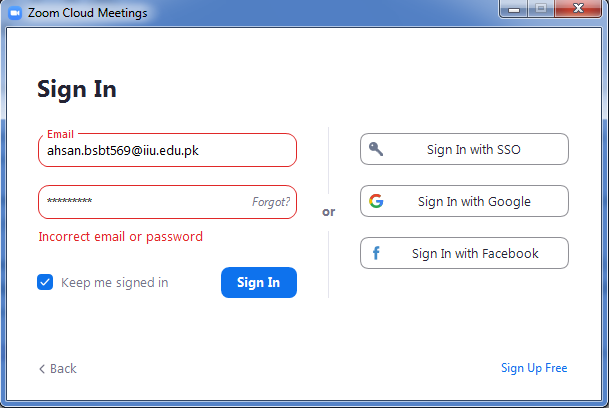
4. Click your profile picture in the top-right.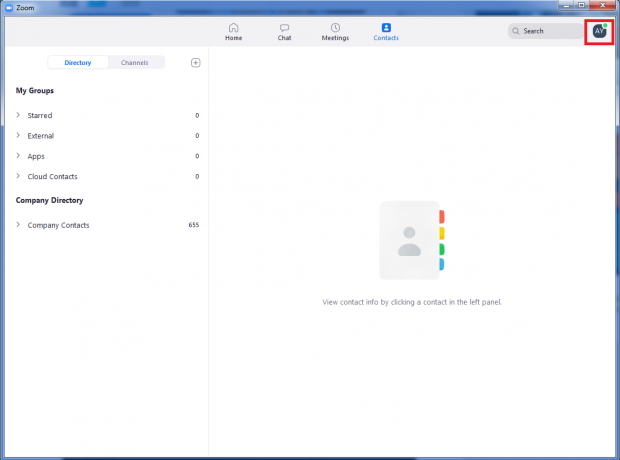
5. Click Settings.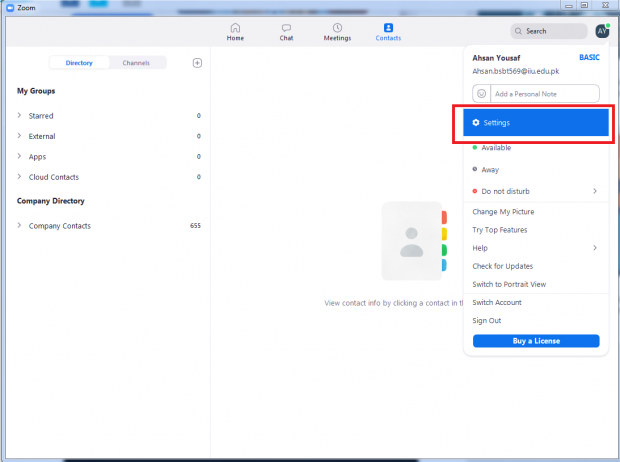
6. In the Side-Menu, Open the Virtual Background Tab.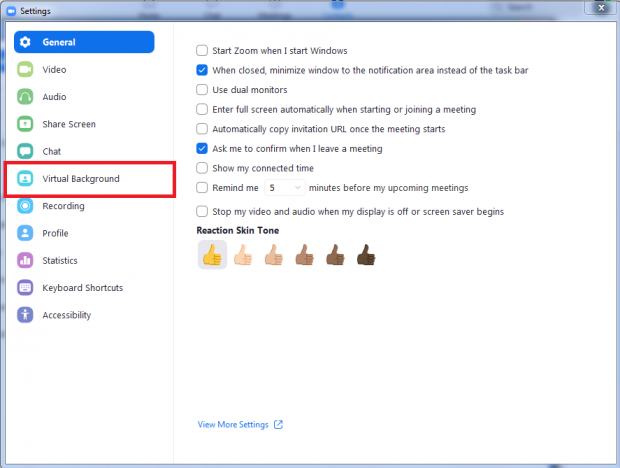
7. Choose your Virtual Background.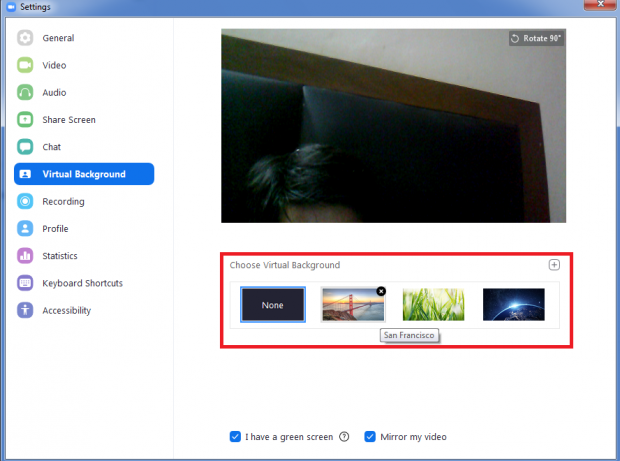
8. If you’re not satisfied with the default backgrounds, Click the + sign to add your own virtual background.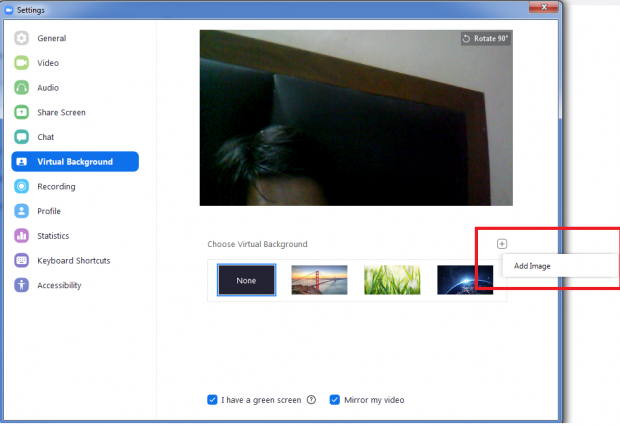
And that’s how simple it is to change your Zoom background!
Specifications for Zoom’s Virtual Background
If you have chosen to go with your own customized background, then there are some things you should know about image specifications.
GIF, JPG, or PNG formats are allowed.
Minimum dimensions: 960 pixels
Maximum Dimensions: 1920 pixels
Maximum File Size: 5 Mb