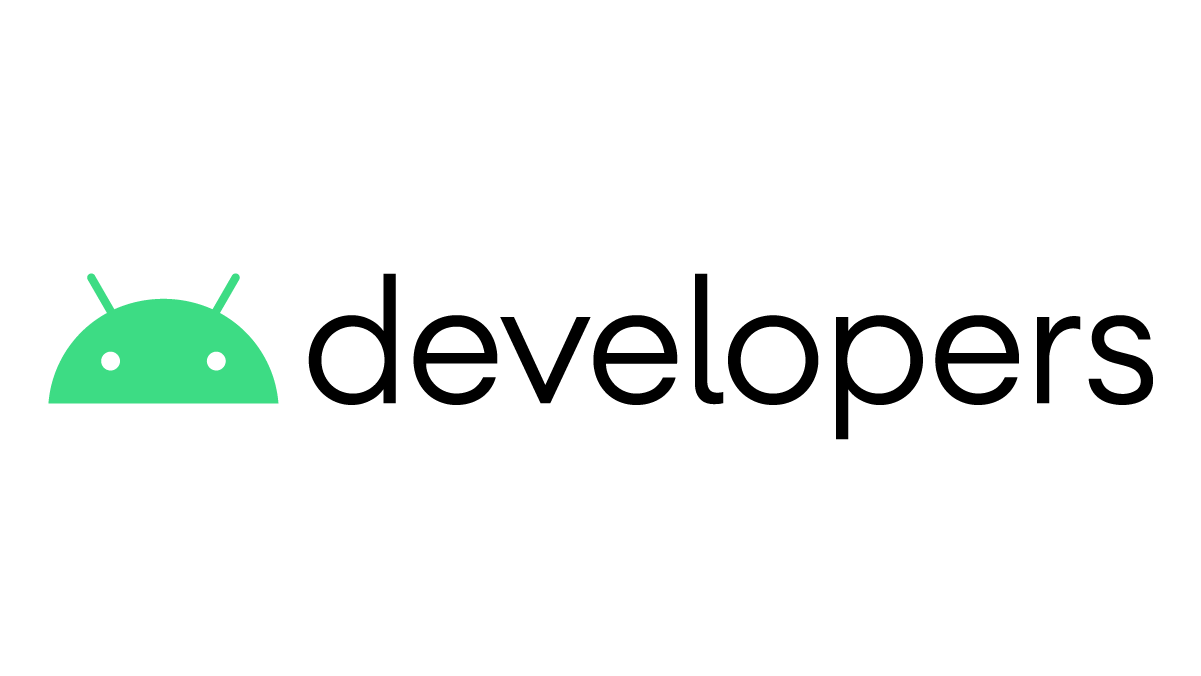This tech-recipe is a complete guide on getting started with Android studio. Let’s say that you are about to build your first Android App. There are a few things that you need to know. First, we will develop an Android app using Java, not kotlin. Secondly, you might have heard that the Android studio is a pain. I will try to remove this misconception.
The fact that working on Android studio is onerous is a mare misapprehension. The biggest issue that occurs is the installation of the android studio. Android studio requires many post installations. We have given a complete Tech-recipe on Android studio installation.
Once the installation is complete, you can now start working on your first android app. There are two parts to an android app. The LAYOUT and the ACTIVITY. This division of the app makes the development so much sequential. So in simple words, the android app is all about linking the layout files to the activity files.
Layout Files
Well, layout files are in XML format. Layout refers to the outlook of the app. You know how you open an app and it has buttons, text fields, radio buttons, video views, etc You create all that in your layout file. For Example, in the design view, you can simply drag the button on the screen and it will automatically generate an XML code in the text view of the layout file.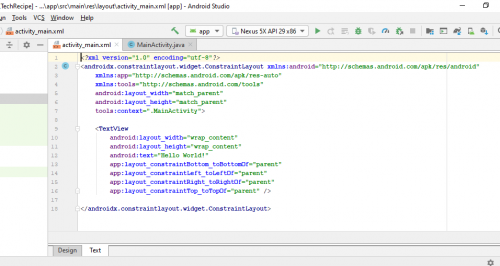
Activity Files
As the name suggests, when some element of the layout file is pressed or clicked, activity files behind that element performs a task. For example, when you click a menu button (described in the layout file), the activity file will lead the app to the menu page. Which might be another activity with another layout.
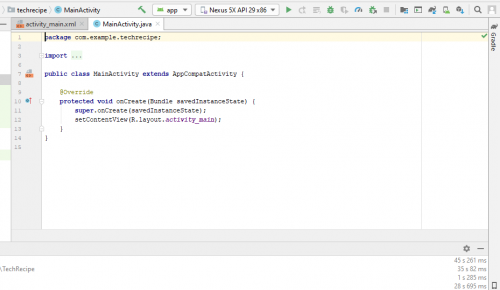
So, now that you understand both types of files, it’s all about linking the two together.
Getting Started with the Android App
Step-by-Step Procedure:
1. Start the Android Studio.
2. Make sure you read our previous Tech-Recipes, I am assuming you already have the android studio with complete features.
3. Click on “Start a new Android Project”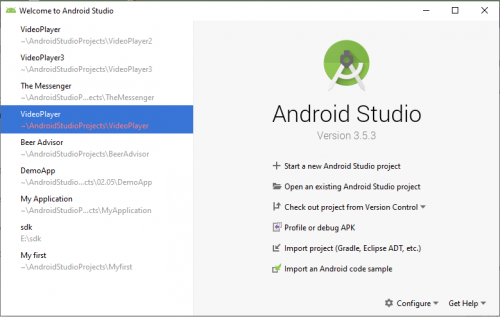
4. You can choose “Empty activity” for now.
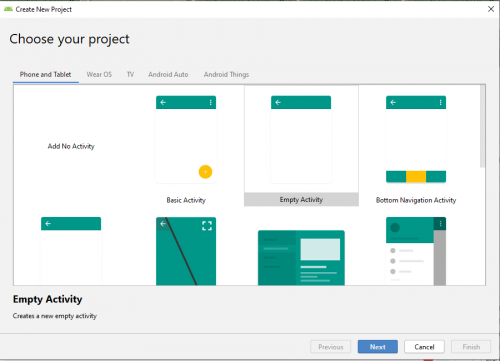
5. Give the activity a name and choose java as a language.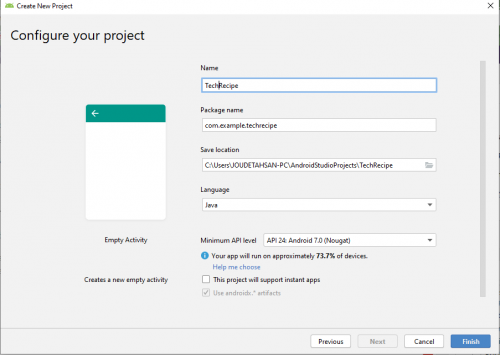
6. Upon clicking next, you can choose the layout name, but that is not available in my version of android. So, if you want to customize the name of this activity, you can always change it later.
7. On the left, you can see the project folders list. There are a few files that are important for you to know.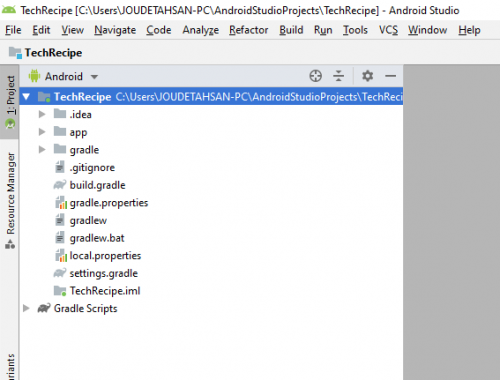
8. Click on app>java> the first folder. In the rest of the folder, there’s autogenerated code. But in the first folder lies your activity file. Which is a java file.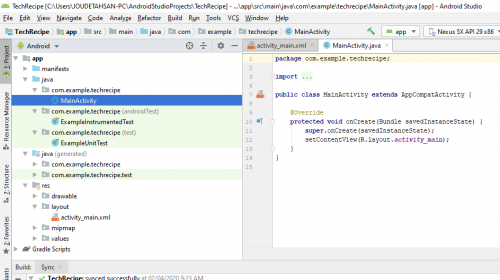
9. Click on resource> layout file to open your layout file which is in XML format.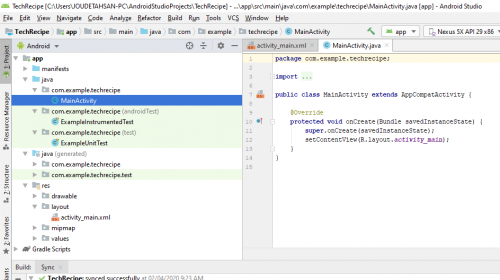
This much know-how is enough for you to start your first app.
Keep reading for more tech-recipes.
More on Similar Useful Topics
How to Set up A Business Profile on Uber (Android)
Set up 2-Step Verification on Uber for Android
How to Delete Your Uber Account (Android)
How to Download SDK Tools for Android Studio
Unity Tutorials
Using Material and Physics Material in Unity | Unity 3D
How to Set Camera to Follow the Player in Unity | 3D Game Development
How to Add Rigidbody to a Gameobject in Unity | 3D Game Development
Detect Collision in Unity | 3D Game Development
How Can I run Unity 3d in Windows 7 64-bit?
How to Perform Simple Animation in Unity | 3D Game Development