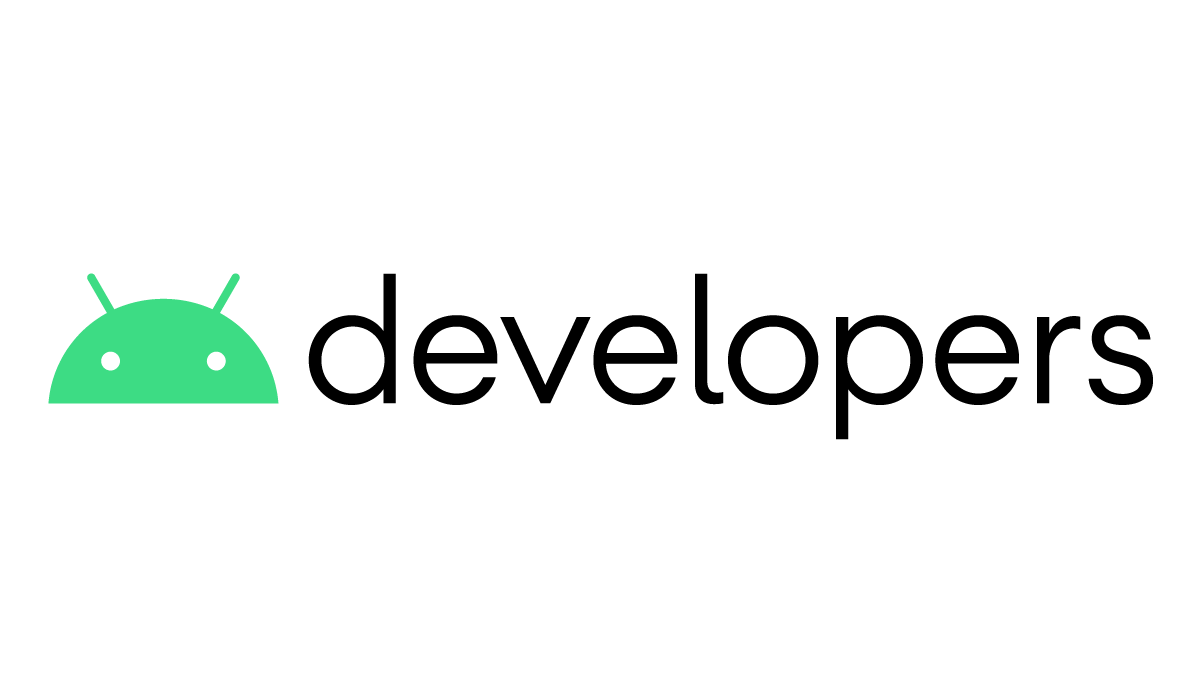Android Studio enables developers to test their apps on their own Android phones. So instead of testing your app on a AVD, Android Virtual Device, you can run the app on your own android phone. This method works much faster than the Android Virtual Devices. In this Tech-Recipe, you will learn how to Enable Developer Options and USB Debugging in your Android mobile phone.
Usually, when developing on Android studio, you install SDK platforms. There’s a tutorial for that don’t forget to check it out.
How to Download SDK Tools for Android Studio
So, when you download SDK tools, you can download SDK platforms i.e Android versions e.g. Marshmellow, Lollipop, Nauget, etc. Later you can set up a Virtual Device and test run your app on that Virtual Device, which is the topic of another tech-recipe.
For now, we are focusing on how you can run the app on your android phone. All android phones come with a developer mode option. You can turn on the developer option is just a few steps.
USB Debugging, on the other hand, enables the developer to read internal logs. Enabling USB Debugging allows your phone to communicate with a PC so you can take advantage of the SDK tools. What turning-on the USB debugging mode does is, it gives the user an advanced level of access to the phone.
This level of access that USB Debugging Mode grants is important when you need system-level clearance, such as when coding a new app. Depending on the OS version and installed utilities, the mode must be turned on to let developers read internal logs.
DEVELOPER MODE AND DEBUGGING MODE, SEPERATE TERMS?
Some times, these terms are used to indicate the same concept, enabling these enable users to use mobile phone devices to test the app that’s under development. But in some, phones just turning on developer mode is not enough, in order to read the debug report. i.e errors and exceptions thrown you have to turn on the debugging mode.
Enable Developer Options and USB Debugging
Step-by-Step Procedure:
1. Click on “Settings” on your phone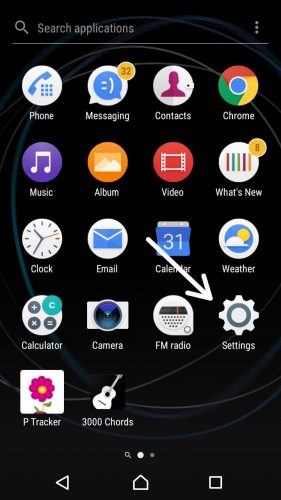
2. Click on “About phone”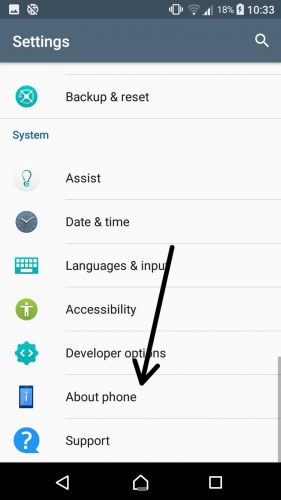
3. Hit “Build Number”. You have to click it 1-5 times. So to go to a developer mode.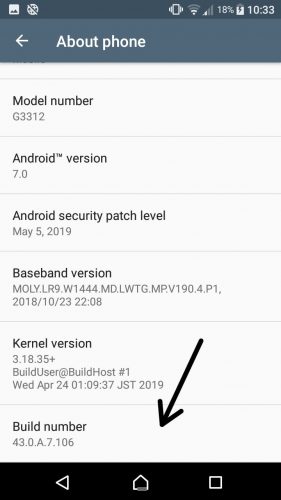
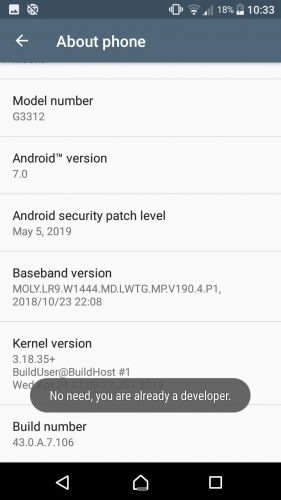
4. Click on “Developer Options”. Choose your required option.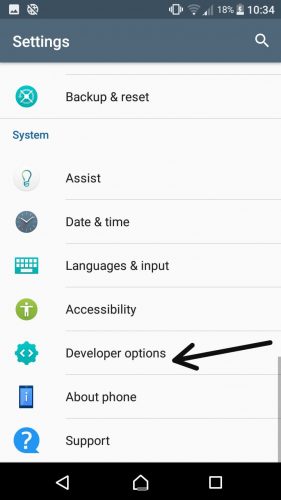
5. Swipe to turn on “USB Debugging”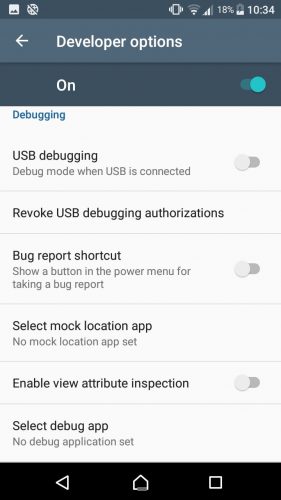
More on Similar Useful Topics
How to Setup Android Virtual Device in Android Studio
How to Set up A Business Profile on Uber (Android)
Set up 2-Step Verification on Uber for Android
How to Delete Your Uber Account (Android)
How to Download SDK Tools for Android Studio
Unity Tutorials
Using Material and Physics Material in Unity | Unity 3D
How to Set Camera to Follow the Player in Unity | 3D Game Development
How to Add Rigidbody to a Gameobject in Unity | 3D Game Development
Detect Collision in Unity | 3D Game Development
How Can I run Unity 3d in Windows 7 64-bit?
How to Perform Simple Animation in Unity | 3D Game Development