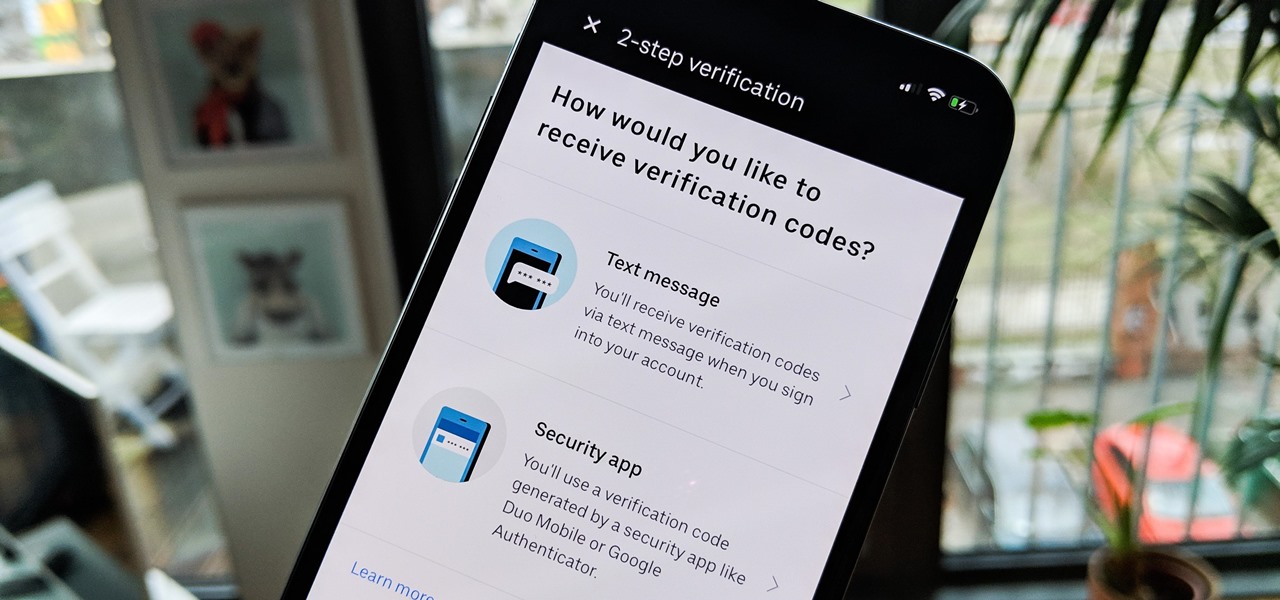Uber offers its customers added security with its 2-step verification feature. The feature enables you and only you to have the control while logging in to the account. It is a convenient feature to have; you can set it up, turn it on and/or off very easily with just a few taps. There are 2 different methods of receiving the verification codes: one is through SMS and the other is through code generation from a security app, such as Duo Mobile Authenticator. So, read on to find out how to set up 2-step verification on Uber for Android.
Setting up the 2-Step Verification on Your Uber for Android:
1. Open your Uber account in your Android device.
2. Tap on More icon from the top right-hand corner.
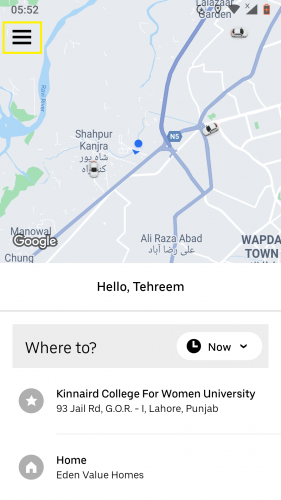
3. Go to Settings.
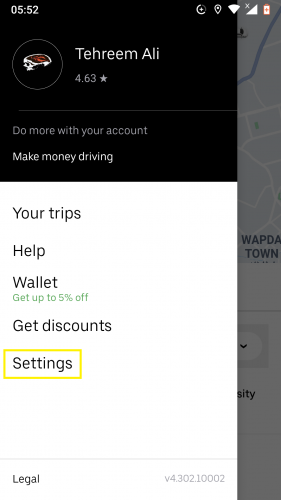
4. Tap on Security to set up/turn on 2-step verification.
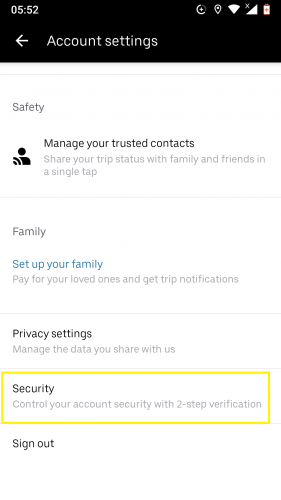
5. Tap on the 2-step verification feature.
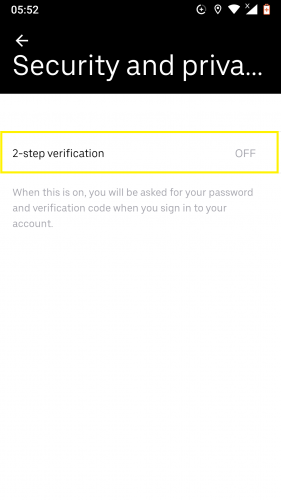
6. Choose the option of Set up now.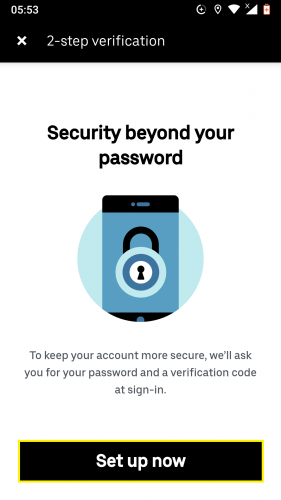
7. Enter your Uber account’s password. Hit the arrow.
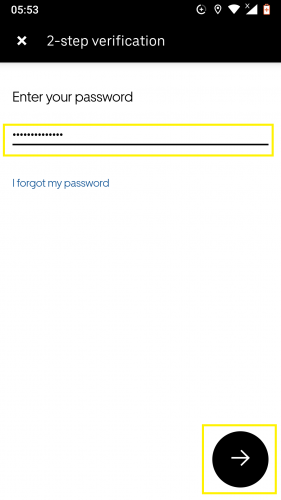
8. Select the method you would like to receive verification code from.
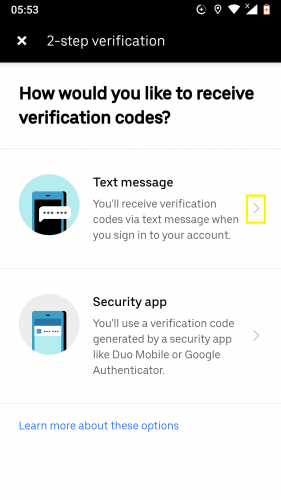
9. Tap on NEXT.
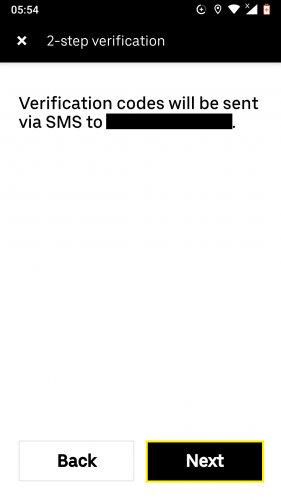
10. Enter the code you receive on your phone from Uber then hit Submit.
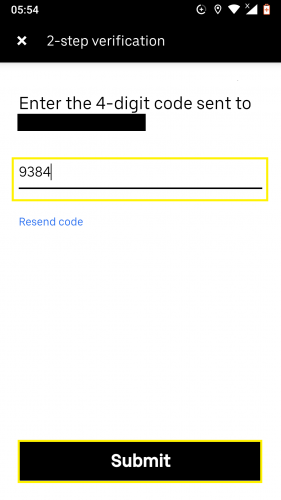
11. Follow the directions given next. Hit Next when you are done.
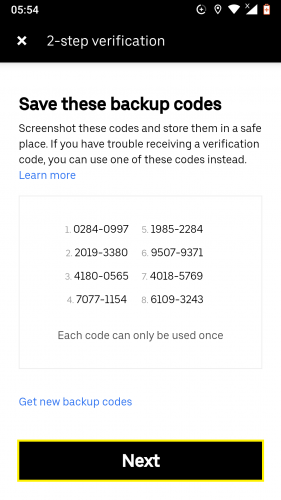
12. Tap on Done.
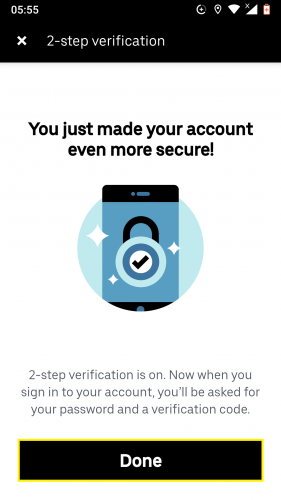
Turning the 2-Step Verification Feature On/Off:
That is also just as easy as setting up the feature to begin with. To turn 2-step verification off (when it has already been set up before), go to More > Settings > Security Turn off. To turn it back on, simply tap on Turn on.
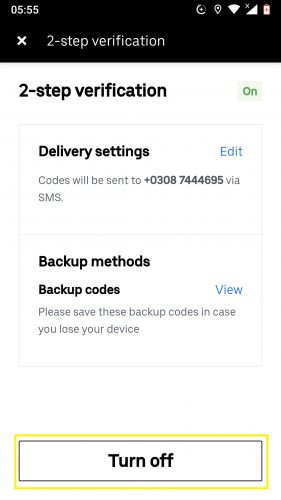
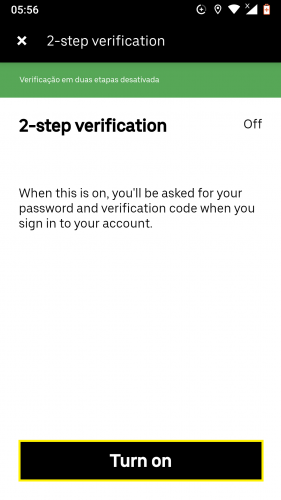
When the feature has already been set – you have logged in, entered the code Uber sends and selected the way you want to receive verification codes – it becomes super easy to turn it back on from the same button/option it is turned off from.
Changing the Verification Code Delivery Settings:
To change the way you receive verification code on your phone for Uber, simply go to More > Settings > Security > 2-step verification > Edit.
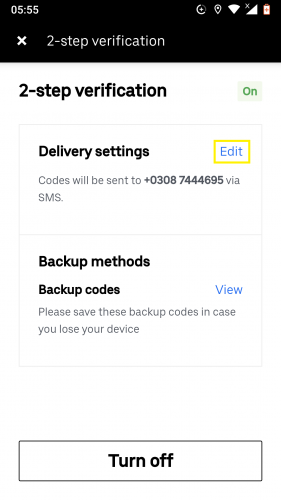
Security apps such as Mobile Duo, Google Authenticator and Authy – suggested by Uber itself – will generate 2FA codes for your Uber. You don’t need to put in your phone number to authenticate; security apps like ones mentioned above take care of everything automatically.
Backup Methods
To get backup codes for verification on your Uber for Android, simply go to More > Settings > Security > 2-step verification > View backup codes.
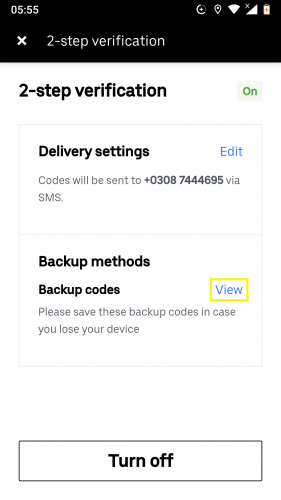
The backup codes’ list will appear, same as it did in the beginning when you started setting up the 2-step verification.
Each of the backup codes can only be used once. One code will definitely work, so there is no way a possibility will arise whereby none of the backup codes work and whereby you would run out of backup codes to rely on.
More Useful Topics
How to Set up A Business Profile on Uber (Android)
Set Focus Mode for Apps on Android
How to Use Lights and Cookies in Unity to Beautify the Scene (Part 2)
Restrict and Allow People to Add You to a Whatsapp Group