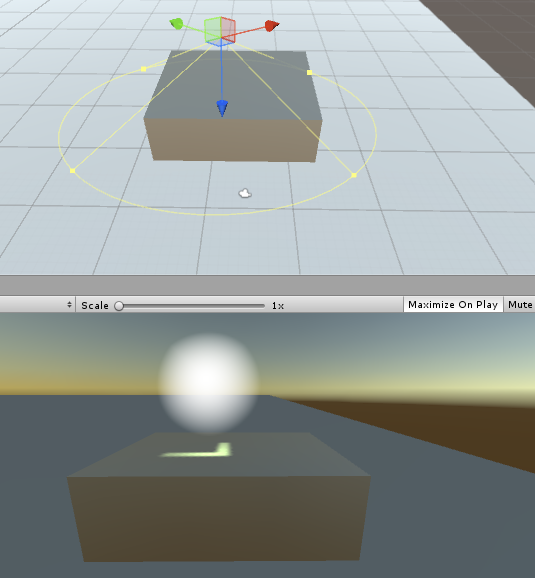This tech-recipe is a continuation of the previous article How to Use Lights and Cookies in Unity to Beautify the Scene (Part 1). This part will be a complete guide of lights and cookies in unity.
Lights are an important part of a scene. If you want to simulate a haunted scene, you can display a cross cookie reflected on the walls. Or you can put point lights on graves. Area lights can be used to light up disco walls. Even house lighting can be simulated.
In theatre and film, lighting effects have long been used to create an impression of objects that don’t really exist in the set. A prison scene often shows the light coming through the barred window, even though the window and indeed the wall are not really part of the set.
How to Use Unity Lights and Cookies
1. POINT LIGHT
Go to gameObject->light->point light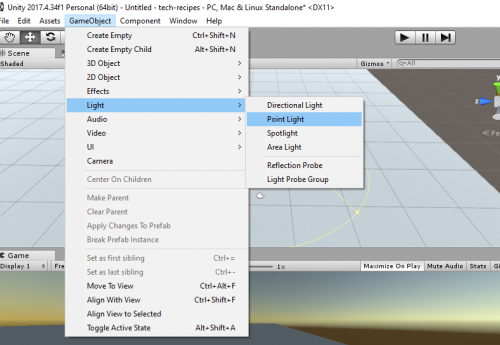
Click on type in the inspector. Pick “point”
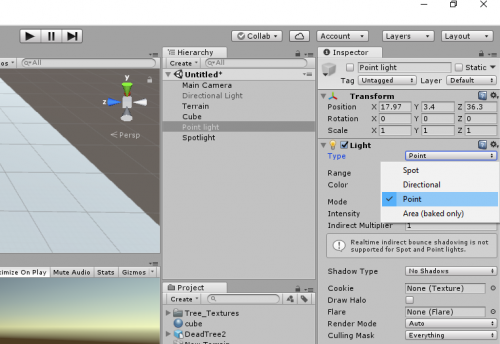
2. SPOTLIGHT
Go to gameObject->light->spotlight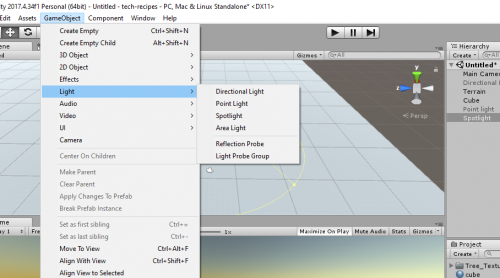
Click on type in the inspector. Pick “spot”
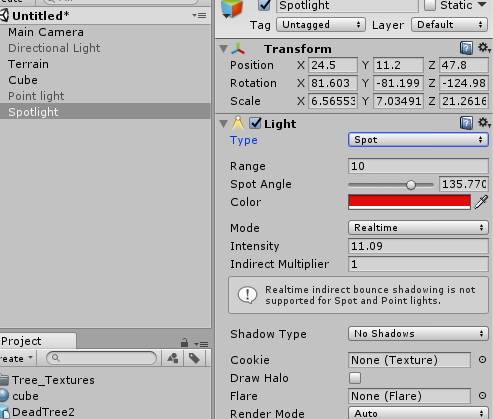
3. DIRECTIONAL LIGHT
Go to gameObject->light->directional light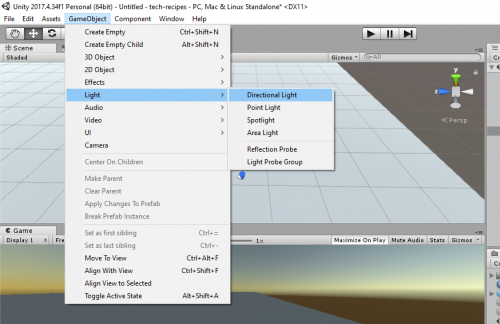
Click on type in the inspector. Pick “directional light”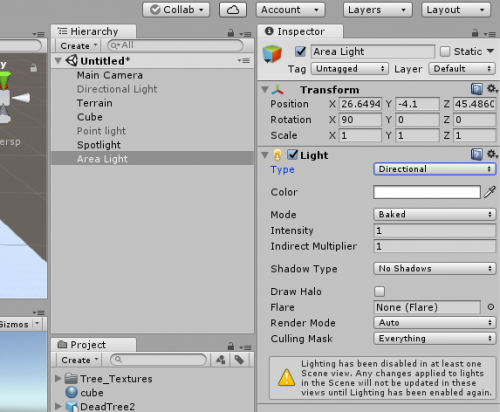
4. AREA LIGHT
Go to gameObject->light->area light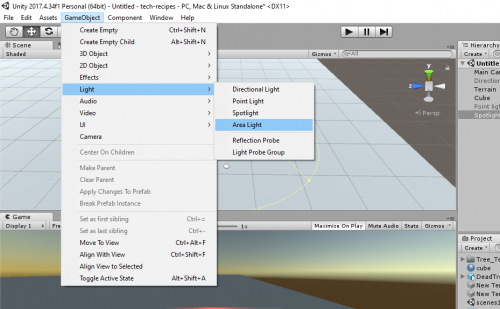
Click on type in the inspector. Pick area light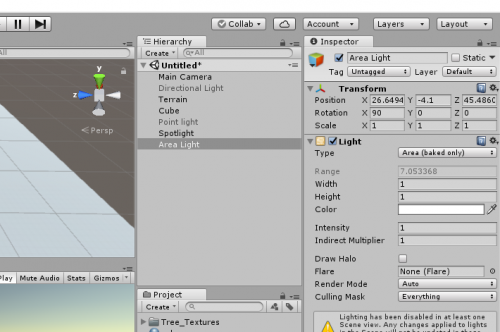
What is a cookie:
A cookie is just an ordinary texture but only the alpha/transparency channel is relevant. You can use any available image editor to create a cookie and save it to your project’s Assets folder. You can always download cookies from the internet.
How to Add a cookie
Step by Step Procedure:
In spotlight hierarchy, click on the cookie.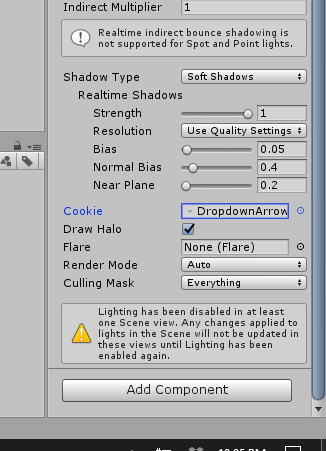
Select a cookie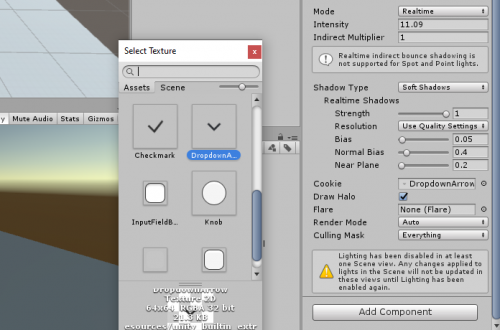
Adjust the cookie to cast the reflection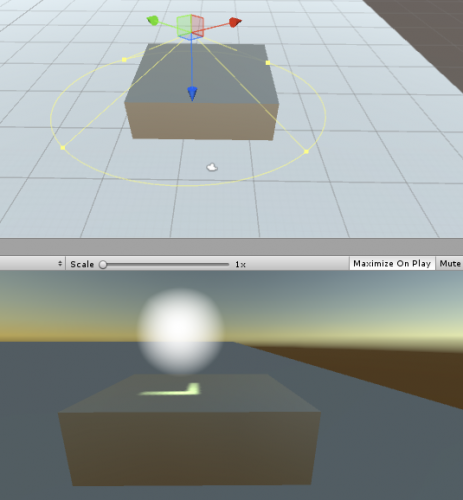
Check out these Unity Tech-Recipes
How to Set Camera to Follow the Player in Unity | 3D Game Development
How to Add Rigidbody to a Gameobject in Unity | 3D Game Development
Detect Collision in Unity | 3D Game Development
How Can I run Unity 3d in Windows 7 64-bit?
How to Perform Simple Animation in Unity | 3D Game Development