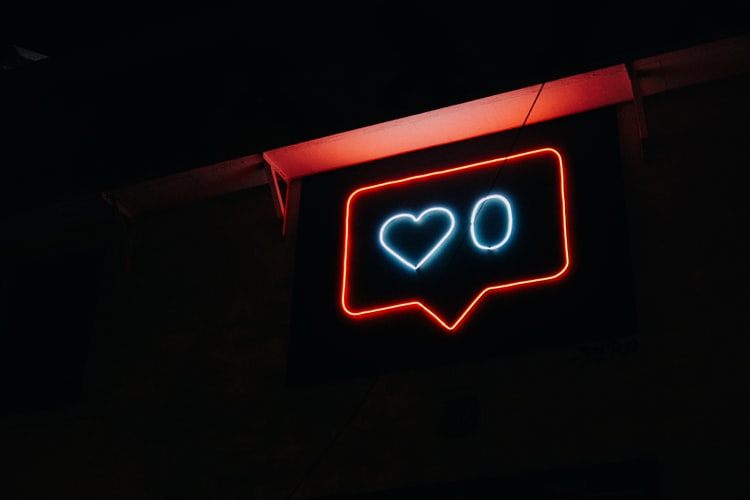While others love dazzling purples, the glaring yellows, some of us are hopelessly drawn to black’s nightmarish embraces. We inexcusably and inexorably don this color on family events, as if we’re attending a funeral that has spanned for decades. Most of us don’t know how to get dark mode on Instagram, and we’re always left wondering what could’ve been.
Okay, apologies! That’s just my dark side extricating itself from its teen-emo origins, and getting a bit creepy. But seriously, for some of us, black is the ideal alternative. It saves us from the trouble of weaning through a truckload of colors. It has elegance, ubiquitousness – and of course, indomitable compatibility, which complements almost any other color as if it’s been tied to it in holy matrimony. These qualities make it almost impossible to extend its reach in our lives to our social media accounts. Who doesn’t love an Instagram, looking like a black cave, illuminating in its splendor, the starry-night of our pictures, bios, our Instagram stories?
However, we’re going to change your wonder into reality!
It’s painlessly easy to activate dark mode on Instagram. A matter of clicks at best, and voila! you’re there.
Whether you’re an Android or iPhone user in the dark (pun intended), this Tech-Recipe will cover all bases and show you how it’s done with ease.
Getting Dark Mode on Instagram: Android
Before proceeding any further, make sure your Android is updated to the latest version: Android 10. According to official sources, Android 10, has started rolling out to most Android devices. However, the burden of history has taught us that some phones like LG, Google Pixel, will take ages and make their users wait for new updates. So, if you’re the owner of one of these phones, instead of counting your minutes, we’ll suggest you adopt more persevering patience.
1. Click the three horizontal lines in the top-right corner.
2. Tap Settings (at the bottom) from the drop-down menu.
3. Select Advanced.
4. In the Device Theme section, select Dark.
5. Restart your App so that the changes can take effect.
Getting Instagram Dark Mode: iOs and iPhone
For iOs users, the recommended iOS version is iOS 13. And here’s the breakdown of Instagram’s dark mode activation on an iOS device.
1. Open Instagram. Make sure it’s updated to the latest version.
2. Select the three horizontal lines (top-right).
3. Scroll down to Settings( the gear icon).
4. Tap Display and Brightness.
5. Turn Dark Mode ON. You can also set a custom schedule and set it for automatic activation in certain time periods.
For additional guidance related to Instagram features, check out the following Tech-Recipes.