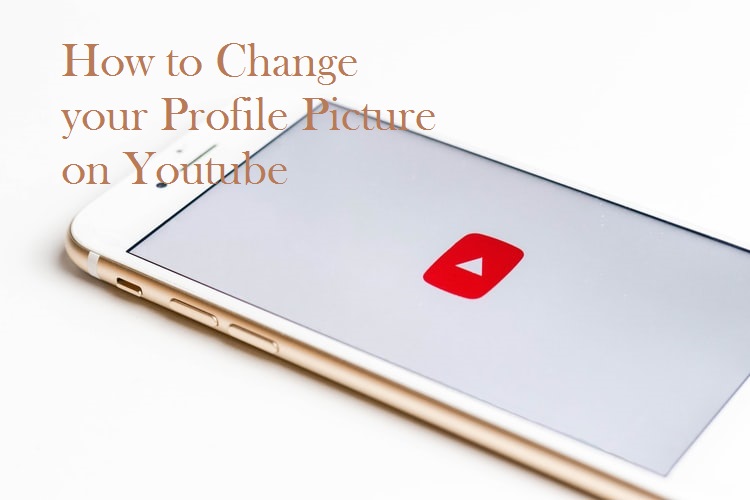Your Youtube profile Picture is the first thing a potential subscriber views. If it’s outdated, or lacking panache, he or she’s simply going to call it quits and sneakily tip-toe to other channels. So, it’s imperative that your profile picture is consistent with your intended audience. If it’s not, there’s no need to worry because you can easily change it.
In this Tech Recipe, we offer three different ways to change your profile picture on Youtube: through Youtube’s website; your Google plus account; and your Android smartphone.
Depending upon your preferred mode, and devoice, proceed to your concerned tutorial, and follow the instructions.
Changing your Profile Picture from Youtube Web
If you’re a hardcore PC or Mac user, here’s what you have to do to change your profile picture on Youtube.
1. Go to Youtube and login to your account.
2. Tap your current profile picture on the top-right corner of your screen.
3. From the drop-down menu, select Your Channel.
4. Tap your profile picture again in the next window.
5. Now, you will be taken to your Google Account, where you will have to choose between uploading a new picture or selecting an already uploaded one in your google photos account.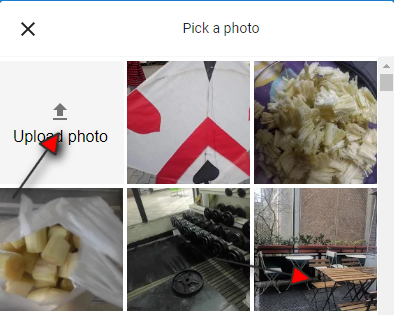
Tread with your preferred method and your profile picture on Youtube will be successfully changed.
Note: Changing your profile picture through Google plus will change your profile picture across all platforms associated with your Google account (hangouts, etc.). However, this change may take several hours to take effect.
Why didn’t my Youtube Picture Change?
Some users have been met with the irritating stubbornness of Youtube’s algorithm that stops the profile picture change from taking effect. If that happens, as has for most users, clear your browser’s cache.
This guide to fix your slow Chrome browser outlines how to clear your cache on Google Chrome. Firefox users can use this tutorial.
Changing Your Youtube Profile Picture From your Gmail Account
You can also access your profile picture directly from your Google Account and cut the middle man. Here’s how…
1. Go to your Gmail account.
2. Tap your profile picture in the top-right.
3. A bigger box will popup. In that, tap the text within your profile picture that says “change”.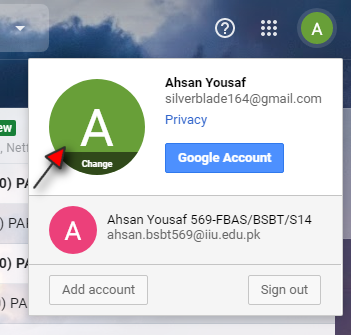
4. Either Upload a Picture from your storage or switch to the My photos tab to choose an already uploaded photo as your new Youtube profile picture.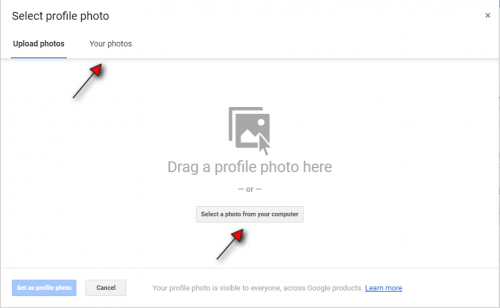
Changing your Youtube profile Picture From Your Android Device
If you’re an Android user, then changing your Youtube Profile picture is even easier. All you need is the Youtube app preinstalled on your device. You can get it from the Google Play Store app on your device.
1. Open the Youtube App.
2. Tap your profile picture (top-right corner).
3. Select Manage your Google Account right underneath your profile picture.
4. Tap on your profile picture again on your Google Account screen.
5.Select Set profile photo.
6. Either take a photo with your phone’s camera app or choose from the photos stored in your gallery.
Related: Playing Youtube in the background on Android
Note: If the problem still persists and you’re unable to change your Youtube profile picture, clear app cache, and data on your Android device.