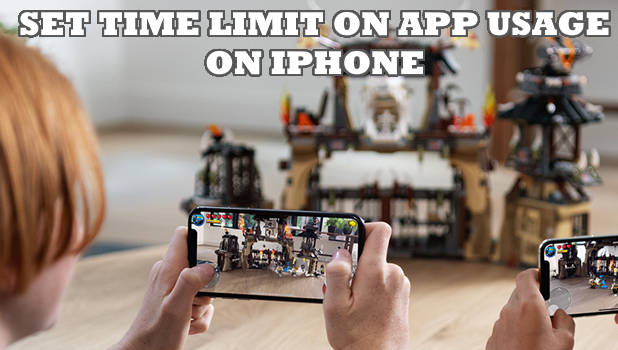You can set app usage time limit on iPhone using Apple’s Screen Time feature. Learn how you can limit daily usage of social networking apps, games, and app categories.
Screen Time is your ultimate parental control app and service. With the introduction of iOS 13, Screen Time now offers more features and controls. If you are having problems with your child spending most of his time checking out Facebook and Instagram, we have some good news for you. Now, you can set app usage time limit on iPhone using Screen Time. Check out the sections below to learn more.
Set a Daily Time Limit on App Usage on iPhone
You can set a daily time limit on app usage on iPhone. You can choose between setting a limit to all apps and categories through a quick tap on your device, or you can also manually select each app, category, and website. This article guides you on the step-by-step procedures to set a daily time limit on app usage on iPhone.
Set App Limits on Screen Time
Follow the steps below to learn how to set app usage time limit on iPhone through Screen Time:
1. Open your iPhone’s Settings from the Home screen.
![]()
2. Then from Settings, go to Screen Time. If Screen Time is turned off, you need to turn the feature ON first.
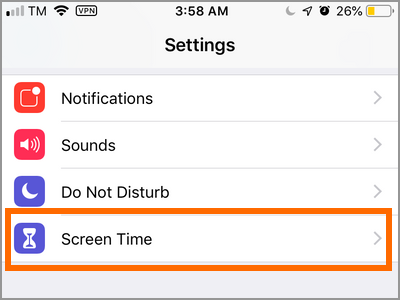
3. In the Screen Time page, tap on App Limits.
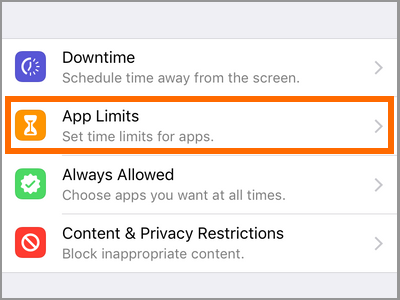
4. Then from the App Limits page, tap on Add Limit.
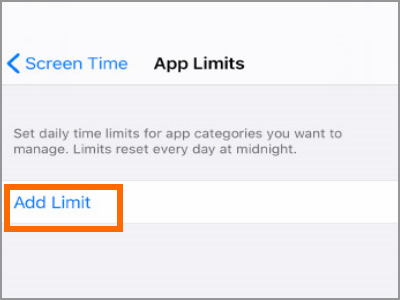
5. Choose the apps or categories that you want to set a limit. Tap on All Apps & Categories to set a time limit on all apps. You can also select one or more app categories.
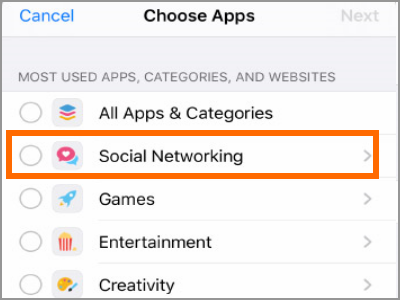
6. After selecting the app category that you want to set a limit, tap on the Next button located on the upper-right part of the screen.
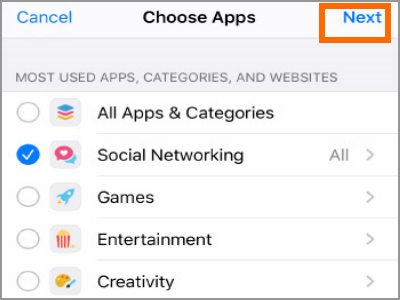
7. Select the usage time limit for the selected categories.
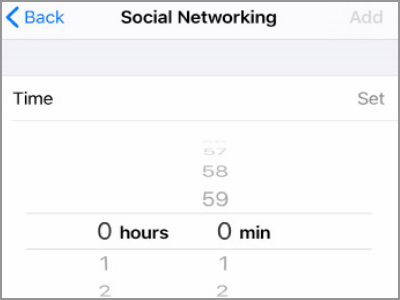
8. After choosing the time limit, tap on the Add button located on the upper-right part of the screen. You just set the app usage time limit on iPhone.
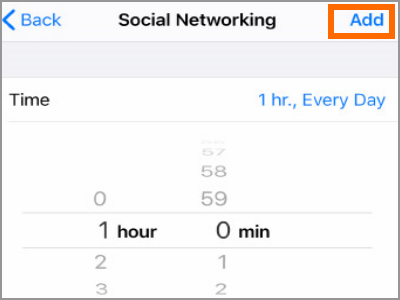
Frequently Asked Questions (FAQs)
Q: Will setting a time limit for app usage only affects my iPhone. How about those devices logged on the same Apple ID?
A: Setting app usage time limit on iPhone will set the same setting to all your devices with the same Apple ID.
Q: What will happen when I go beyond the time limit?
A: When users go beyond the set time limit, they will no longer be able to use the app based on the selected category. To revert this, you can reset the time limit.
You just learned how to set app usage time limit on iPhone. If you have questions about any of the steps above, let us know in the comment section.
Do you think this article is helpful? Then you might want to check on these related articles:
How to Set Up Screen Time for Parental Control on Your iPhone
How to Monitor Your Kid’s Phone Using Parental Control
Set a Time Limit on iPhone Usage
How Do I Call the Parent iPhone App from an Apple Watch App?
Parental Control Android: Control Your Kid’s Online Activity
How To Setup Parental Control On Google Play Store
iPad: Enable Restrictions / Parental Controls to Safari, iTunes, and Youtube