You can use the Samsung Galaxy Note 10 to charge other devices such as Samsung wearables (Gear S3/Sport, Galaxy Watch, Galaxy Watch Active, Galaxy Buds) and other WPC Qi-certified smartphones. The Galaxy Note 10 can serve as a truly wireless charger that charges your phones and wearables automatically without the use of any wire or any other accessory. This article will teach you how to use the Wireless PowerShare feature on your Samsung Galaxy Note 10 to charge other devices.
The Wireless PowerShare is a feature first introduced in Samsung Galaxy S10. PowerShare was first intended as a way to charge compatible Samsung wearables such as the Galaxy Buds and Watch without using separate chargers for each device. With the introduction of the Samsung Galaxy Note 10, Samsung improved the PowerShare feature to fully support WPC Qi-certified smartphones. If you want to learn how to use the Samsung Galaxy Note 10 to charge other devices, then read on.
Use Samsung Galaxy Note 10 to Charge Other Devices
If your phone or accessory is running low on battery, you can get power directly from a Galaxy Note 10 without worrying on the accessories or cable compatibilities. While charging, you can also use your Samsung Galaxy Note 10 to simultaneously charge another device. The next section will outline all the things that you need to know to use Samsung Galaxy Note 10 to charge other devices.
Supported Phones and Accessories
The following are the list of phones and accessories that can be charged on a Samsung Galaxy Note 10:
- Apple: iPhone 8 and iPhone X variants
- Samsung: Samsung Galaxy S6, S7, S8, S9, and S10 variants; Samsung Galaxy Note 5, Note 7, Note 8, Note 9, Note 10 variants
- LG: V30, G6 (US version only), G4 (optional), G3 (optional)
- Microsoft: Lumia 1520, Lumia 1020, Lumia 930, Lumia 929, Lumia 928, Lumia 920
- Google: Nexus 4, Nexus 5, Nexus 6, Nexus 7 (2013)
- BlackBerry: Priv, Z30
- Motorola: Droid Maxx, Droid Mini, Droid Turbo, Droid Turbo 2, Moto X Force
- Nokia Lumia: Lumia 735, Lumia 830, Lumia 920, Lumia 928, Lumia 929, Icon 930, Icon 1520
- Asus Padfone S
- Samsung wearables: Gear S3/Sport, Galaxy Watch, Galaxy Watch Active, Galaxy Buds
Enable PowerShare on Galaxy Note 10 to Charge Other Devices
You can enable the Wireless PowerShare feature from the Quick Settings menu to charge other devices on your Samsung Galaxy Note. Here’s how:
1. Pull down the Notification panel by doing a swiping gesture from the top-most part of the screen to the middle part of it.
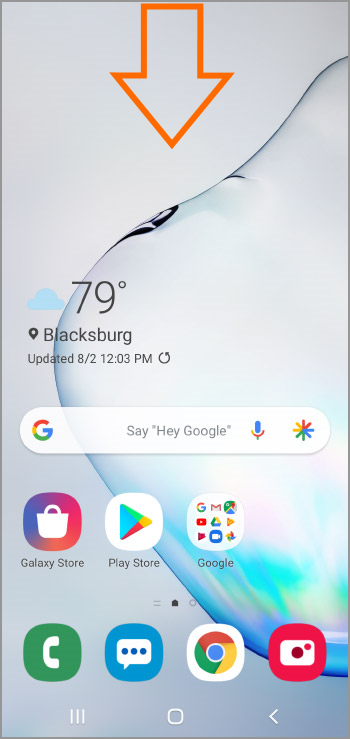
2. Drag down the Notification panel to show the Quick Settings panel.
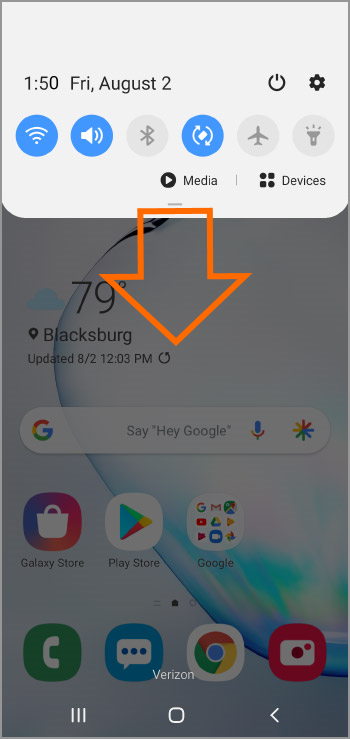
3. From the Quick Settings panel, tap on the Wireless PowerShare icon to turn the feature ON.
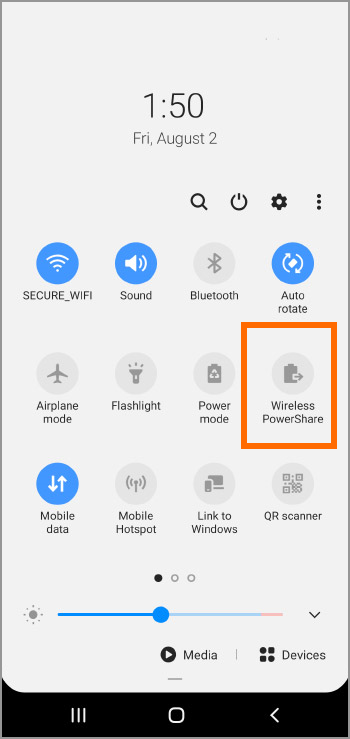
4. With the Wireless PowerShare enabled, place your Galaxy Note 10 face down.
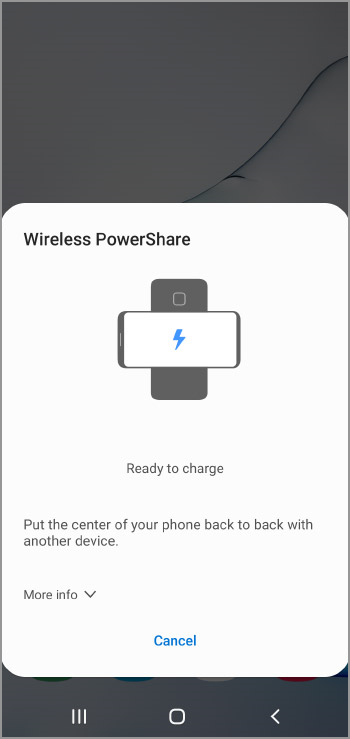
5. Place the supported device on the back part of your Samsung Galaxy Note 10. The device should be position in the middle part of your phone.

6. You just learned how to use the Samsung Galaxy Note 10 to charge other devices through the Quick Settings menu.
Frequently Asked Questions
Q: I followed the steps but my Note 10 does not charge my iPhone 6. Is there anything wrong?
A:
Q: I am using a compatible device, a Samsung Gear S3 watch, but my Note 10 does not charge my device. Is there anything that I need to do?
A:
You just learned how to use PowerShare on Galaxy Note 10 to charge other devices. If you have questions about any of the steps above, let us know in the comments section.
Did you find this article helpful? Then you might want to check on these related articles:
Samsung Android: Display Battery Percentage
iPhone and iPad Help: Device Does Not Turn On
How to Use Battery Saver Mode on Google Pixel
Improve Battery Life of your iPhone, iPad, or iPod Touch
How Do I Maximize the Battery Life of My iPhone or iPad
Set Up Battery Optimization on Samsung Galaxy S7
How to improve battery life on a smartphone

