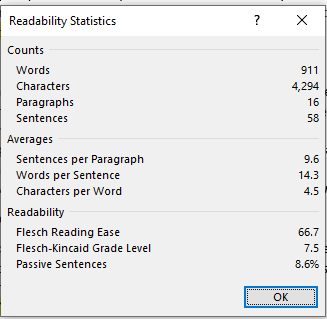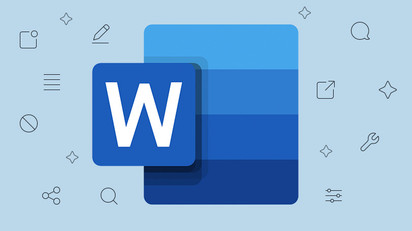Readability describes the ease with which a piece of writing can be read. Readability statistics refer to a table of data that presents readability metrics. MS Word has an option in which you can enable readability statistics. Tech-Recipes is here with a tutorial on How to Check Readability Statistics in MS Word
MS Office has 1.2 billion users around the world. This application has many official and home-based uses. MS Word is used for editing and formatting texts. From a newsletter to a birthday card, a resume to a lengthy thesis. MS Word eases everything. Today on Tech-Recipes find out How to Check Readability Statistics in MS Word
Microsoft Word’s readability scores are based on American readers. It gives an idea of the quality of writing. Also, It can help improve writing style.
The Readability Statistics facility in Microsoft Word includes:
- Counts: It includes four further parameters, number of,
- Words
- Characters
- Paragraphs
- Sentences
- Averages: This parameter presents averages for a measure of the quality of sentences
- Average sentences per paragraph
- Words per sentence
- Characters per word.
- Readability statistics: This is a measure of the following 3 formulas and matrices
- Percentage of passive sentences in the document
- Flesch Reading Ease score
- Flesch-Kincaid Grade Level.
Counts and averages are pretty understandable. Let’s discuss what Readability statistics are.
Percentage of passive sentences
There are two types of sentences, active and passive. In a passive sentence, the subject does not perform the action in the sentence. The action is performed on the subject. Passive sentences are far stretched and are hard to get.
Flesch Reading Ease
It is a measure of readability based on the average number of syllables per word and the average number of words per sentence. Standard writing averages 60 to 70 on a 100-point scale. The higher the score, the more people can readily understand the document.
Flesch-Kincaid Grade Level
It is a measure of readability based on the average number of syllables per word. And the average number of words per sentence. This score indicates a grade school level. For example, a score of 6 means that a sixth-grader can understand the document. Standard writing is approximately seventh- to eighth-grade level.
How to Check Readability Statistics in MS Word
Step-by-Step Recipe:
1. Open your document in MS Word. Hit “File” in the ribbon.
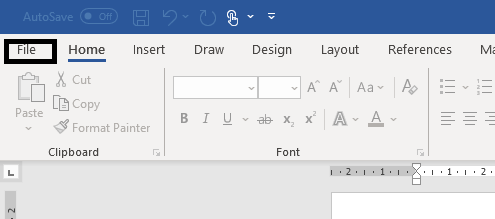
2. Click “Options”
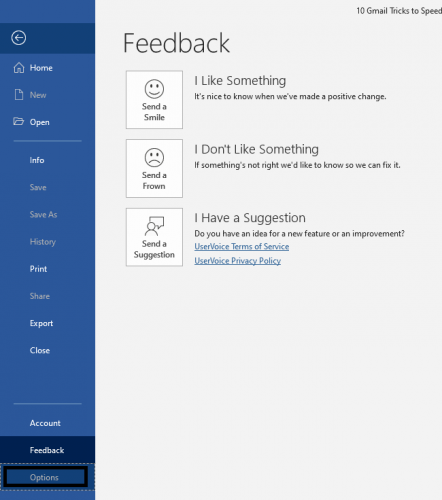
3. Click “Proofing”.
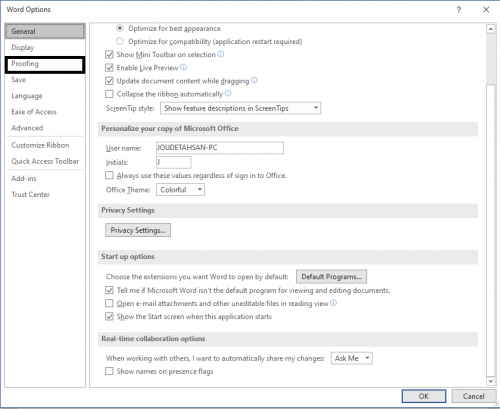
3. Tick “Show Readability Statistics”.
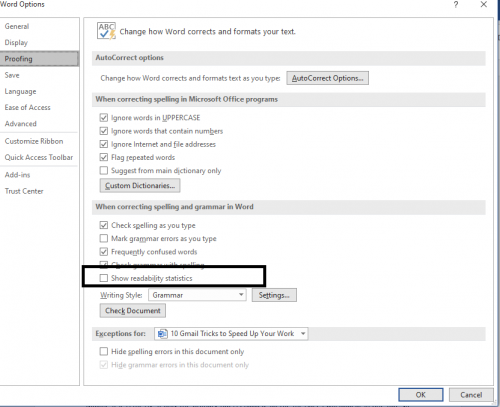
5. You can also choose the grammatical errors. MS Word will pick these errors.
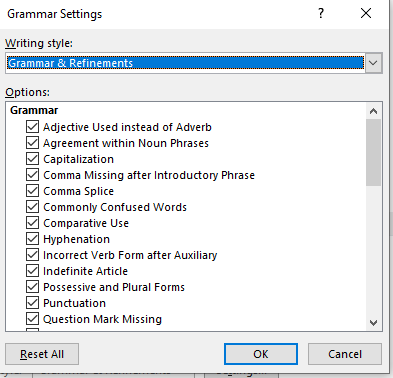
6. Click on “Review” and hit “Spelling and grammar check”

Now grammar will be checked. You can either ignore or change grammatical errors.
7. Identification of grammatical issues. Commas, contractions, and passive voices will be identified.
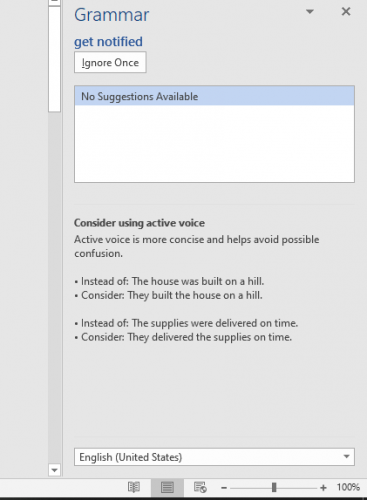
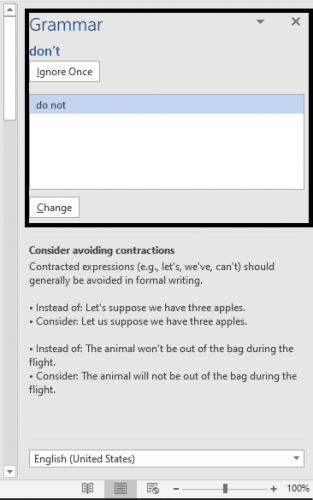
8. After identification of all grammatical errors, Readability Statistics will be displayed.