This recipe is for the Playstation3 / PS3 users out there that want to utilize the Remote Play features on their PS3. Normally, Sony allows Vaio branded laptops the ability to connect to the PS3 via Remote Play. With the help of 2 patched files from PSDevWiki, we can use the Remote Play software on any PC that has a wireless network adapter. (updated 4/3/2014)
Credit to
NTAuthority for the patch old, non-working patch and PSDevWiki devs for the new patch. PS3 firmware 3.30+ is required.
Requirements:
–Playstation 3 (original or Slim) with firmware 3.30 or higher (tested on latest as of 4/4/2014)
–PC/Laptop running Windows 7 or Windows 8 (32bit/64bit) and WiFi adapter
-Full administrator rights with Windows user account on PC/Laptop
-Both devices on same network
Software:
–Remote Play Software v1.1.0.15070 (download from Sony here)
–Patched v 1.1.0.15070 Dlls and EXE (download from PS3Wiki site)
–Alternative MediaFire hosted Download w/both files (here)
Instructions:
1. Download both the installer file (EP0000248680.exe) and the patched .rar files (remoteplay 1.1 patch.rar)
2. Run the installer file EP0000248680.exe and once it finishes, click on Finish.
3. Extract the patched rar files using 7zip (free and excellent!) or whatever app you may have. We now will need to copy these files to the Remote Play’s Program Files folder (32-bit OS: c:\program files\sony\remote play with playstation 3\ or 64-bit OS: C:\program files (x86)\sony\remote play with playstation 3\). If asked for administration permissions, click on Continue (ie Windows 8 computers).
4. Finally, we can now launch the Remote Play by using the patched exe file we copied: rmp_launcher.exe . This will launch the Remote Play software and in turn the initial pairing wizard.
We will want to make a shortcut to the rmp_launcher.exe since we need to run this launcher each time we use Remote Play to bypass the Vaio hardware check Sony put into the Remote Play software. Just right-click on the rmp_launcher.exe file and then choose Send To > Desktop. This put a shortcut right on our Desktop that we can in turn rename and even change the icon for. I personally move it into the C:\programdata\microsoft\windows\start menu\programs folder so that way it is available to all user accounts via the Start Mene.
I also remove the shortcut that the installer creates since it launches VRP.exe directly and will give you this error.
If you’re using a desktop with a wired network connection, you will need an external wireless adapter connected to initially pair. However once you have paired your PS3 and Desktop PC; you won’t need the adapter again.
5. Go through the setup wizard. You will want to have your PS3 and PC on the same network for this initial pairing. On your PS3, go to Settings > Remote Play > Register Device to start pairing.
6. Hopefully once your done with the wizard, you should be connected to your PS3!
Video Demo at youtube:
*
–Some are probably wondering, “What is Remote Play?” Remote play lets you access your PS3’s XMB and certain content remotely. It was initially used w/PSPs but has been expanded to work with specific Sony Ericsson phones and Sony Vaio laptops. More detailed info can be found over at the official Playstation site.
–When exiting the Remote Play application on your PC, you can choose to Power Off the PS3 or Leave it in Remote Play mode. You can also change settings on the PS3 to allow it to wake from Standby when Remote Play is started. Remote play does use port 9293; you may need to forward this port on your router and open it up in your firewall.
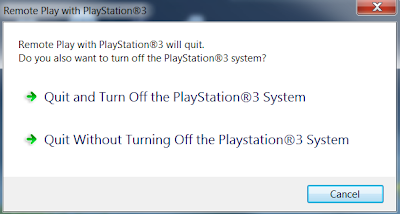
Hardware Tested On: HP Pavilion 11t-h100 x2 PC running Windows 8.1 Pro 64-bit and PS3 Slim running 4.55 firmware, date 4/4/2014

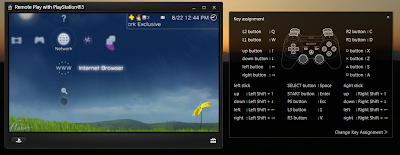
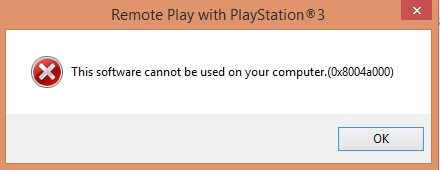

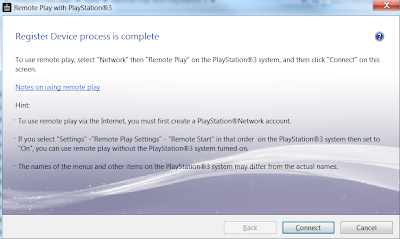
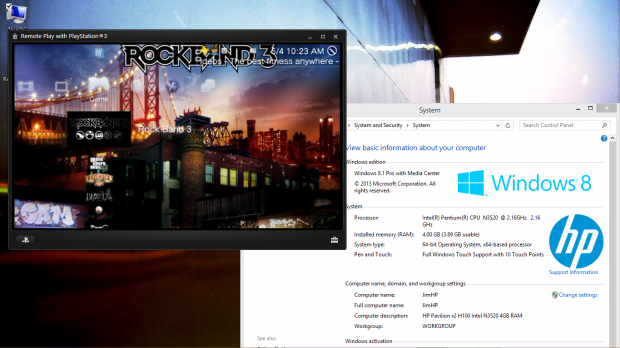




This helps. Thanks!