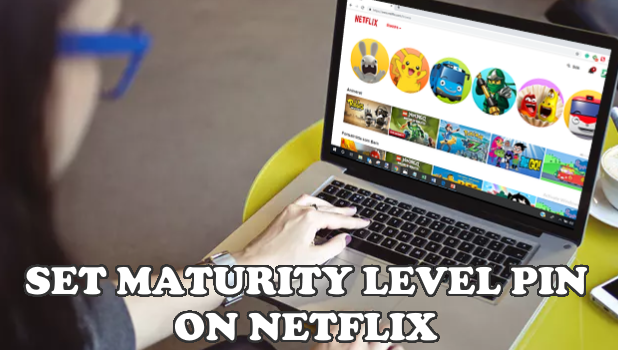If you are a parent who shares your account to your children and wants to control the shows that they can view based on their age, then we have good news for you. You can set a PIN on your account that triggers Netflix to ask for a PIN whenever your children view TV shows or movies that may not be suitable to their age. This article will teach you how to set a PIN based on maturity levels on Netflix.
Netflix loves people to share their account with their loved ones. Depending on your plan, you may share your Netflix account to other people so you can simultaneously play on different devices using the same account. Giving people access to your Netflix account may be a good way to show that you care. However, if you are sharing your account to a minor or child, you may want to ensure that they are protected from shows that may be too mature for them. Setting up a PIN based on maturity levels on Netflix will see to it that your children view only age-appropriate content.
Require a PIN Based on Maturity Levels on Netflix
Netflix can ask users to provide a 4-digit PIN before watching shows that are above a certain maturity level. Users who fail to enter the correct PIN cannot proceed with watching shows that are beyond the specific maturity level. Netflix has four Maturity Levels. The next two sections will detail the things that you need to know.
Set a PIN Based on Maturity Levels on Netflix
To set a PIN for a certain maturity level on Netflix, do these steps:
1. Login to Netflix from a web browser.
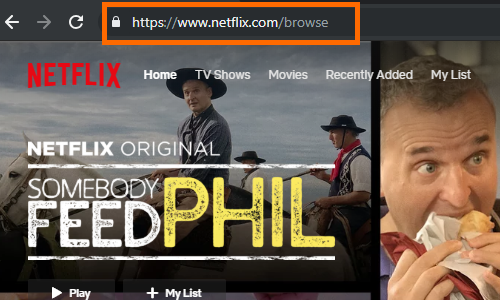
2. Select your account. Take note that the selected account should be the Main account – not a Kids account or a restricted account.
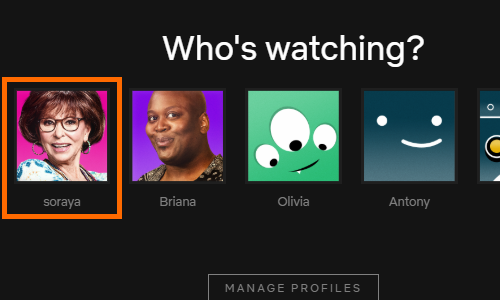
3. Hover your mouse pointer over your profile picture.
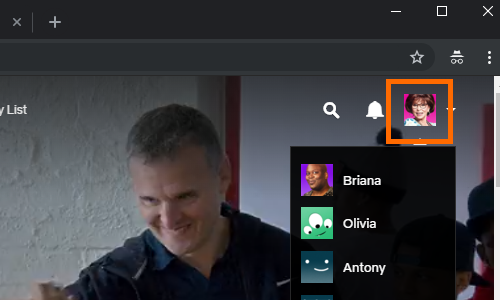
4. Click on the Account option located on the lower part of the drop-down menu.
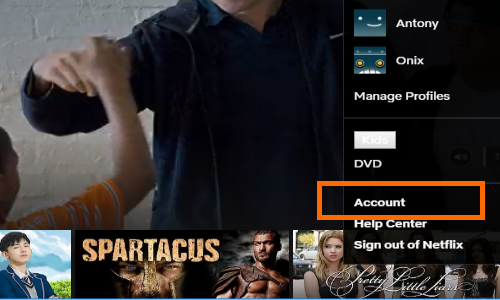
5. Go to the Settings section and click on the Parental Controls option.
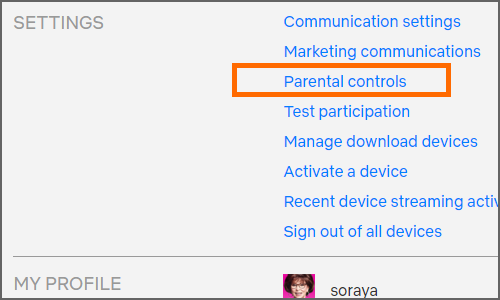
6. Netflix will require you to enter your Netflix password. Enter your Netflix password and click on the Continue button.
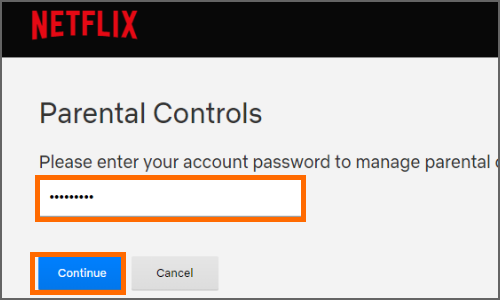
7. You are required to choose a PIN. Click on the Create PIN button to continue.
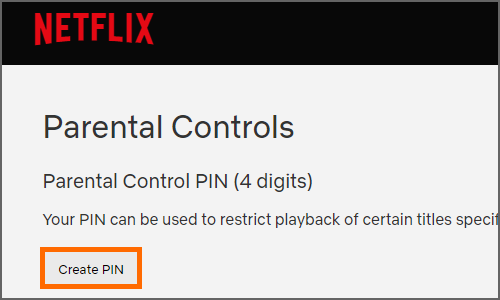
8. After selecting a 4-digit PIN, click on the Save button.
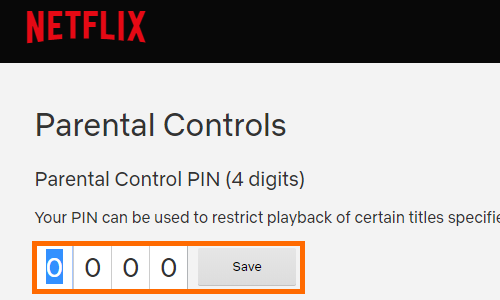
9. On the Restrict by Maturity Level section, click on the level that you want to restrict viewing.
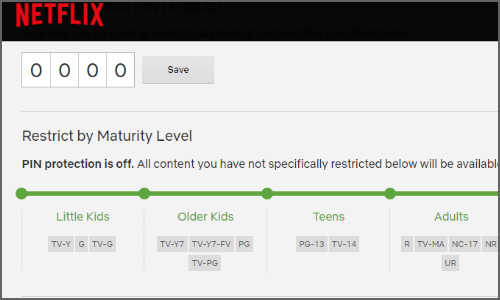
10. You just set a PIN based on Maturity Levels on Netflix. Users are required to enter the set 4-digit PIN to view movies that are above the selected maturity levels.
A Guide to Netflix Maturity Levels
Netflix sets Maturity Levels into four groups. Take note that depending on your region or country, Netflix maturity levels may vary. You can check the Maturity Levels set by Netflix for your country.
Little Kids – all shows will require the PIN code before users can start watching them.
Old Kids – shows for above 7-year olds (above 13-year olds in some countries) will require the PIN code. Shows with
maturity ratings of TV-Y7, TV-Y7-FV, PG, and TV-PG will require the PIN before Netflix opens them.
Teens – shows for teenagers above 13 years old require the PIN before they can play. Shows with maturity ratings of PG-13 and TV-14 will require the PIN before Netflix opens them.
Adults – shows for adults (16+, 18+) will require the PIN code. Shows with maturity ratings of R, TV-MA, NC-17, NR, and UR will require the PIN before Netflix opens them.
Frequently Asked Questions
Q: I followed the steps in this article but my child can still watch contents that are above the maturity levels that I set. How is this possible?
A: Parental Controls may take up to 8 hours to take effect on all devices. If you want the restriction to take effect immediately, log out the Netflix account from your child’s device then log back in.
Q: I set a Maturity Level PIN two days ago but it still won’t work on my child’s phone. I tried logging out of Netflix but it still won’t work on my child’s phone. The Maturity Level PIN code control works on all devices except that of my child. What is causing this issue?
A: If PINs do not work on your child’s device, check if his device is manufactured before 2013. Devices produced before 2013 do not support PINs.
You just learned how to set a PIN based on maturity levels on Netflix. If you have questions about any of the steps above, let us know in the comments section.
Do you want to maximize your Netflix experience? You can check out these related Netflix tutorials: