To use the cellular services on your iPhone, you need to put in a SIM card on your iPhone. This article will teach you how to insert and remove the SIM card in an iPhone.
Insert and Remove the SIM Card in an iPhone
Inserting and removing the SIM card in an iPhone involves three basic steps. The steps are similar to all iPhone devices. If you want a tutorial that’s specific to your device, you can check out the next sections below.
1. Take out the SIM card tray from your iPhone using the SIM tray removal tool.
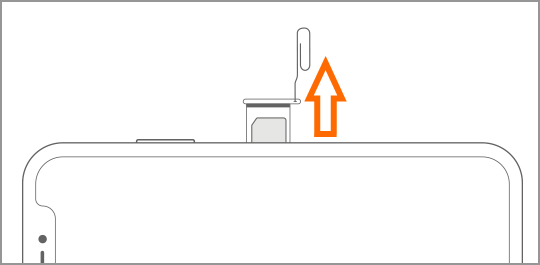
2. If you want to insert a SIM card, position the SIM card into the SIM card tray. If you want to remove a SIM card, take out the SIM card from the SIM card tray.
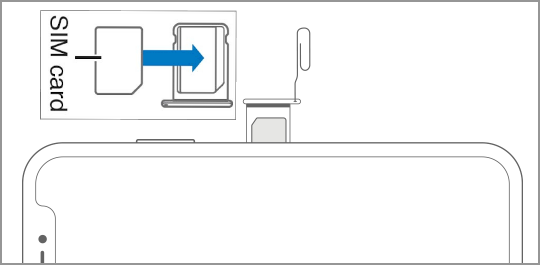
3. Slide the SIM card tray back into your iPhone.
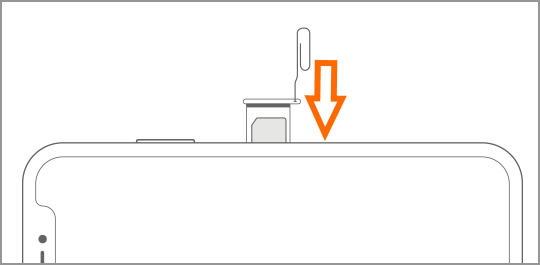
How to Insert and Remove the SIM Card in an iPhone X, iPhone XS, iPhone XR, and iPhone XS Max
To insert and remove the SIM card in an iPhone XS, iPhone XR, and iPhone XS Max, do these steps:
1. Look for the nano-SIM card tray on your device. For iPhone X, iPhone XS, iPhone XR, and iPhone XS Max, the SIM card tray is on the right side of your device.
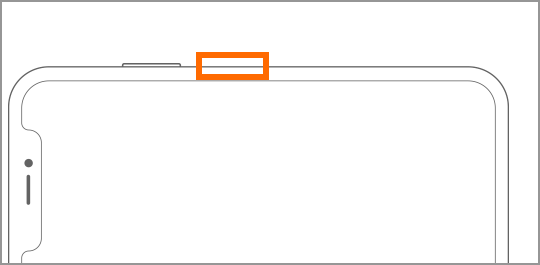
2. Put the SIM tray removal tool into the pinhole and push the tool until the SIM card tray ejects.
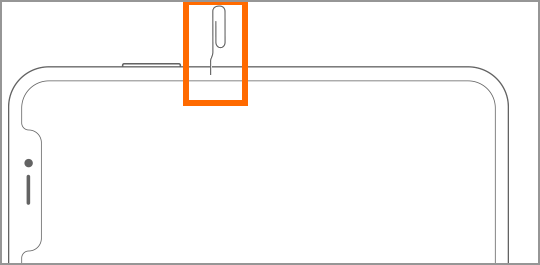
3. Gently pull out the nano-SIM card tray out of your phone.
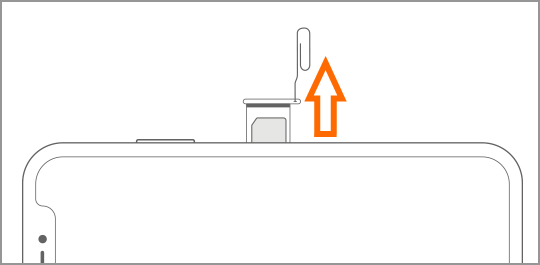
4. If you want to put in a SIM card into your iPhone, insert the nano-SIM card into the SIM card tray with the gold contacts facing the back of the iPhone. If you want to remove the SIM card, simply take out the SIM card from the tray.
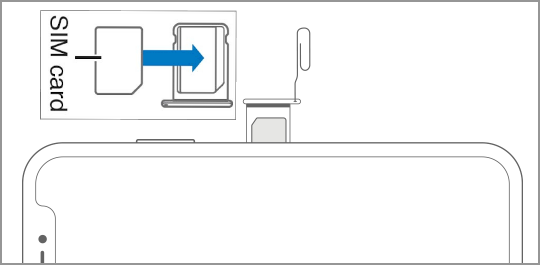
5. Slide the SIM card tray back into your phone. Push the tray until it is secured into your phone. You are done.
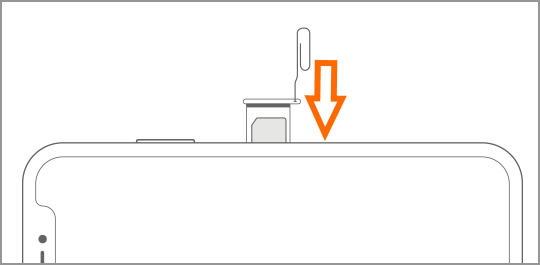
How to Insert and Remove the SIM Card in an iPhone 8, iPhone 7, and iPhone 6 Variants
This section work for these iPhone variants:
• iPhone 8 and iPhone 8 Plus
• The iPhone 7 and iPhone 7 Plus
• iPhone 6, iPhone 6 Plus, iPhone 6S, and iPhone 6S Plus.
1. Locate the nano-SIM card tray on your device. For iPhone 8, iPhone 7, and iPhone 6 variants, the SIM card tray is located in the right side of your iPhone.
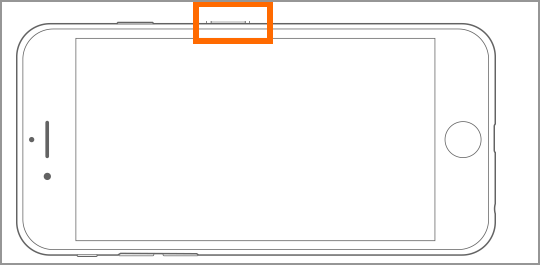
2. Position the SIM tray removal tool into the pinhole and gently push it until the SIM card tray gets ejected.
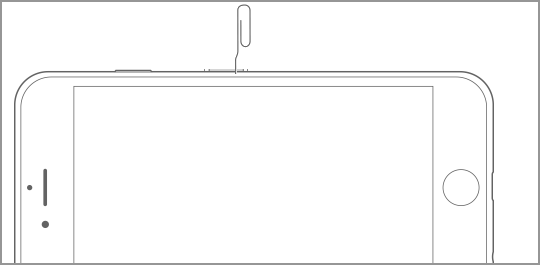
3. Slide the nano-SIM card tray out of your device.
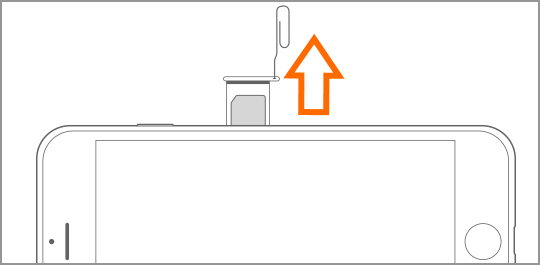
4. If you want to put in a SIM card into your iPhone, insert the nano-SIM card into the SIM card tray with the gold contacts facing the back of the iPhone. If you want to remove the SIM card, simply take out the SIM card from the tray.
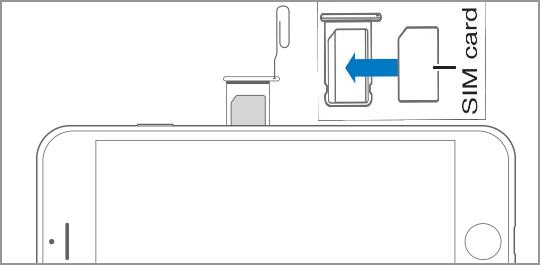
5. Insert the SIM card tray back into your phone. Push the tray until you can’t find any protrusion of the SIM card tray.
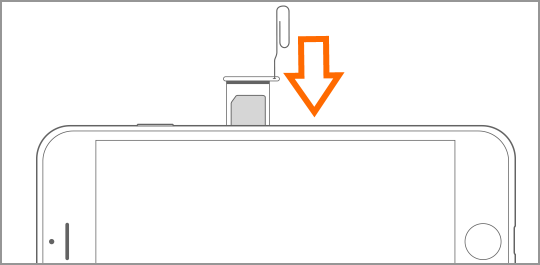
How to Insert and Remove the SIM Card in an iPhone SE, iPhone 5S, iPhone 5C, and iPhone 5
This section work for these iPhone variants:
• iPhone SE
• iPhone 5S
• The iPhone 5
• iPhone 5C
1. Look for the nano-SIM card tray placed on the right side of your device.
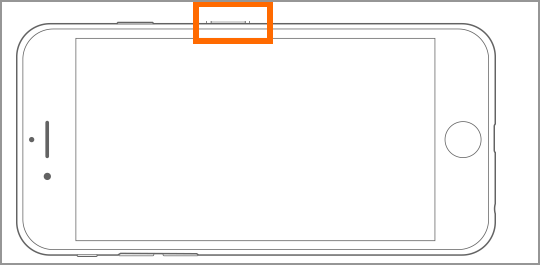
2. Insert the SIM tray removal tool into the pinhole and push it to eject the SIM card tray.
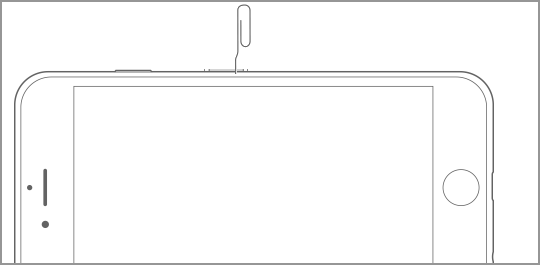
3. Remove the nano-SIM card tray from your device.
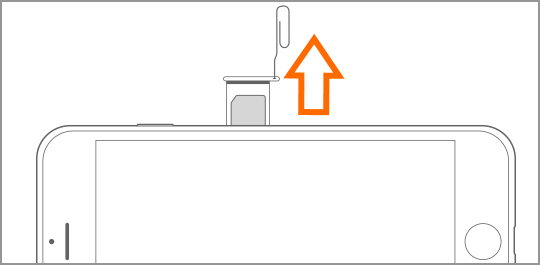
4. If you want to put in a SIM card into your iPhone, insert the nano-SIM card into the SIM card tray with the gold contacts facing the back of the iPhone. If you want to remove the SIM card, simply take out the SIM card from the tray.
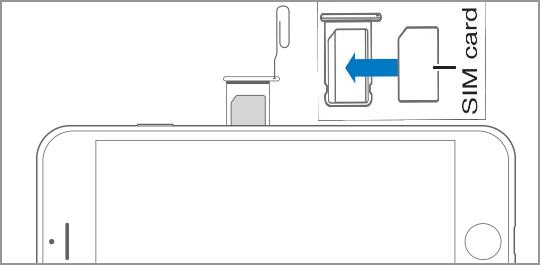
5. Insert the SIM card tray back into your iPhone.
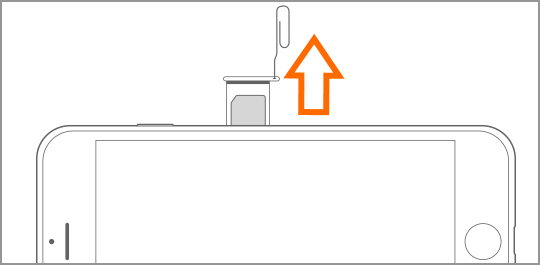
How to Insert and Remove the SIM Card in an iPhone 4 and iPhone 4S
The iPhone 4 and iPhone 4S uses a micro-SIM card. To insert and remove a SIM card on your iPhone 4 and iPhone 4S, do these:
1. Locate the micro-SIM card tray placed on the right side of your device.
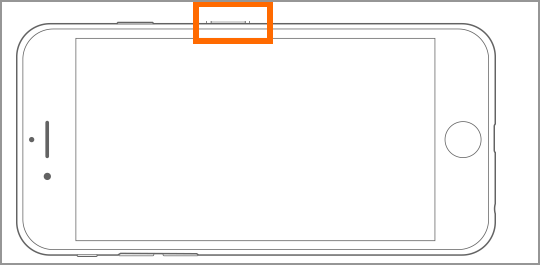
2. Insert and push the SIM tray removal tool into the pinhole until the micro-SIM card tray pokes out of your device.
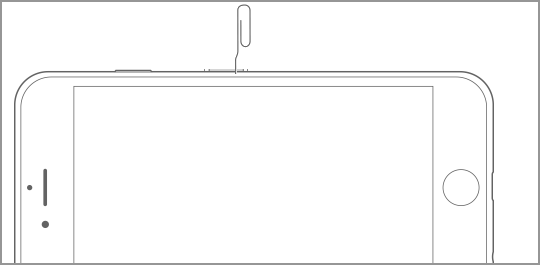
3. Slide out the micro-SIM card tray from your device.
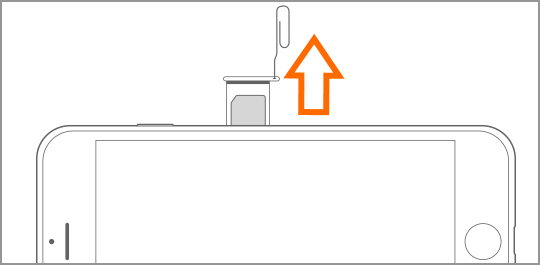
4. If you want to put in a SIM card into your iPhone, insert the micro-SIM card into the SIM card tray with the gold contacts facing the back of the iPhone. If you want to remove the SIM card, simply take out the SIM card from the tray.
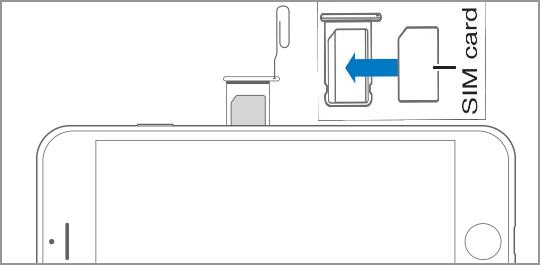
5. Slide in the micro-SIM card tray back into your iPhone and push to secure.
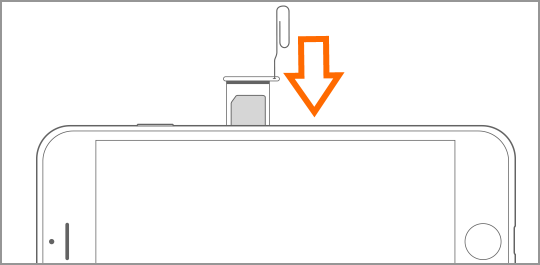
How to Insert and Remove the SIM Card in an iPhone 3GS, iPhone 3G, iPhone 2G
The iPhone 3GS, iPhone 3G, and the first iPhone use the regular-sized SIM card. To insert and remove the SIM card in these phone models, do these:
1. Locate the SIM card tray placed on the upper side of your iPhone.
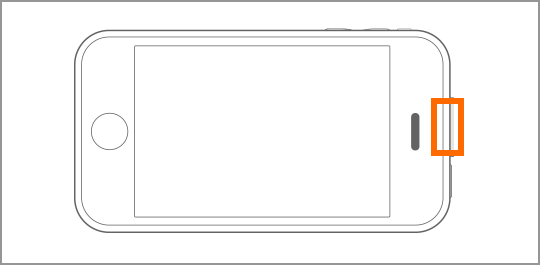
2. Inset SIM tray removal tool into the pinhole and push it to eject the SIM card tray.
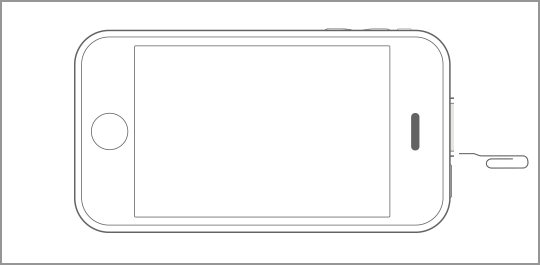
3. Remove the SIM card tray from your device.
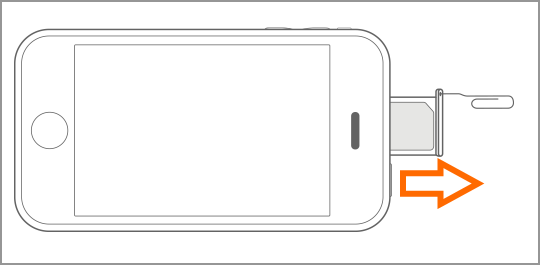
4. If you want to put in a SIM card into your iPhone, insert the SIM card into the SIM card tray with the gold contacts facing the back of the iPhone. If you want to remove the SIM card, simply take out the SIM card from the tray.
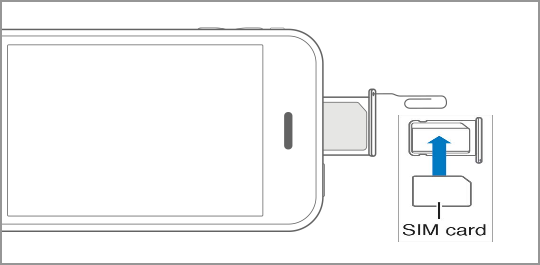
5. Insert the SIM card tray back into your iPhone.
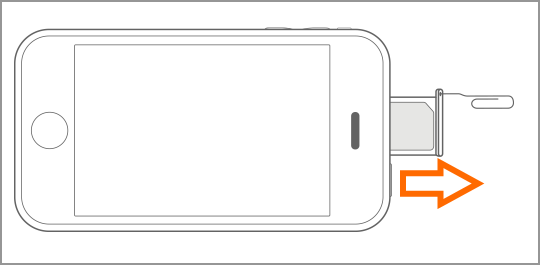
Frequently Asked Questions:
Q: Can I use two SIM Cards on my iPhone?
A: Only the iPhone XS and XR models released in Macau, Mainland China, and Hong Kong support dual SIM. Older iPhone models do not have support for dual SIM.
You just learned how to insert and remove the SIM card in an iPhone. If you have questions about any of the information in this article, let us know in the comments section.
If you think that this article is helpful, you may want to check out on these related titles:
How to Use Dual SIM on iPhone with Two Nano-SIM Cards
Copy Contacts from SIM Card to iPhone
How to Setup eSIM on iPhone – To Use Dual SIM on iPhone
Recover iPhone Contacts
Find the IMEI on Any Phone – Android, iOS, and Non-Smart Phones
How Do I Cut My Own Micro and Nano SIM Cards
iPhone: Enable or disable call forwarding


You’re so awesome! I don’t believe I have read a single thing like that before. So great to find someone with some original thoughts on this topic. Really.. thank you for starting this up. This website is something that is needed on the internet, someone with a little originality!
I want to express my appreciation for the writer of this blog post. It’s clear they put a lot of effort and thought into their work, and it shows. From the informative content to the engaging writing style, I thoroughly enjoyed reading it.