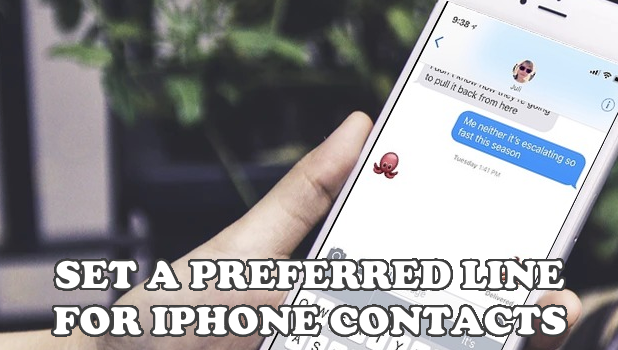You can manually set a preferred SIM card for iPhone X contacts. This article will guide you on how to set a default SIM to use for each of your contacts.
iPhone X is the first iPhone to use a dual-SIM card. When using dual SIM cards, the iPhone X uses the default number for all calls, messages, and data by default. However, there is a way to set your iPhone to use a specific SIM card when interacting with specific contacts. Go through the tutorial below to learn how to set a preferred SIM card for iPhone X contacts.
How to Set a Default SIM Card for Your iPhone Contacts
To assign a preferred SIM card for iPhone contacts, go to the Contacts app and select the contact that you want to set a specific SIM card for calls and texts. The next section details the step-by-step procedures.
Set a Preferred SIM Card for iPhone X Contacts
To assign a SIM card to your contacts, do these:
1. Go to your iPhone’s Home screen by pressing your phone’s Home button.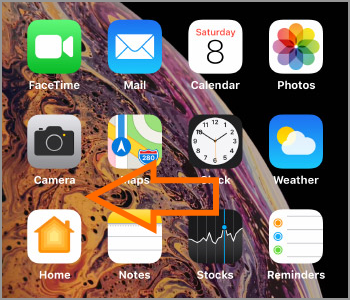
2. From the Home screen, locate and tap on the Contacts app.![]()
3. Choose the contact that you want to set a default SIM card for SMS and calls.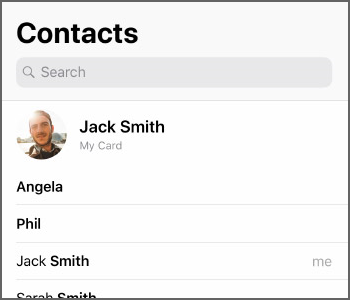
4. Tap on the Edit button located in the upper-right part of the screen.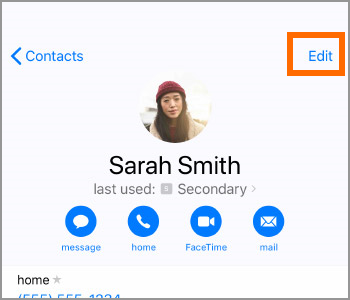
5. From the Edit Contacts page, tap on the Preferred Line option.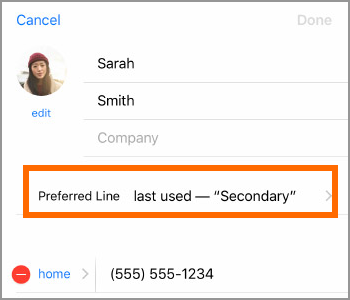
6. From the Preferred Line page, tap on the SIM card that you want to set as the default SIM card for iPhone X contact.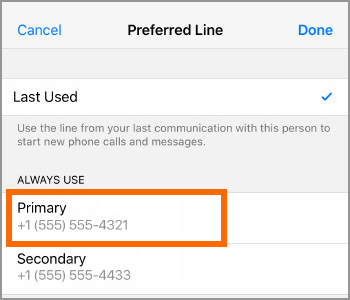
7. A tick mark on the line indicates that it is currently selected. Tap on the DONE button to save the changes.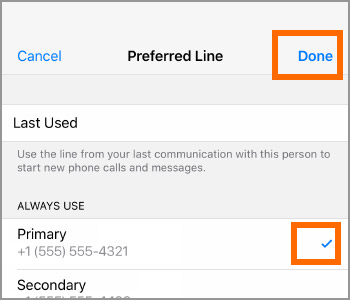
8. You are taken back to the Edit Contact page, tap on the Done button to save and go back to the Contacts page.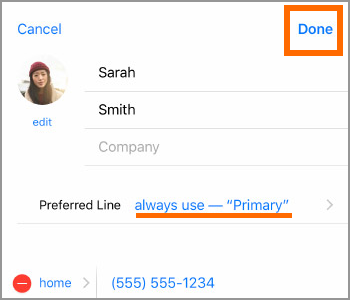
9. You are done.
Frequently Asked Questions:
Q: Can I set the second line as my default SIM card for all my contacts?
A: You need to manually set the non-default line to set it as the preferred line for your contacts.
Q: For a certain contact, can I set a default line for messages and a different line for calls?
A: For each contact, you cannot set a specific SIM card for calls and another SIM card for messages.
Having two SIM cards on an iPhone can be a convenient way of managing your personal and business contacts. Setting a specific line for your personal contacts and a different one for your business contacts will help you manage your SMS and calls better.
You just learned how to set a preferred SIM card for iPhone X contacts. If you have questions about any of the steps above, let us know in the comments sections.
If you think this article is helpful, you may want to check out these related iPhone X articles:
How to Access the Control Center on iPhone X
How to Use Siri on the iPhone X
Access Recently Used Apps on iPhone X
How to Turn Off iPhone X
Get to the Home Screen on iPhone X
How to Use Animoji on iPhone X
Access the Control Center on iPhone X