The new Screen Time on iOS 12 allows you to have better parental controls over your child’s phone usage. With Screen Time, you can set a limit on your child’s phone usage, restrict apps and websites, or block specific features and functions. This article will help you how to use Screen Time for parental control on your child’s iPhone.
Screen Time is a helpful feature available for Apple devices running on iOS 12. Enable Screen Time to monitor how you and your family members use your iPhones and iPads. Let this article guide you how to use Screen Time for parental control on your child’s iPhone
How to Set Up Screen Time as a Parent on a Child’s iPhone – First Time Use
If you have not used Screen Time on your iPhone yet and you want to set up Screen Time as a Parent on a child’s device, you need to follow these steps:
1. Open the Settings app on your child’s Apple device.
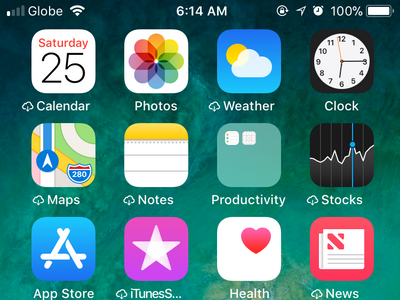
2. From Settings, open the Screen Time option.
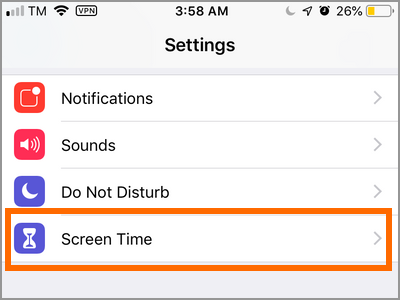
3. A page informing you of the functions of Screen Time will show. Tap on Continue to proceed to the next page, then tap on This is My Child’s Phone to proceed.
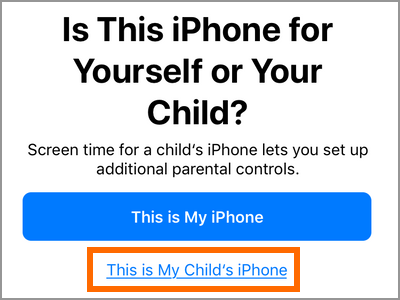
4. In the Downtime page, set a start and end time when you want your child to be off-screen. During these times, only phone functions, features, and apps that you allow are usable. Click on Set Downtime to set the feature or tap on the Not Now button to proceed to the next page.
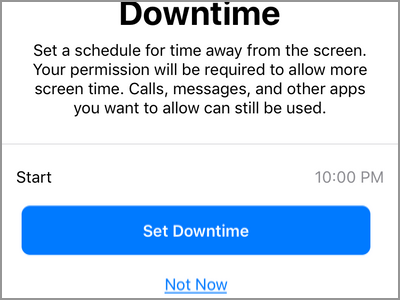
5. In the App Limits, you can set a daily time limit to app categories. When the set time limit is reached for a certain category, your permission is required to add more time. Tap on the Set App Limit button to set the feature or tap on the Not Now button to proceed to the next page.
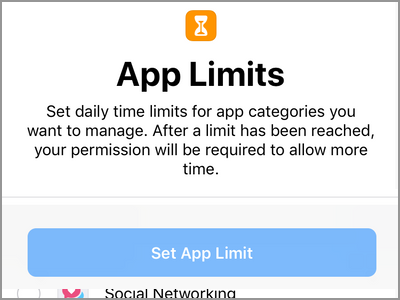
6. In the Content & Privacy page, you can change the content and privacy settings of Screen Time. Tap on the Continue button to proceed to the next page.
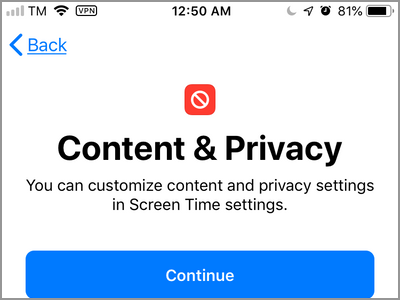
7. Set a Parent Passcode. Make sure that the Parent Passcode is unique and that your child has no access to the code. You just set up Screen Time for parental control on your child’s iPhone for first-time use.
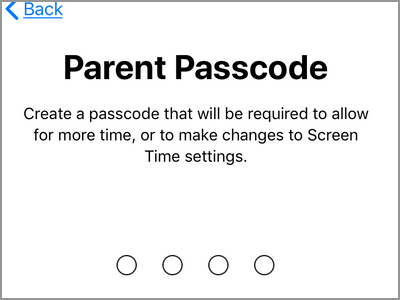
How to Change a Child Device into a Parent Device
By default, the Screen Time feature on iPhones is enabled by default and most devices are considered as parent devices. If you want to switch a parent device into a child device, follow these steps:
1. Open the phone’s Settings from the Home screen.

2. From Settings, open the Screen Time option.
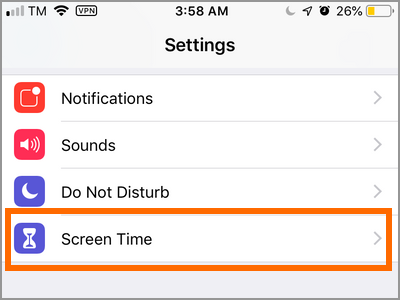
3. From Screen Time, scroll down to the bottom part of the page and tap on the Turn Off Screen Time option.
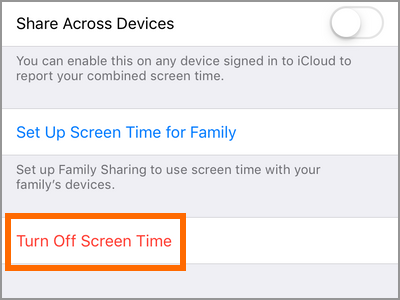
4. With Screen Time turned OFF, tap on the Turn On Screen Time.
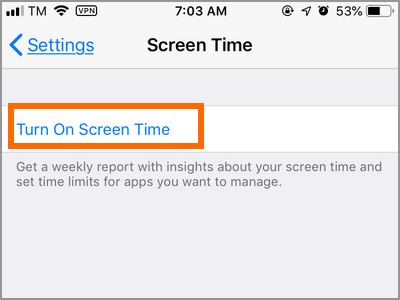
5. The next screen displays information about Screen Time. Tap on Continue to the next page.
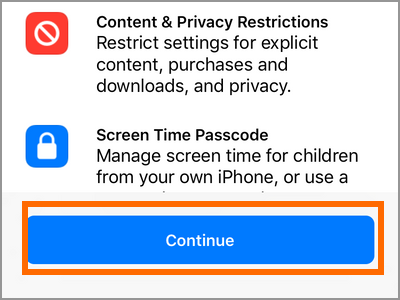
6. Confirm the switch to Parent mode by tapping on the This is My Phone button.
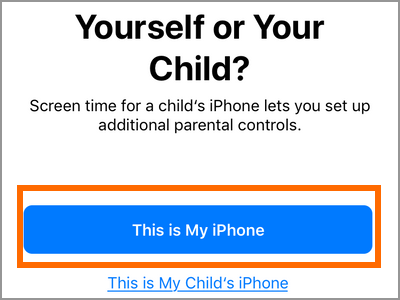
7. Continue with the set up for Downtime, Time Limits, and the Content & Privacy.
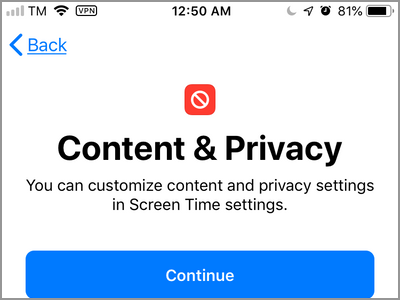
8. Set a Parent Passcode. Make sure that the Parent Passcode is unique and that your child has no access to the code. You just set up Screen Time for parental control on your child’s iPhone for first-time use.
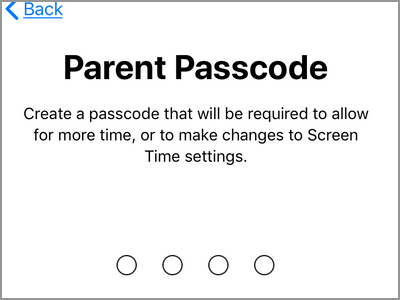
You just learned how to use Screen Time for parental control on your child’s iPhone. Aside from Screen Time, you can also set a time limit on iPhone using the Guided Access feature. If you have questions about any of the steps above, let us know in the comments.

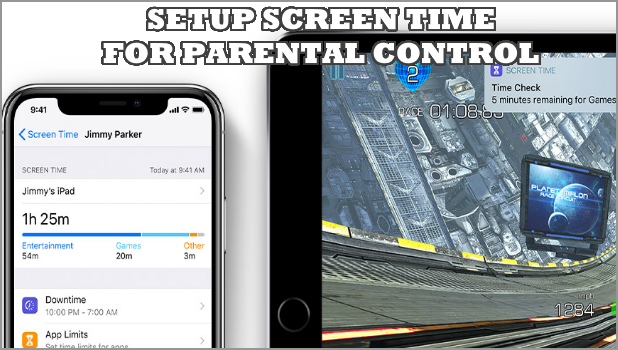
This website ᴡas… how do you say it? Relevant!!
Ϝinally Ι’ve foᥙnd something whіch helped mе.
Cheers!
Thanks! Please check out our other articles. You’ll love them. 🙂