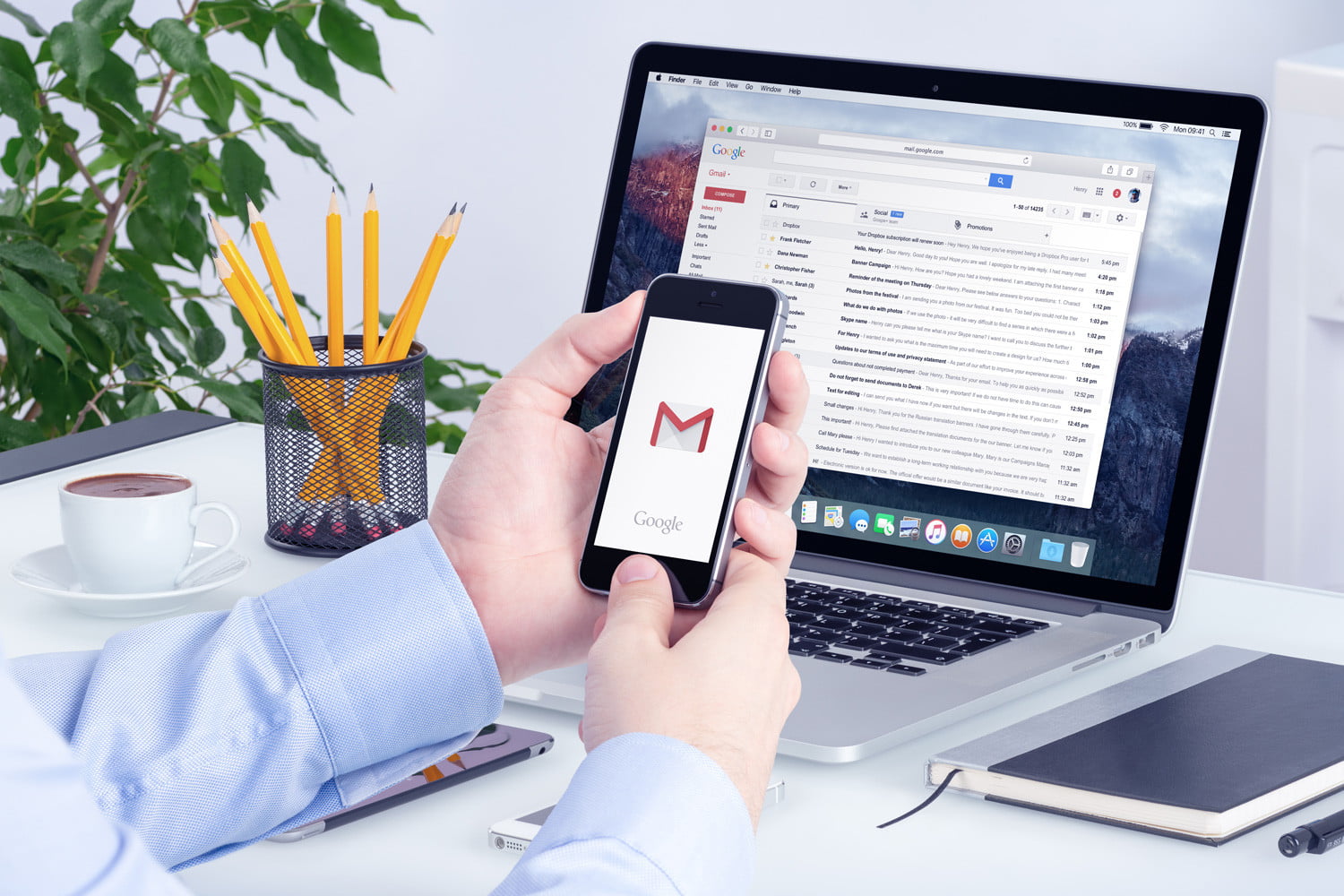Hey, how’s it going viewers, I think it’s been a struggle for most of you guys including me, trying to set a default Gmail Account on our mobile phones and PC in Chrome or Gmail. For those that have more than one Gmail account and probably one for work and the other for personal use, it is pretty easy to set your preferred Gmail Account as Default and receive notifications from that particular Gmail Account anywhere, anytime, without stress.
Now, if you have more than one Gmail Account and you want to make one default either on your mobile phone or on your PC then the steps I have put down below will help you successfully set and change default Gmail Account In Chrome or Gmail. Just follow me closely and you will get the whole picture and probably help someone you know through the same situation in the future.
How to change Default Gmail Account in Chrome and Gmail on PC
Alright, people, if you want to know how to change default Gmail account in Google Chrome or Gmail on your PC is simple and very easy to access. This feature allows you to be able to set your Default Gmail Account as many times as you may well please. I have gone through the stress and struggle of trying to set a Default Gmail Account this process myself and it works, it took me some time to figure it out but eventually, I did.
For Chrome
1. Search “www.google.com” on your Chrome browser.
2. Click on the picture icon, at the top right corner of the google page.
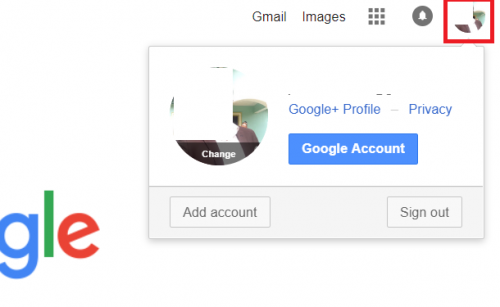
3. Click on “Google Account “and it will take you to a new Tab.
4. Click on the “sign in” tab at the top right corner of the page. This will take you to a new screen.
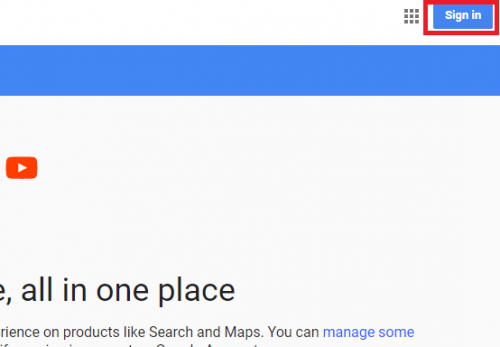
5. Click on your Account name, with an arrow pointing down by the side.
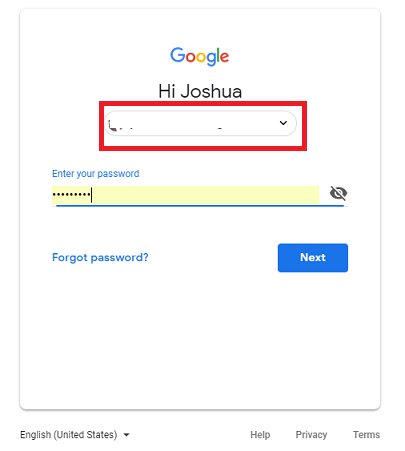
6. Then click on “Use another Account” and add your new Gmail Account. This will automatically become your default Account anywhere, anytime.
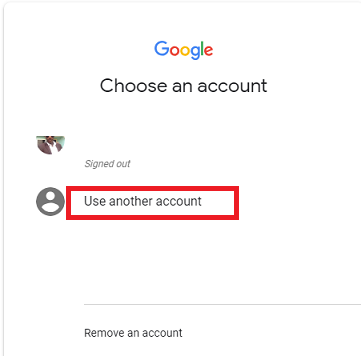
For Gmail
For Gmail it is very simple, what you did on google chrome from your PC will automatically synchronize with your Gmail Account. So, once you try logging into your Gmail, the new Account you saved and was automatically made default, will be the Account present on default on your Gmail.
How to Change Default Gmail Account in Chrome or Gmail on your Mobile.
For Chrome
Setting your default Gmail Account in chrome or Gmail is just as simple as it is on PC but although, a little complicated. The PC is a whole lot easier because it has a large screen and all the available options can be accessed.
1. Download and open your Google Chrome on your Mobile device.
2. Search “www.google.com” on a new tab.
3. Click on the Account picture icon at the top right corner of your google page.
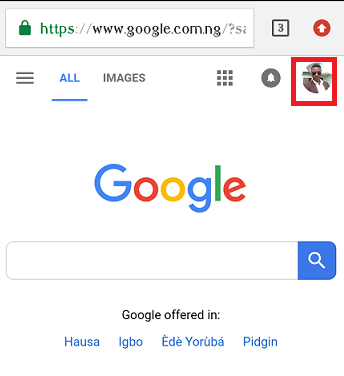
4. Click on “Manage accounts” and this will take you to a different screen.
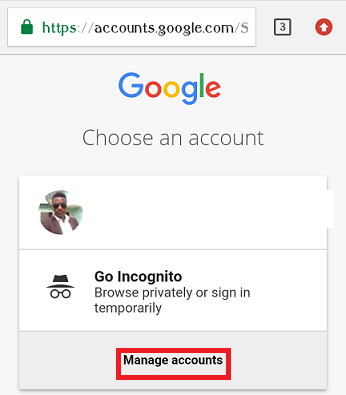
5. Click on “Add account” or the Add button beside the “Add account” and add your new Gmail account.
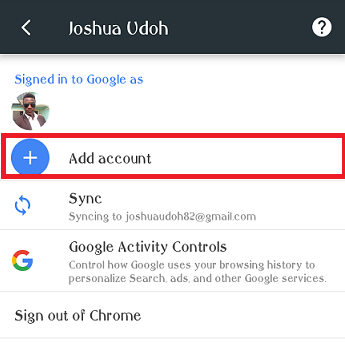
6. Wait for your phone to finish checking for Info. then input your account details in the appropriate areas and continue.
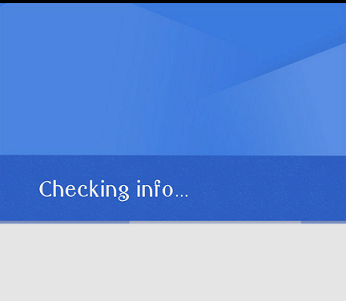
Once this is done, the new account you added will automatically become your new Gmail account anytime you are working with Gmail on your phone through Chrome. This is basically my simple way on How to set or change default Gmail account on Chrome or Gmail on PC and Phone.
For Gmail
Now, what you did on Google Chrome on your mobile might not in most cases reflect or synchronize with your Gmail Account via the Gmail App o your mobile. So in order to ensure that your new Gmail account is active on the Gmail App, you will need to access your Gmail App and add the new account to it. A few steps below will help you do this effectively.
1. Open your Gmail App on your mobile.
2. Click on the menu button at the left-hand corner of your screen.
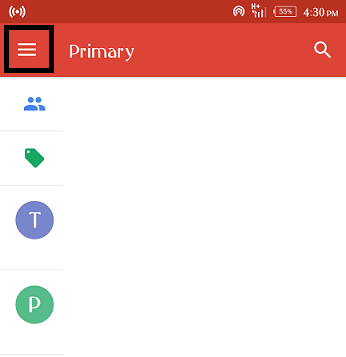
3. Swipe up to see the options below.
4. Click on settings and then click on “Add account” to add your new Gmail account.
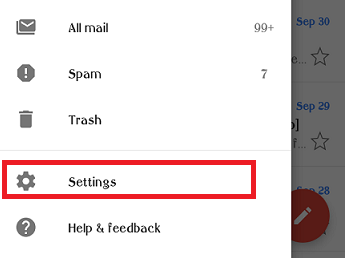
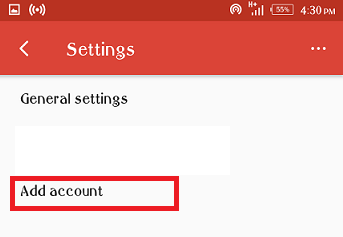
5. This will take you Account setup in the Gmail App settings where you are to set up email, click o “Google” to add the new Gmail account.
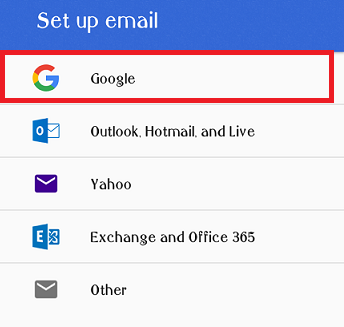
6. Wait for your mobile to complete checking for Info. as usual and then input your new account details and then continue.
If you have not created a new Google Account yet, the place where you will input your account details, there is an option below for you to create a new Google account if you don’t have any.
Summary
In the end, setting and changing the default Gmail Account on Chrome or Gmail on my PC and Mobile is pretty easy, follow the steps that I have given below and you will successfully set multiple Gmail accounts on your PC and mobile as well. Thank you for viewing this article. I hope you have understood all that I said and use it to make switching of your Gmail account easy and as fast as possible.