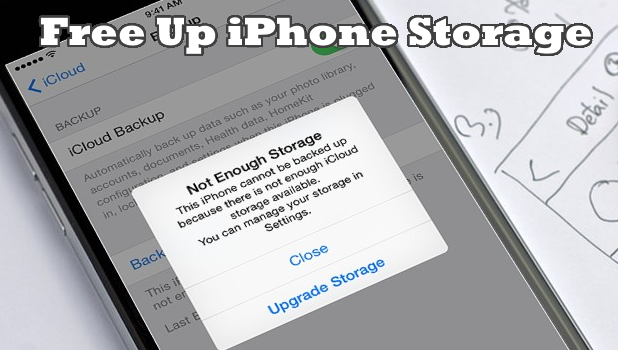Are you an iPhone user who’s frustrated with your phone’s storage? If you are annoyed at having to uninstall an app to allows space for another app, then we have the solution for you. Learn how to free up iPhone space here.
One of the disadvantages of using an iPhone is its absence of support for external storage. For more than ten years, Apple stands firm in keeping the iPhone’s storage solely internal. We understand how annoying can this be for a regular user. Though you can get an additional iCloud storage at less than a dollar per month, the iCloud storage requires you to be connected to the Internet. The monthly dues may not be an option to some users, too. Let this article guide you how to get the most out of your iPhone storage.
How to Free Up iPhone Space – All You Need to Know
If you are running out of iPhone storage space, here are the things that you need to do:
1. Manage your iCloud storage. All iPhone users can have an extra 5GB of cloud space through the iCloud. Maximize this free storage by only allowing the important apps to use the iCloud storage. Our step-by-step article on managing and purchasing iCloud storage will help you manage your iCloud storage easily.
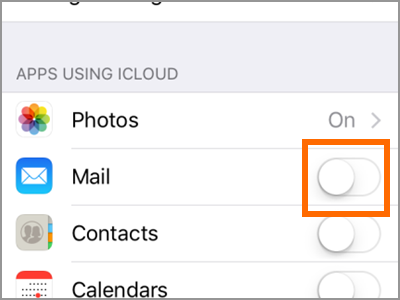
2. Uninstall unused apps. Most of the times we install apps and forget about them. Some apps are only used for a single time while others are rarely used. Decide on the apps that you want to remain in your iPhone then uninstall the rest to clear up space on your device. We have a full tutorial on how to uninstall iPhone apps in case you are not yet familiar with the process.
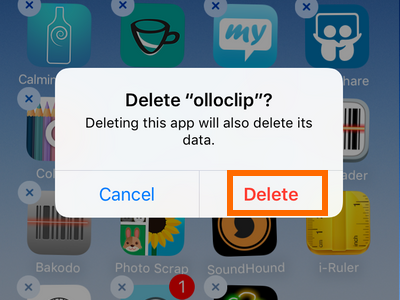
3. Learn how to manage your iPhone’s internal storage. Be on top and in control of your iPhone’s storage. By going to the Settings, you can check and see what’s taking up your phone’s internal storage. Please make it a habit to regularly manage and check your internal space status. Our article on how to manage your iPhone’s internal storage should help you with the procedures.
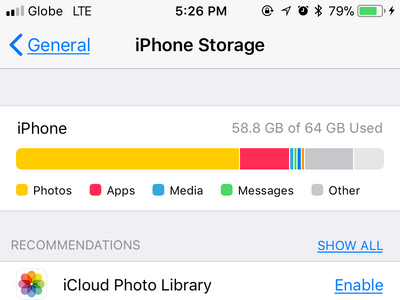
4. Check your available iCloud storage. Learn how to view your iCloud storage space. Since Apple gives a 5GB free cloud storage space to all iCloud users, it is recommended that users should know how to check the remaining space in the iCloud storage. We have a detailed article on how to view available iCloud storage. You can check it out.
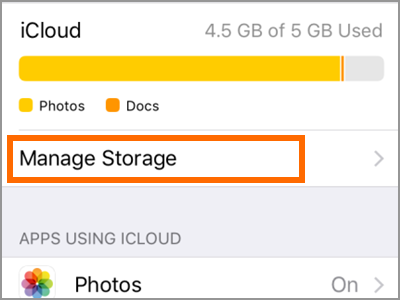
5. Delete iPhone backups to free up space in your iCloud Account. Since the iPhone automatically does a system backup to iCloud, then your iCloud account may get full in no time. By deleting iPhone backups, you can get more free space on your iCloud account.
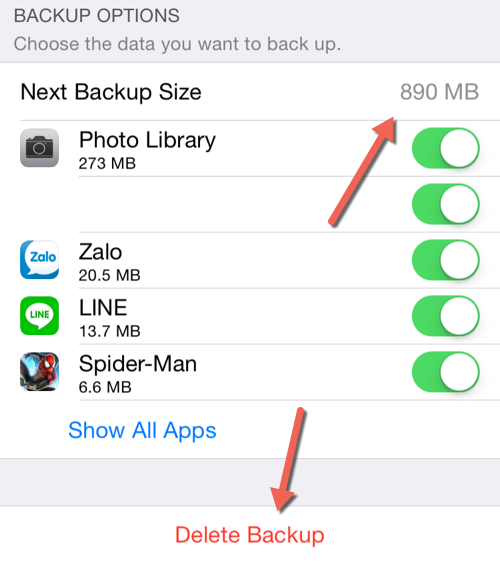
6. Delete your iPhone’s “Other” data. You may be wondering how to delete your Other data. We have a trick in forcing iPhone to delete the “Other” data folder.
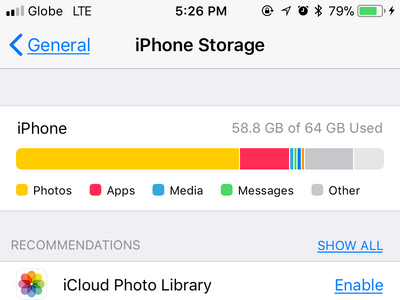
7. Use lower resolution photos and videos. You do not have to always use the highest resolution when taking photos and videos. Remember, the higher the resolution of the photo is, the more storage space it may require. Whenever necessary, use lower resolution photos and videos on iPhone to save on space.
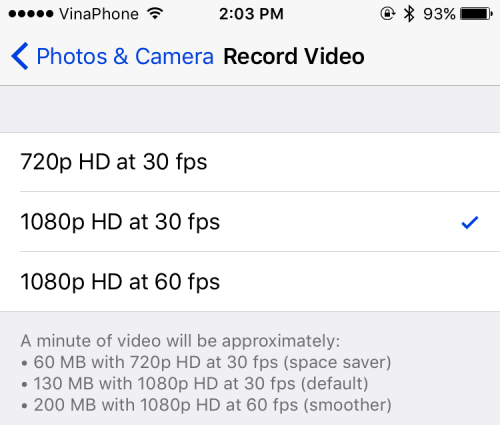
8. Shoot in High Efficiency format. Reduce the file sizes of your videos and photos by switching to High Efficiency Format. When High Efficiency Format is used, photos and videos captured are in HEIF/HEVC formats which have lower file sizes but without the compromise on quality. You can check out our tutorial on how to use High Efficiency Format on iPhone.
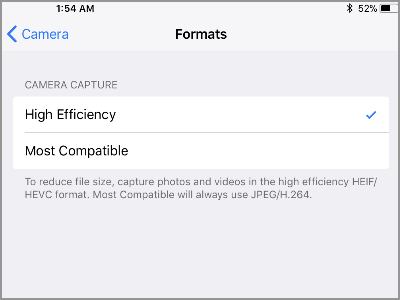
9. Delete old photos and videos. Make a backup for your old photos and videos either on your PC or through the cloud then delete them off of your iPhone. Or if you are desperate, you can check out our tutorial on how to delete all photos from an iPhone at once.
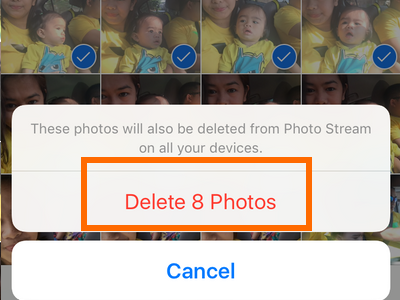
10. Delete messages. Messages stack up and may eat too much of your space especially if you frequently use MMS. You can manually delete messages or set your iPhone to delete messages automatically.
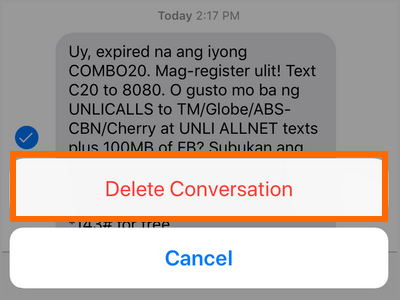
11. Clear up app cache. Some apps take up too much cache. Please take note of social media apps as they are one of the apps that leaves too much cache on your iPhone. Learn how to clear up iPhone app cache through one of our helpful articles.
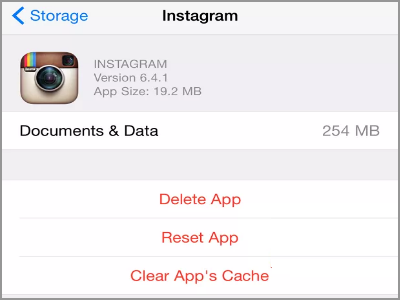
12. Check apps that download files. Again, social media apps are one of the culprits here. Check your social media apps as most of them are set to automatically save files and store them in your internal storage. You can check out our various articles on how to disable apps from auto downloading media files.
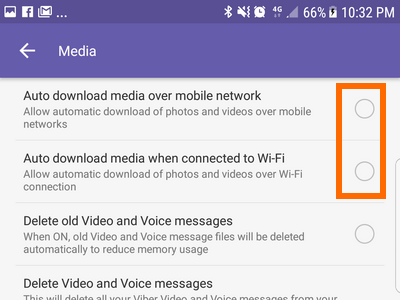
13. Install Google Photos. Google Photos free and unlimited storage for non-HD photos and videos. You can set Google Photos to do automatic uploads and removal to make things easier for you. You can head over to our article on how to use Google Photos on iPhone to learn more.
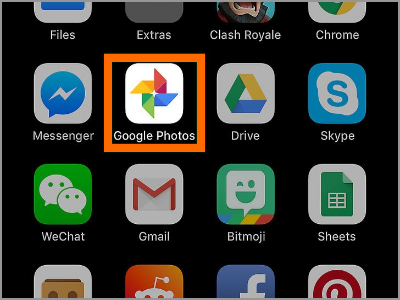
14. Uninstall apps automatically. Thye iPhone is set to automatically offload unused apps by default.
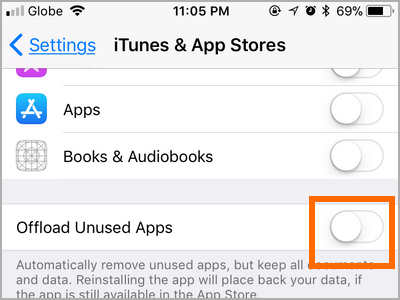
So there you have it! That’s a lot of ways to free up iPhone space. Do you have some questions about any of the information in this article? Do you have your own tricks in freeing up some of your iPhone’s storage? We would love to hear them. You can leave your queries and suggestions in the comments section.
Do you know a friend who’s having the 16GB and 8GB iPhone storage variants? They will thank you if you’ll share this article with them. Go ahead be a hero!