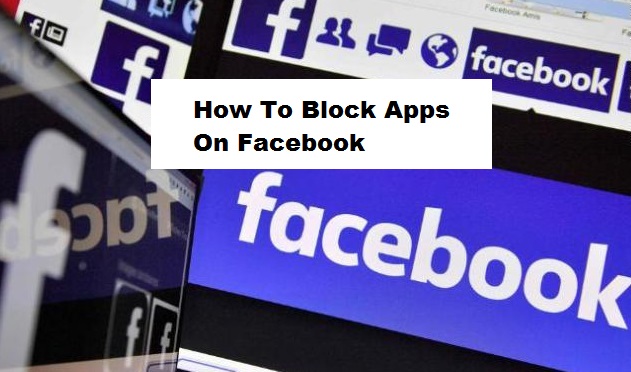Tech-recipes is here again with another amazing tutorial that’s going to reveal to you How To Block Apps On Facebook. Ultimately, I will presume we all know that Facebook is a Social media that has gone viral with about 2.13 billion active monthly users. And almost all Facebook users carry out various personal activities on daily basis and as a platform that wants to deliver the best service to its users, Facebook has provided useful and amazing features that keep you going.
Facebook has so many unique features that make the platform worth one’s while. Apps on Facebook is one of the unique features. But this feature sometimes can be very annoying, especially when you are always getting notifications from certain Apps. I know you may be wondering how possible it could be to completely block Apps on Facebook. Don’t panic, read on because below this article, you will find a simple guide that is going to help you permanently stop Apps from disturbing you via notifications.
Although Facebook is more like the best social tool that you can use find old friends, meet new ones and as well keep an online data of your life. Somehow aside the invites from friends, there are still some inconveniences that could be very annoying and one of this is the endless app notifications.
Now to put a stop to this apps, here is How To Block Apps On Facebook permanently in very short and easy steps. Read carefully to get this done once and for all.
How To Block Apps On Facebook
1. Log into your Facebook account.
2. Click on the utility button and click on settings.
3. Click on Blocking.
4. Scroll down to where you have Block An App.
5. Input the name of the App you want to block.
In the Block app section box start typing the name of an app you want to block and when you see the app you want to block, simply click the app name and block it. And if that is done, the app will no longer be able to access any of your Facebook information and you will no longer receive any of those annoying invites.
Now have you have successfully learned how to block apps on Facebook.
But if for some reason you don’t really get the steps above, don’t freak out we are always here to help you, all you need to do is drop your questions regarding this post in the comment section and we will give you a quick response.
Thanks for stopping by.
Frequently Asked Question And Answers
Q: After blocking apps on Facebook can I unblock it later again?
A: Yes you can. This is done by simply going to the Facebook settings and click unblock next to the app you would want to unblock.
Q: If I block apps on Facebook, will it affect my news feeds?
A: The answer is No! it wouldn’t.
Here are related links you may find useful;
How to Hide The Sidebar on Facebook
How to Disable Automatic Facebook Updates on Android
How to Change Google Maps voice — Switch to a Different Navigator