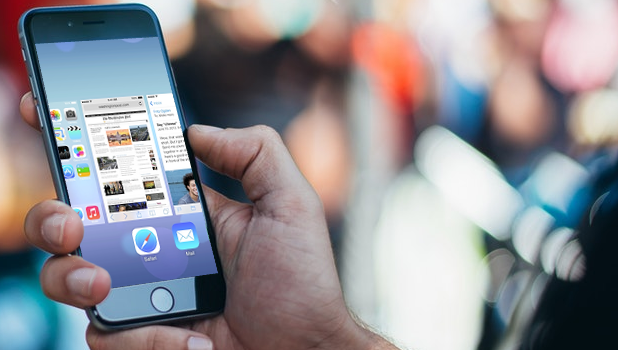When an iPhone app refuses to respond, causes problems with your phone, or runs in conflict with other apps, you can close the app to fix the issue it is causing. For those apps that refuse to close, you can force to close them but force closing iPhone apps may be a bit tricky to the uninitiated. This article will guide you how to force close iPhone apps.
For years, the process of force closing an iPhone app is the same for all iPhone devices. The process involves the use of the Home button and a few swipes. With the introduction of the iPhone X which does not have a Home button, obviously, there is a different way of force closing apps. This article will discuss the steps on how to force close iPhone apps.
How to Force Close an App on iPhone 8 and Older Devices
To force close iPhone 8, iPhone 7, iPhone 6, iPhone 5 and older models, follow these steps:
1. Wherever you are on your iPhone, double-click on the Home button to view the most recently used apps.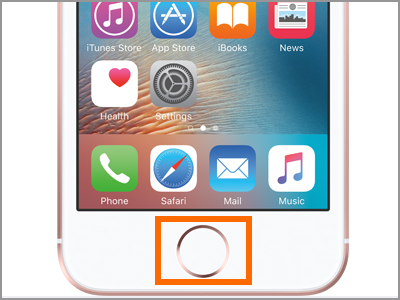
2. From the Recently Used Apps screen, swipe to the left or right to locate the app that you want to force close.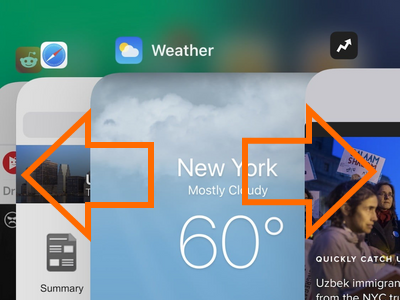
3. Once your target app is on the foreground, swipe up to force close the target app.
4. The app is removed from the Recently Used Apps screen. Repeat the same step to force close more apps.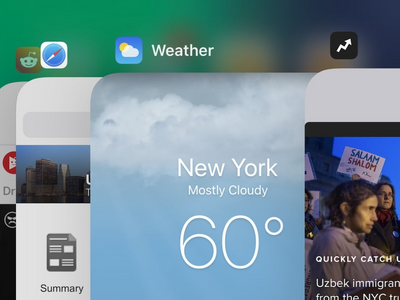
5. Press the Home button again to close the Recently Used Apps screen. You are done.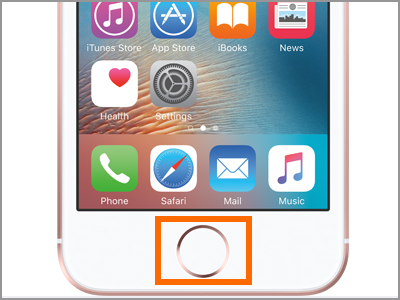
How to Force Close an App on iPhone X
Since the iPhone X do not have the Home button, follow the steps below to force close apps:
1. Wherever you are on your iPhone X, swipe up from the bottom edge of the screen to access the Home screen.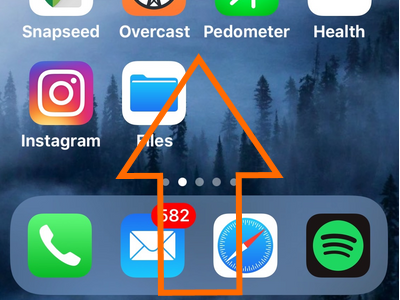
2. From the Home screen, swipe up and pause somewhere in the middle to view the most recently used apps.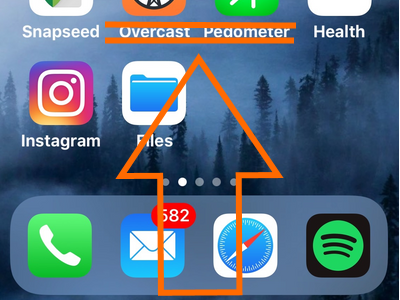
3. From the Recently Used Apps screen, swipe to the left or right to locate the app that you want to force close.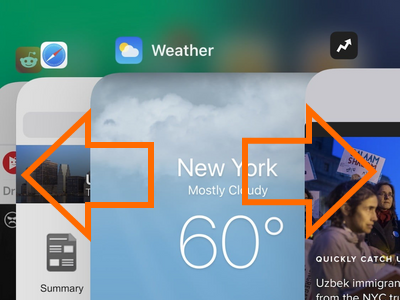
4. Once your target app is on the foreground, swipe up to force close the target app.
5. The app is removed from the Recently Used Apps screen. Repeat the same step to force close more apps.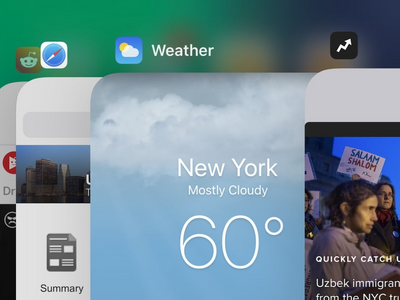
6. Swipe up from the bottom edge of the screen to close the Recently Used Apps screen and go back to the Home screen. You are done.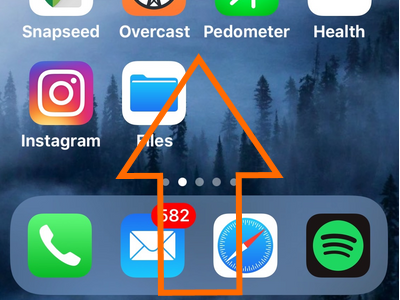
Frequently Asked Questions
Q: I already force closed the app with issues but I am still experiencing issues with the app.
A: Force closing an app does not guarantee that an app’s issue is resolved. If an app keeps on getting errors, try to restart your iPhone and see if it fixes the issue. If the problem persists, try to uninstall and reinstall the app. Lastly, if the app’s issue is not resolved, try to contact the developer and let them know of the error. A detailed step-by-step solution is outlined in our article on how to fix app issues on iPhone.
Q: It seems that the iPhone X has a special way of doing the common gestures. Do you have tutorials on how to use the iPhone X?
A: Fortunately for you, we have detailed instructions on using the iPhone X. You can check out our how-to articles on using the iPhone X.
You just learned how to force close iPhone apps. Whether you are using an iPhone X, iPhone 8, or older iPhone models, we got you covered. Take note that you don’t need to force close an app anytime though as the apps are not technically opened in the Recently Used Apps tabs. Instead, these apps are only on standby ready to be launched anytime.
If you have questions about any of the steps above, let us know in the comments section.
If you find this article helpful, then you may want to check out on these related articles:
How to Uninstall iPhone Apps
How To Set a Time Limit on iPhone Usage
How to Arrange and Move iPhone Apps
How Do I Update the iOS Apps for iPhone, iPad, and iPod Touch?
How to Enable Automatic App Updates on iPhone
How to Restrict Specific Apps from Using Cellular Data on iPhone
How to Use Files – a File Manager App on iPhone iOS 11