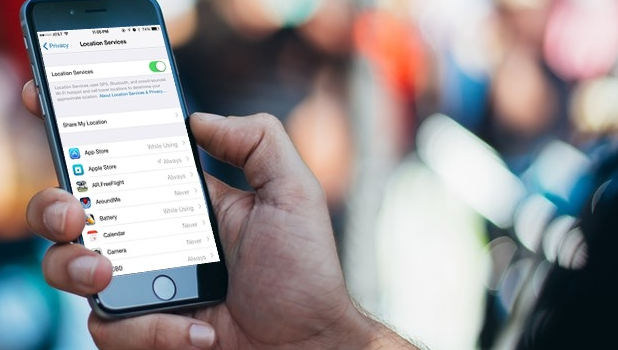You can set how each app on your iPhone uses location services. You can restrict apps from using location services, allow them always to use locations services, or only allow the location services to be used only when the apps are in use. This article will discuss how to set location services usage of apps on iPhone.
The Location Services on your iOS device can do more than you think. It can give you directions for a destination, can track your jogs and biking, and much more. All this depends on how certain use your iPhone’s location to provide many details. Social media apps such as Facebook, Instagram, and Snapchat always keep tracking your location if you don’t turn it off.
These apps that track will send you out notifications either to ask for a review of a place you recently visited or send you recommendations based on your location. But sometimes, it gets annoying to get these notifications. Also, these apps accessing your location are to be blamed for the battery drain of your iPhone.
So, instead of turning it completely off (which you can do for certain apps), you can manage when the app gets to access your location. Here, we are going to guide you through the Location Services settings.
How to Turn Location Services On and Off
To turn the Location Services on and off, all you have to do is to follow these:
1.Go to your iPhone’s Settings.
2.From Settings, tap on the Privacy Settings.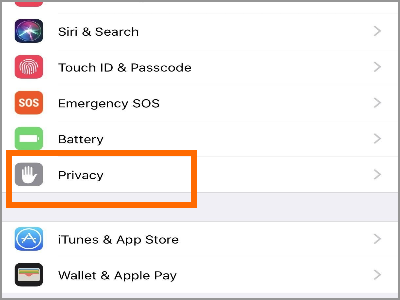
3.Open your iPhone’s Location Services.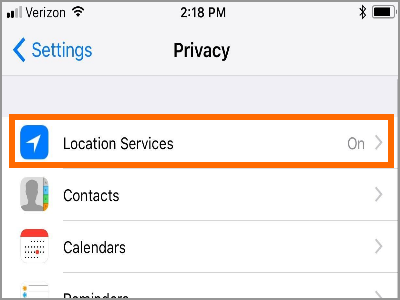
4.Tap on the toggle switch to turn Location Services ON. A green switch means that the service is ON while a grey ONE means that the service is OFF. Repeat the steps if you need to turn Location Services OFF.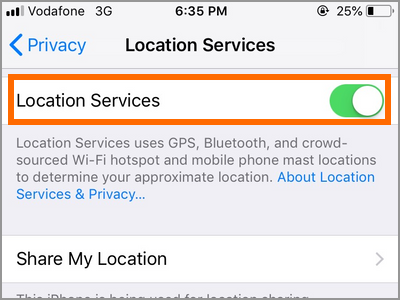
How to Turn Location Services On and Off
In the Location Services settings, you can see the list of applications which are using your location. You can set each app to control when they have access to the location services. To set usage location services usage of apps on iPhone, do these steps:
1.Go to your iPhone’s Settings.
2.From Settings, tap on the Privacy Settings.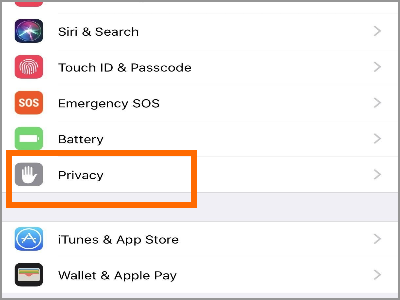
3.Open your iPhone’s Location Services.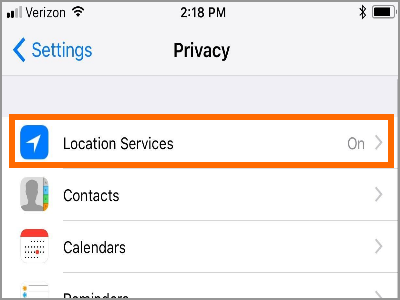
4.Tap on the toggle switch to turn Location Services ON. You need to have the Location Services enabled to ensure that your apps can get access to the services – depending if you allow the apps or not.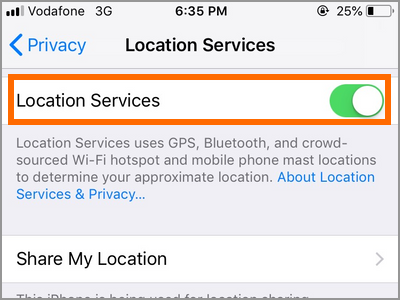
5.Scroll down to view the apps. Tap on an app to change how it uses the location services.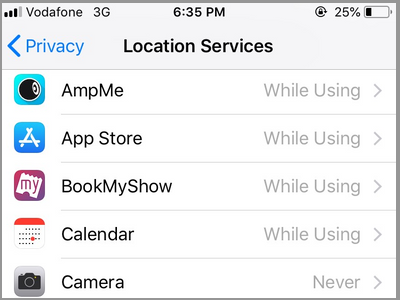
6.From the Location Services page for that app, you can select any of the three options: Never, While Using the App, and Always. Tap on any of the option to set your app’s Locations Services usage: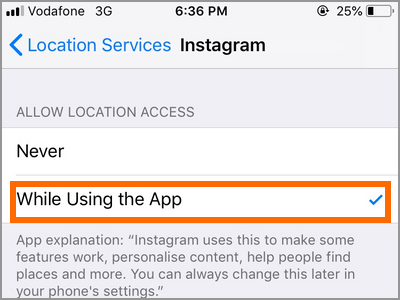
• Never – your target app cannot use the Location Services even if the Location Services feature is enabled.
• While Using the App – your target app can only use the Location Services if it is being used. The definition of “used” is that the app is currently active on the screen. When you select While Using the App, the location is accessed by the app only when you are using that particular app. The app might pop-up notification of what might happen to the behavior of the app when you make the change.
• Always – your target app can always use the Location Services regardless if it is active or is running in the background. When you leave it to Always, it depends on the kind of app to track your location. For example, take Maps. It will send you suggestions and recommendations based on your location, which means that it is always tracking your location.
Same is not the case with WhatsApp. It can be left to stay at Always because, WhatsApp doesn’t always track your location, but only does when you have live location turned on for a certain period. Other than that, the Location Service is kept idle by WhatsApp always.
Pro-tip: The little arrow that is shown beside these app names tells about how the location is being used by the app. If the arrow is in purple, it means that the app recently accessed your location. If it’s in gray, it means that the app has accessed your location in the past day.
As users, we should always be in control over our devices. Learning how to set Location Services usage of apps on iPhone gives us that control over the apps on our phones. What do you think of this feature? Do you think there is a way to improve this feature like using location-based or time-based toggling of Location Services? We would love to hear from you. Let us know what you think in the comments section.