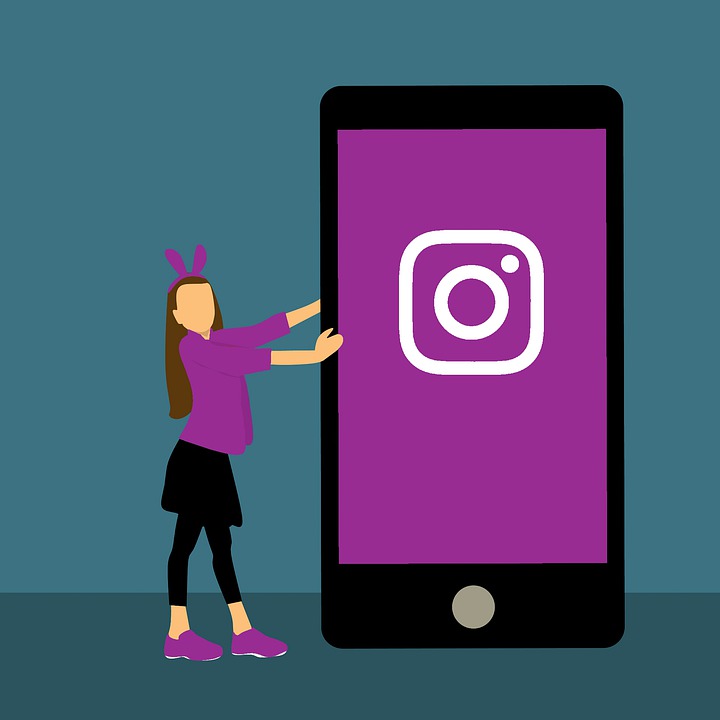To keep pace with its competitors, Facebook and Snapchat, Instagram introduced the new Instagram Live Video feature back in 2016. This feature has evolved with time. In the very beginning, users could only see live videos at the time they were streaming. But, soon after that, Instagram gave users the capability to post their live videos as story posts. This developed a massive interest in this feature and more and more users delved into its specific functions, such as hiding comments and managing privacy. Many people wondered how to hide comments on Instagram live to control the user responses of their videos.
This tutorial is aimed at instructing users who want to hide comments on Instagram live.
Step-by-Step: How to Hide Comments on Instagram Live
1.Open the Instagram app.
2.Launch the Camera.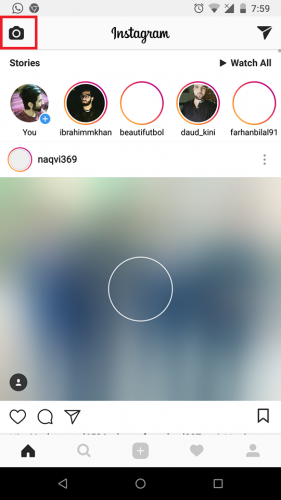
3.Slide to the left and locate Live.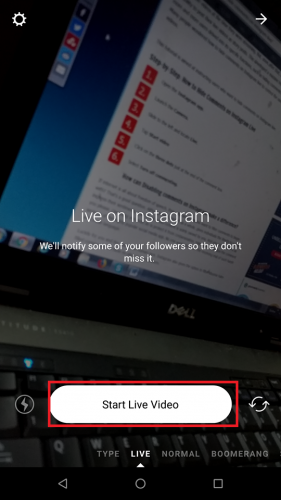
4.Tap Start Live video
5.Click on the three dots just at the end of the comment box.
6.Select Turn off commenting.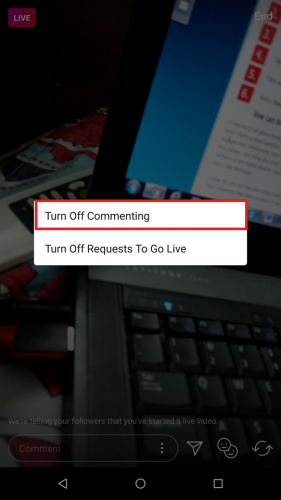
How can Disabling comments on Instagram make a difference?
If internet is all about freedom of speech, then why would anyone want to filter comments to begin with? That’s a good question. Although the Internet, as a whole, gives individuals the liberty to openly express their sentiments, your social media content is solely owned by you. And you can do with it as you please. One thing you must do is protect it from contamination. Hate speech pollutes the comment sections of the highly popular social media app. No one wants to be on the receiving end of such harsh and crude language.
Luckily for you and the rest of the human race, Instagram also gives the option to filter abusive hate-filled comments that have no place in any platform.
How to Filter Abusive Comments on Instagram Live
Note: You can use Instagram’s default filtering system for removing abusive comments or create your own customized list of screened words. It’s up-to-you. Also, one thing you can do is block a user who’s been incessantly annoying the life out of you.
1.Open Instagram.
2.Tap the user icon at the bottom.
3.Tap Settings. It will be right next to the Edit Profile option.
4. Move downwards and tap comments under the Settings tab.
Here, you will have three options.
- Block Comments from: This gives you the power to block comments from a specific user.
- Hide Offensive comments: This will filter out hate-filled comments from your Live Video.
- Enable Keyword Filters: Add derogatory words that are likely to pop up in the comments section. For example, if you know that some of your friends has a habit of insulting you with something like “crapbag” or something like “Trash can” has become a fashioned nickname, just add the in the enable keyword filter and see them vanish.You can also use default keywords.
This is how to do to hide comments on an Instagram Live video. Keep yourself safe from cyber-bullies. All they do is malign the internet space with their hate speech that accomplishes less and hurts many. Stern laws and policies should be enacted to deter people from using social media for foul purposes. But, until those laws are made and implemented, its up to you to ensure your cyber safety.
FAQ
Can you disable comments in Individual Instagram posts?
Many people are unaware of this but Instagram recently announced that it will give users greater control over their content in a recent press release. They also said that they will give users the option to delete inappropriate comments on their posts. Now, you most certainly can turn off comments on individual photos.
What about messages? Can you hide them?
Yes, on Instagram, users can also hide messages. Just go to your message inbox, locate a blue bar and you’ll be able to hide messages at will.
Still don’t know how to hide comments on Instagram live? Just leave your questions in the comments below and we’ll get to them as soon as we can.