If you are a heavy Viber user, you may find yourself having storage issues as photos, videos, and other files tend to accumulate and take up a considerable part of your phone’s internal and external memory. You can avoid that messy situation by setting Viber to automatically delete media files. This article will guide you how to set a duration to your media files before they are discarded off of your memory.
Like other online messaging apps, Viber allows you to send and receive media files. These files are either photos, videos, gif, documents attached, doodle and others. Thus, they consume not only your mobile data but also your phone storage. Aside from disabling the auto-download media files, you can also automatically delete them. With this process, you won’t have a problem with sorting and deleting your files one by one, chat by chat. Plus, it will free up a memory from your storage.
Set Viber to Automatically Delete Files
Follow the step by step guide below to learn how to set a duration and automatically delete media files from your phone:
1. Open the Viber app on your Home screen.
2. Go to your More page. Tap the icon in the bottom right corner of your screen.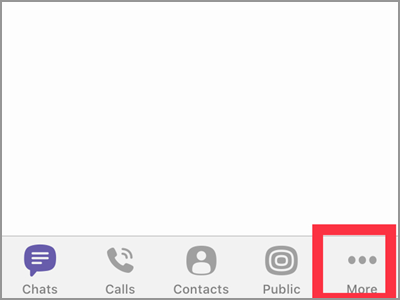
3. Press the Settings tab to see your current account set up.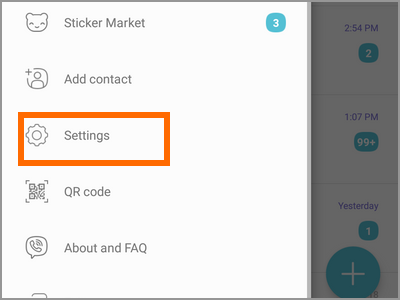
4. Under your Settings found the seven menus about your Viber app. You got here your Account, Privacy, and the General settings which are important in your account. Other settings are the Notifications, Calls and Messages, Media, and the Change default Background are also here. Tap the Media tab to see more for this menu.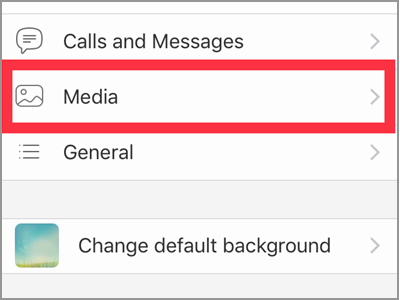
5. Now, tap the Keep Media option. By default, Viber sets it to Forever.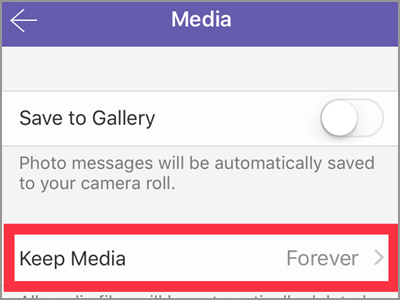
6. From the window menu, choose the time duration in which media files should remain on your Viber app. Those files that are older than what you select will be deleted. For this article, tap the 1-month option.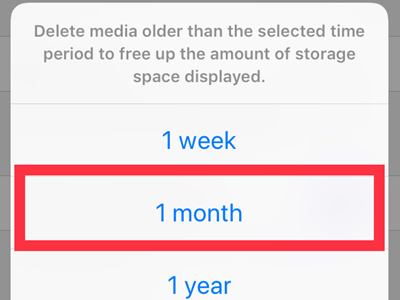
7. Tap the Yes button to confirm the action.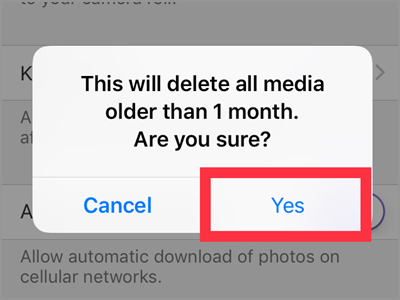
Frequently Asked Questions
Q: Will the Viber app notify me when deleting some media files?
A: The Viber app will automatically remove files that lapse the set period of time. Thus, it won’t notify the user everytime it has files to delete. This is aside from the first time you activate the menu. It doesn’t even tell you what are the files that it’s going to remove. If you’re worried about a specific file to be deleted, it is better to backup your files.
Q: Does this set up applies to all the media files I have in every chat?
A: Yes. Once the time duration is set, Viber will delete all the older media files you have in your Viber app. That includes your instant voice and video messages, stickers, URL link, and doodle. Also, part of the list are the images, videos, files, and location. If you’re still working on one file, you can backup the file or adjust the time period before it Viber totally purges the files.
Q:Can I still recover deleted media files?
A: Media files that have been deleted can no longer be found unless you did a back up before the deletion has made use a third-party app to do the file recovery.
Q: I want to keep my media files at least for two or three months. Is there other near option for that?
A: As of writing, the Viber app only allows few options in regards to the time frame. There’s the one week, one month, one year, and the forever. If you’re in two or three months, you can choose the one year that makes it longer. It will give you more time to have your media files with you. Or choose the one month option. But you need to review your files as soon as you can before it will automatically be deleted.
Remember that this feature is only applicable to media files. Thus, your personal messages will still be available for viewing anytime. If you want to fully maximize your storage, it’s advisable that you delete the whole conversation.
You just learned how to set your Viber to automatically delete media files. If you have questions about any of the steps above, let us know in the comments section.





