Anyone that has ever used a Windows phone and tinkered a bit with the personalization settings is aware of the gorgeous wallpapers that you can have on the lock screen. With the release of Windows 10 Microsoft continued the tradition with daily changeable wallpaper on the lock screen only.
Within the personalization section in the settings panel in Windows 10 you are able to set your operating system to change the lock screen daily with pictures from Windows Spotlight. It is a nice feature, but there is a setback if you want to have the same picture on your desktop wallpaper as well. You could do this manually, save the image on your computer and set it as your wallpaper – Ain’t nobody got time fo that!
Over two years ago, Christophe Lavalle heard our prayers and created Dynamic Theme. It is an Universal Windows Platform app, or UWP, for short that you can use on multiple platforms: PC, Mobile, HoloLens or Hub. What the application does is that it enables a user to change daily wallpaper on the lock screen or desktop background from Bing or Spotlight automatically. In general it is a simple app with a few options that expand the personalization experience on your Windows 10 device. First we will go over how to install the application and then we will explain the options.
1.Open Microsoft’s Store
2.In the search bar, top right corner, type in “Dynamic Theme” and click on the app
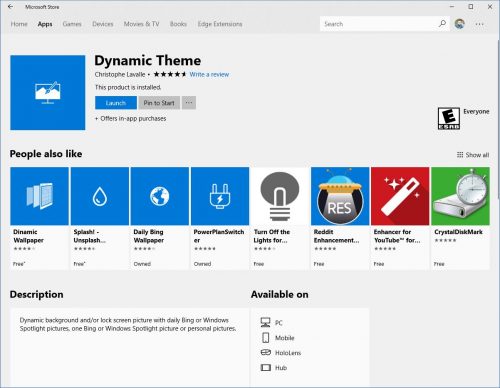
3.Once it opens, click on “Install”
4.The process will take a few minutes after which you will see a button that says “Launch” in the same spot where the “Install” button was on the previous step.
The interface of the app is the same as it is in the settings. On the left side you will notice the submenus for each setting which we will go over now.
Background and Lock screen
Both panels are identical and as their names suggest, you can make changes to the type of desktop or lock screen wallpaper. You have only two options: background source and fit. Under background source you can select between: System settings (whatever you have in the personalization menu), photo (any photo on your computer that you select), Bing (daily Bing pictures), Windows Spotlight (daily Windows Spotlight pictures), one Bing image, one Windows Spotlight image or a slideshow (of images that you have in your computer). Since we are interested in getting daily images changed on your desktop wallpaper we need to select Bing or Windows Spotlight. On both, you have a little preview on the top where you can see how the image looks.
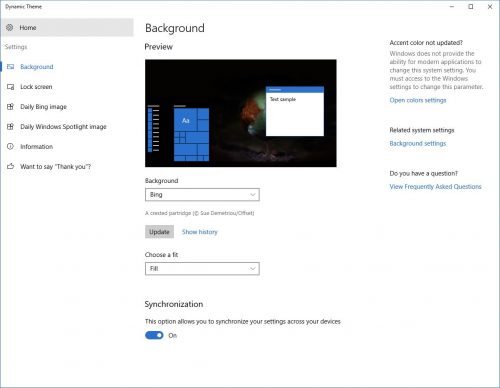
Daily Bing and Windows Spotlight image
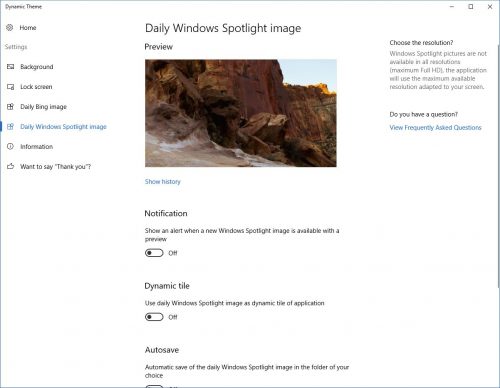
These two panels are for customizing the settings in regards to the images used in the previous two panels. As with the background and lock screen panels you have a little preview with a short description of the image as well as the ability to look at the history of images. Next, you can turn off or on the notification whenever a new image is available. If you have the application pinned to the start menu you can enable the dynamic tile option to have the image set on the tile as well. If you would like to have the images saved on your PC because you think they look good or for safe keeping, turn on the autosave option and select the folder where you want the app to download the images. If you want to be a bot more specific about the types of images that you get, you can narrow down by selecting the culture in the source section. You will not see all cultures on the world, but you can filter out only the cultures that you want to see. Finally, you have the option to synchronize the settings to all devices that have the same outlook account logged in.
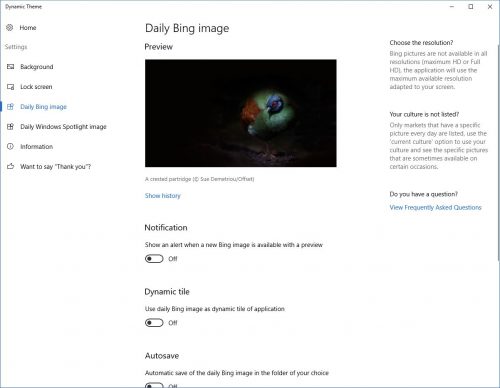
Information
This panel provides some information about the application, as well as settings for changing the display language, app’s theme or send a feedback to the developer.
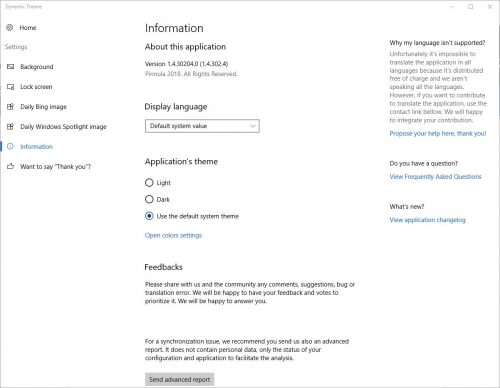
Thank you
Since this is a free app, you can donate to the developer for all his hard work enabling you to get daily new images on your computer.
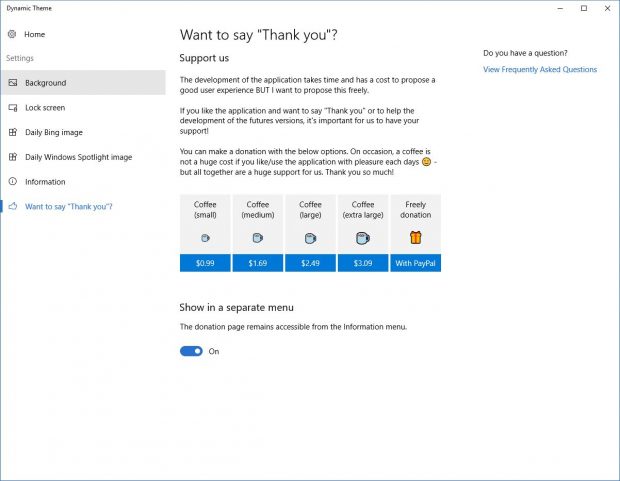
Frequently Asked Questions and Answers
Q: Can I install this on other versions of Windows?
A: No, since it is a UWP app you can only install it on Windows 10.

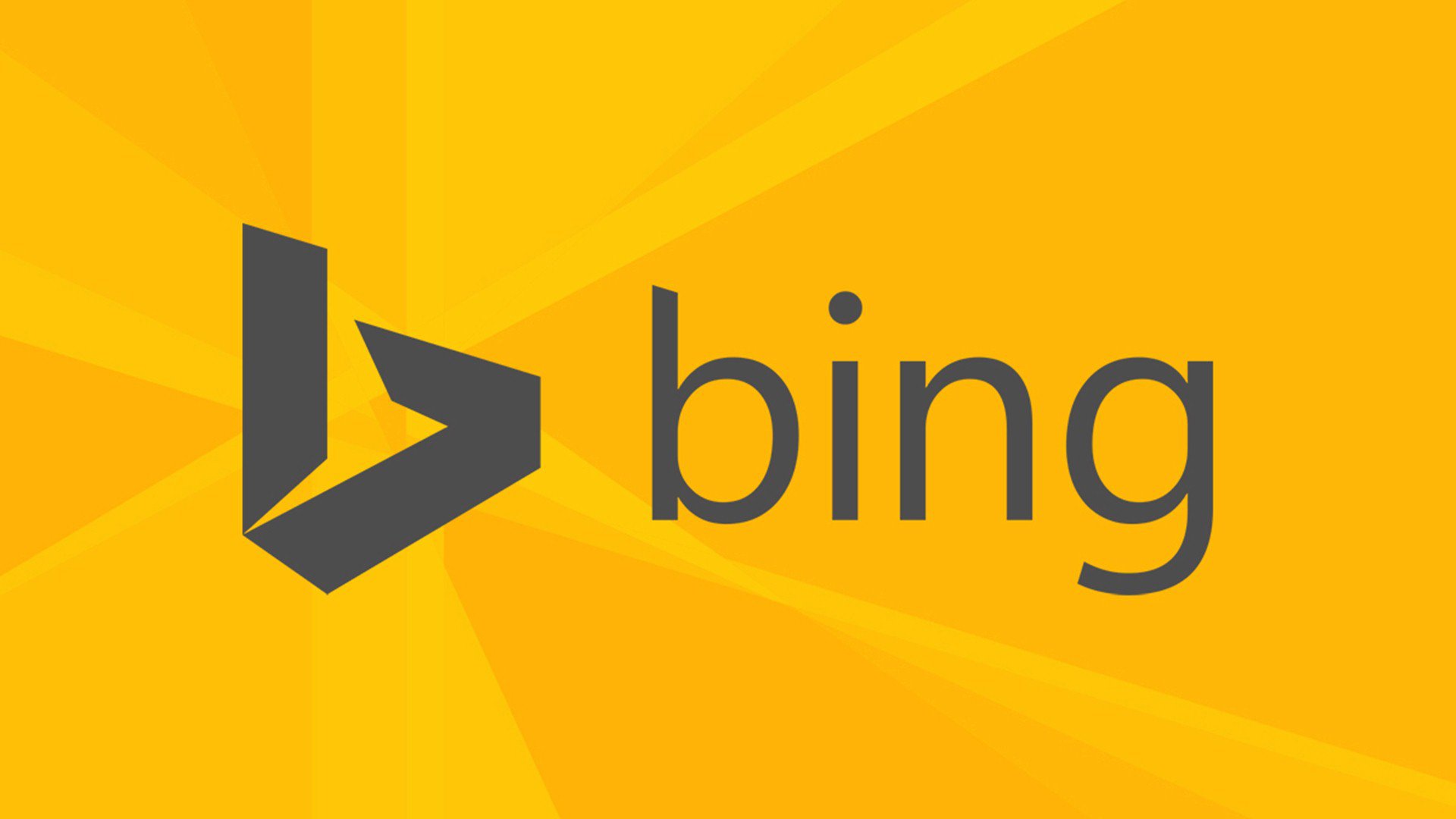
I thought that Windows Spotlight was the one to actually host the daily bing image?
That’s what I thought as well, until I noticed that the daily images are not the same.