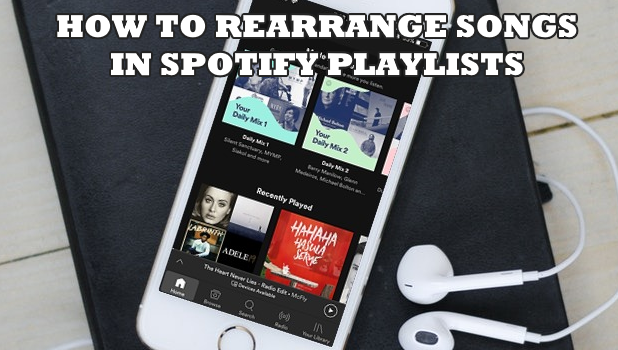Spotify is one of the best music service apps right now. As convenient it is to download, save, and play music and playlist, there is a little confusion on how to rearrange songs in a Playlist on Spotify. This article will teach you how to rearrange songs in Spotify playlists.
If you have been using Spotify, you may notice that you cannot easily move songs in the playlist to another position. Rearranging songs in Spotify playlists may be a bit tricky. This article will guide you on the step-by-step procedures to rearrange songs in Spotify playlists. Take note that you need to have an iOS device to be able to rearrange songs. The Android version of the app does not offer the same features and services.
How to Rearrange Songs in a Playlist on Spotify
To rearrange songs in Spotify playlists for your iPhone, do these:
1.Go to your iPhone’s Home screen and locate the Spotify app icon.![]()
2.With Spotify opened, tap on the Library tab on the lower-right part of the screen.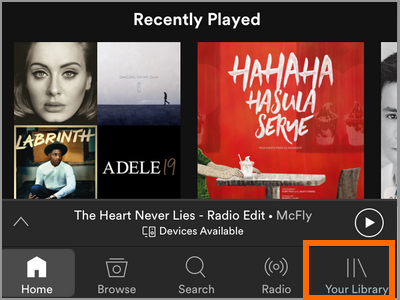
3.Tap on the Playlists option.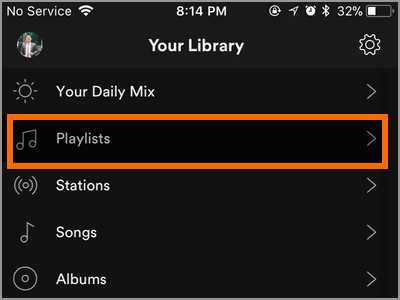
4.Locate and tap on the playlist where the songs that you want to rearrange are located.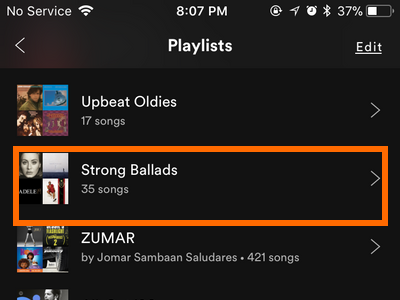
5.Once you are on the playlist, tap on the playlist options button located on the upper-right part of the screen.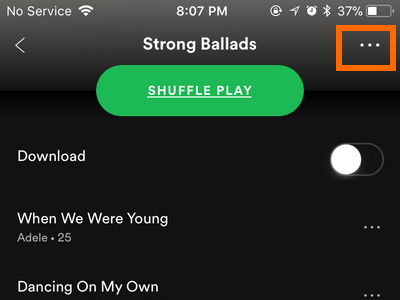
6.Tap on the Edit option.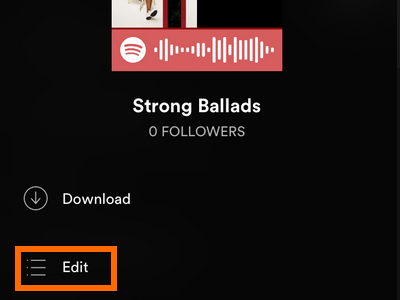
7.Hold the handle button located on the right of the song that you want to move.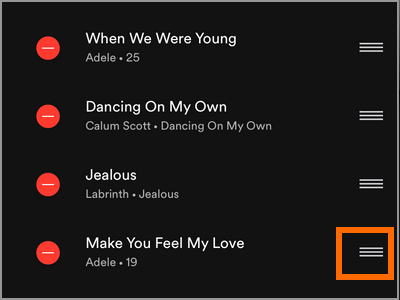
8.While still holding your finger on the screen, move up or down to the location where you want to move the chosen song.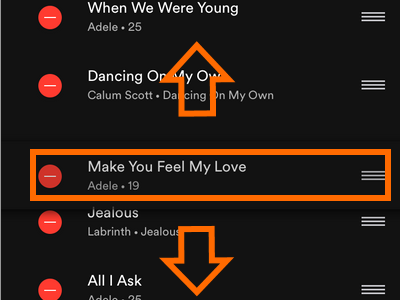
9.Release your finger. The song will be moved to the new location. Repeat steps 7 and 8 to move more songs.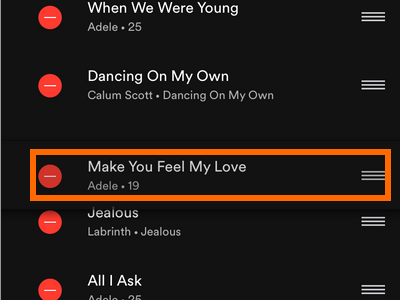
10.Tap on the Done button on the upper-right part of the screen to save changes.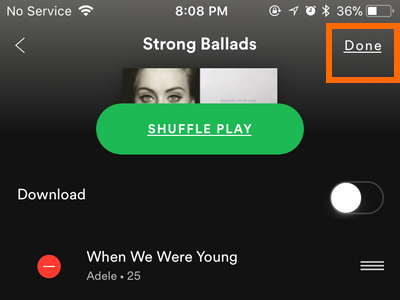
11.You can now see that the songs are now moved to your preferred position in the playlist. You are done.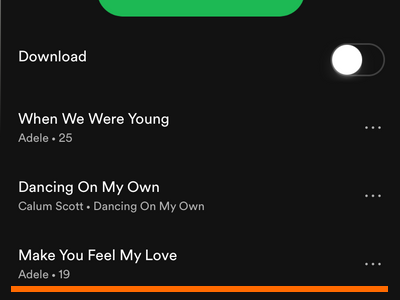
Frequently Asked Questions
Q: Why don’t I have the option to edit the playlist?
A: You can only edit the playlists that you own or those playlists where you are a collaborator. Followed playlists owned by other users cannot be edited.
Q: Why can’t I rearrange songs in a playlist using my Android device?
A: Unfortunately, Spotify’s Android version does not have the option to rearrange songs in a playlist. Only the iPhone version of Spotify has the feature to rearrange songs.
You just learned how to rearrange songs in Spotify playlists for iPhone. We hoped that this article helped you have a better Spotify experience. If you have questions about any of the information in this article, let us know in the comments section.
If this article interests you, then you may find these related articles helpful:
How to Create Playlists on Spotify Web Player – Tech-Recipes
How Do I Download Over a Cellular Connection on Spotify?
Scrobble (Sync) Tracks from Spotify to Last.FM – Tech-Recipes
Create a playlist with Spotify – Tech-Recipes
Spotify: Tweak Playback Settings to Optimize Your Listening Experience
Spotify: Reduce the Amount of Hard Drive Space Used by the Cache