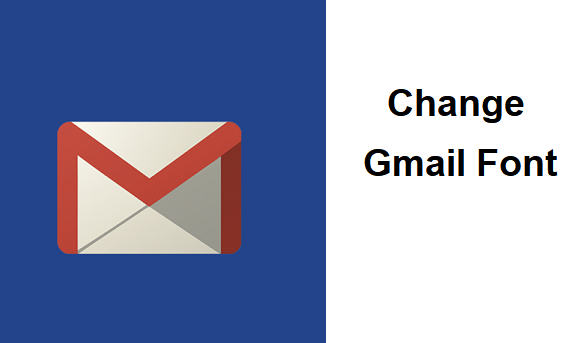Fonts Fonts Fonts, there are so unique, using them will surely make your friends to ask you questions like, why is your Gmail display like this? Or what font are you using? Truth be told, out of 100% of Gmail users, only a very small percentage of users change Gmail font. This article is aimed to teach you how to change Gmail Font. Ready? Okay, let’s begin.
Like I said in one of my previously published articles, Gmail is one of the most used Email messaging platforms in the world. It has lots of tweaks and options that could enhance user experience. From changing themes, setting signatures, adding multiple accounts, using add-ons and many other options, Gmail doesn’t seem to be boring in any way.
If Gmail is boring for you? Then you don’t know how to tweak it to your desired Emailing platform. You should read tech-recipes often. You might just learn a new thing about Gmail every week.
So, why do you need to change Gmail font? Well, no everybody likes the default font. A good example is me. I don’t like default fonts like sans serif or Arial. I mean, there are so many cool font options out there, why would anyone pick default fonts?
I’ll quickly show you an easy method on how to change Gmail font. Here goes.
How To Change Gmail Font
1. Log in Gmail.
2. Click on the settings icon.
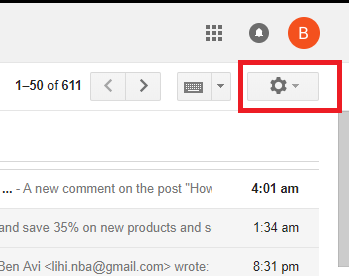
3. Select settings.
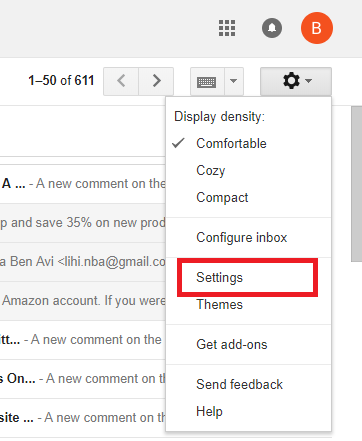
4. Scroll down to the Default text style section.
5. Click on the default font and choose from the list of available fonts.
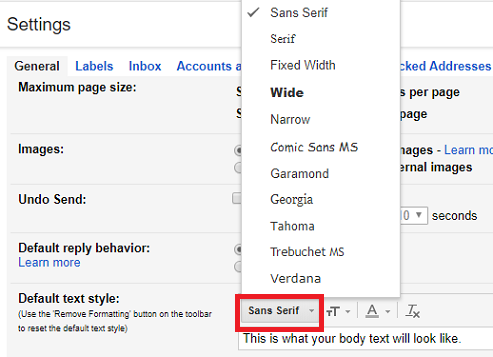
6. You can also tweak more, you can adjust the text size by clicking on the tT, you can adjust the text color too.
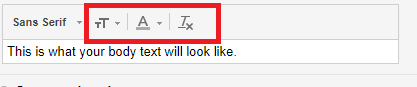
7. Scroll down and click on save changes to save your modification.
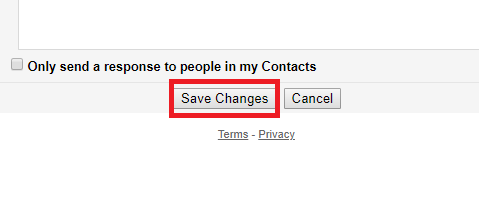
That is basically how you can Change Gmail font. I know that was quite easy to follow. Note that changing your Gmail font will change the text display of your Gmail. If you don’t like the font or color you can always go back to the settings pane and tweak again.
Thanks for reading this article on our humongous cookbook full of tech-recipes. We hope to see you again soon. Do us some good by sharing this article with your friends and family. You can share this article by clicking on any of the social media icons below.
If while trying to change Gmail font, you encounter any issues or find it difficult to change your Gmail font, drop a comment and I will assist you immediately.
Thanks for stopping by.
Frequently Asked Questions And Answers
Q: If I change my Font, will it affect my other Gmail Accounts?
A: No it won’t. You will have to manually change the font of other linked accounts.
Q: I changed my Gmail font but I can’t see any changes, what do I do?
A: Be sure to save your changes after modification, refresh your Gmail and wait for a while.
Q: How do I go back to the default font?
A: On Gmail, the default font is Sans Serif, all you’ll have to do is go to the fonts option and choose Sans Serif as your default font.
Here are some related links:
How to Sync Gmail contacts to Smartphone within few clicks
How to Use Gmail as a To-Do List Manager Using Google Tasks
How To Delete Gmail Account Permanently | Easy Method
How to Change the Time Zone in Your Gmail Account
How to Set Up Out of Office Reply in Gmail?