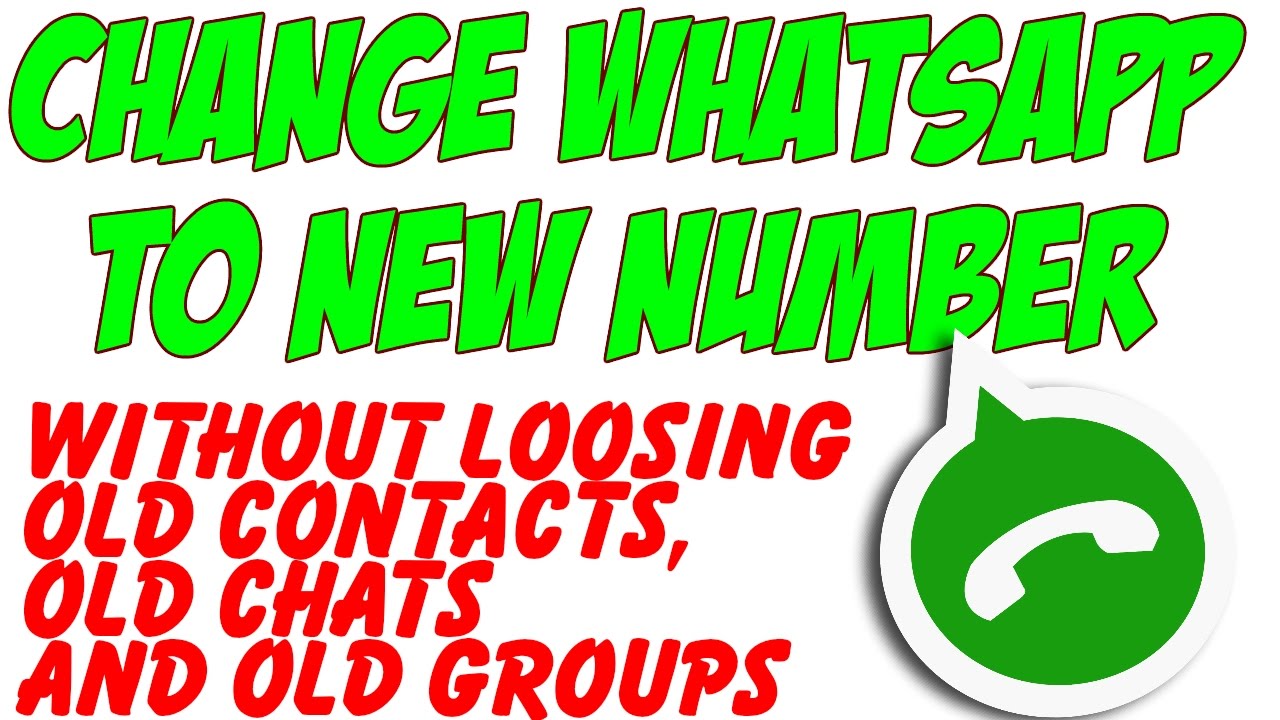If you buy a new SIM card with a better tariff plan and insert it in your mobile then, you have to lose your current WhatsApp account because of the new mobile number. All yours, contacts and messages will be lost and you have to share your new contact number with each and everyone you know. Your friends can also identify you if they save your new number and if you don’t share your new number, then you will miss your recognition until you tell about your new mobile number.
Many of us think that we cannot change our mobile number on Whatsapp as it is limited to a single mobile number for an Account and Switching is impossible, but now the Whatsapp developers introduced the latest feature that allows changing mobile number is possible on WhatsApp. When you are switching to a new mobile number, then, it is important to change your old number to the new number on WhatsApp.
Switching to a new mobile number from an old WhatsApp account will save your time in creating a new WhatsApp account with your new mobile number. This new feature will allow you to use the benefits which you have paid for the old number. The most important thing is that you will not lose your chats and contacts while changing to another phone number. You can use your old WhatsApp profile with the new mobile number.
Change Mobile Number Feature:
The Number change feature will allow you to use the existing WhatsApp account with your new mobile number.
This new feature will transfer your account and profile data including groups and settings from your old WhatsApp account to your new WhatsApp account number.
This feature will delete your old account number and replace it with your new mobile number. Your contacts can no longer see your mobile number.
Your chat history will be available on your phone with the new mobile number.
Before Switching to new Mobile Number.
Open the SIM slot in your mobile and insert the SIM carefully in your Smartphone.
Call the operator and activate your Mobile number which you want to set your new Mobile Number.
The WhatsApp verification is done through SMS or call, it is important to activate your mobile number.
Changing the WhatsApp Number
Open WhatsApp.
Go to right side optionsàSettingsàAccountàChange Number.
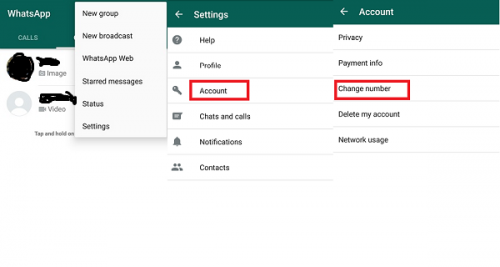
Click Next
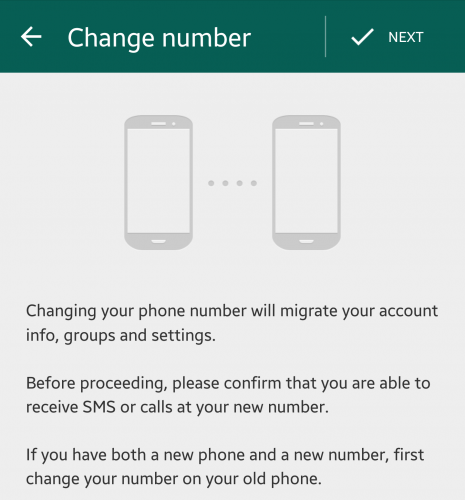
After Clicking Next, here you should enter your old Mobile Number and new Mobile Number with the respective country codes.
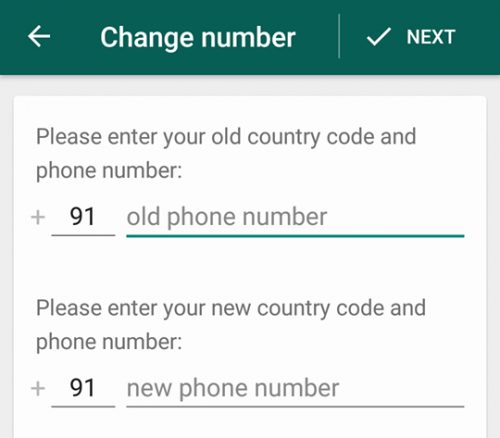
After entering old and new numbers click on Done and follow the instructions carefully to verify your new mobile number
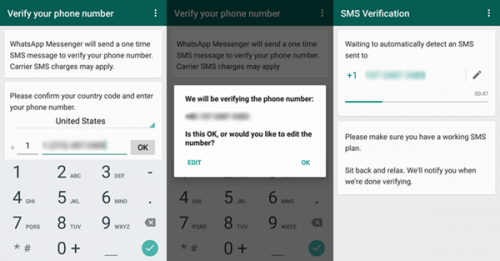
Once your verification is done, your new number is successfully registered and your old WhatsApp number is deleted.
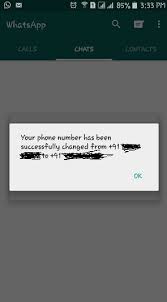
All your old account information is linked to the new mobile number.
If you want to change your WhatsApp number temporarily and do not want to delete your old account or want to use your old number in future then you can easily delete and reinstall WhatsApp.
When you delete your WhatsApp account, the account associated with your previous account will not be deleted. After installation, you should verify your new mobile number and repeat the same by deleting and reinstalling WhatsApp and login with your old number in order to use your old account.
Make sure all your contacts have your new mobile number in their address book. Make sure you don’t switch to different mobile numbers frequently because regular switching of your WhatsApp account between various devices or SIM cards may block you from re-verifying your WhatsApp account.
FAQ
Why am I not able to change my phone number?
If you confront issues while changing your mobile number, then, make sure that you entered the correct phone number while verification. Verify your old mobile number so as to change your new mobile number.
Make sure you have an active SIM card working.
Check your Internet connection and if there is any connection related problems troubleshoot the issues.
Make sure you have enough internal storage/MicroSD card in your phone.
Why am I getting an invalid number as an error message?
If you get an error message that your number is not valid while verifying your mobile number, then please contact the WhatsApp support or write to [email protected]. Enter your number in complex international number and write the message.
You should have an active SIM card and you won’t be able to activate any VoIP numbers.
Why do I see the numbers instead of contact numbers?
If you see, contact numbers instead of contact names then, you should reset your WhatsApp synchronization with your contacts.
Open Phone Settings AppàAccountsàWhatsApp.
Open WhatsApp againàMenu buttonàRemove account.
Open WhatsAppàContactsàMenu ButtonàRefresh.