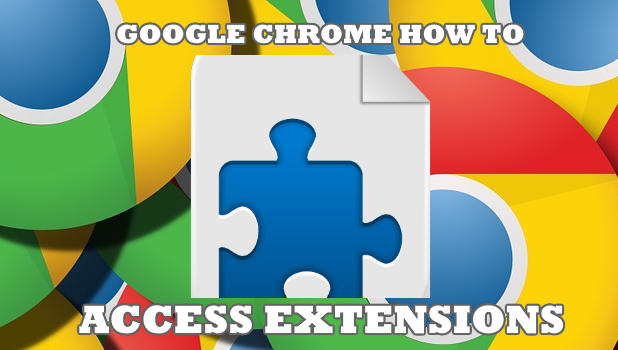Google Chrome Extensions allows additional functionalities to Google Chrome. Extensions make your web browsing easier and better. Some Chrome Extensions are designed to help you become more productive. This article will teach you how to access Extensions in Google Chrome.
Google Chrome Extensions are designed to give functionalities within the Google Chrome browser. Now, you don’t need to open another program to do a spell check on an online article you are writing since there are a bunch of spell checker Extensions in the Chrome Web Store. Most of the times, these extensions are free to download. If you want to know how to access Extensions in Google Chrome, then read through this whole article.
How to Access Extensions in Google Chrome
Here are the easy steps on how to access Extensions in Google Chrome:
1. Open your Google Chrome browser.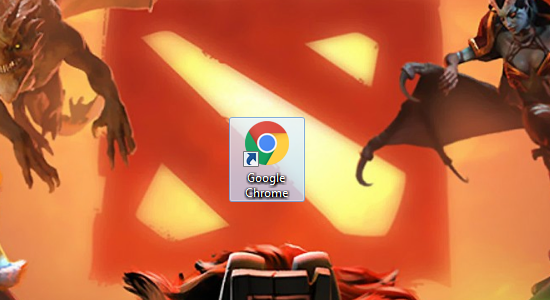
2. On the corner right of your browser, click the Customize / Control Google Chrome button. The button has a three-dot icon.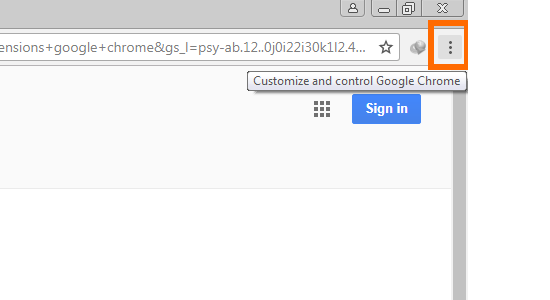
3. Choose More Tools and choose Extensions. A new Options tab will open.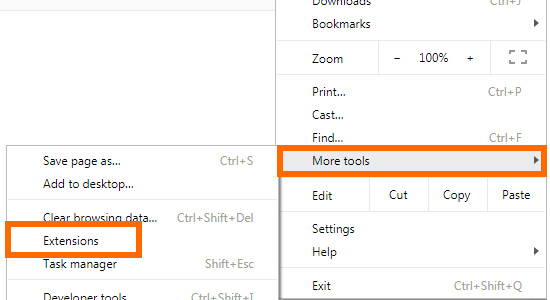
4. Extensions installed on your Google Chrome is displayed on the new tab. Check or uncheck Enable to enable or disable an extension, or click Remove to delete it completely.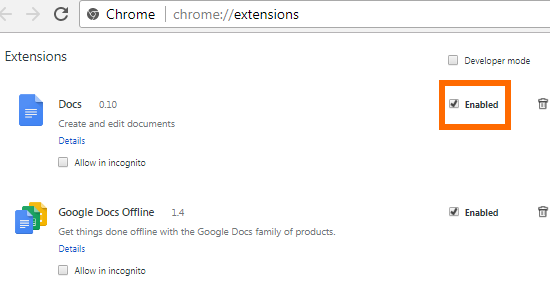
5. If you wanted to add Extensions in your Chrome browser, scroll down to the bottom left part of your browser then click Get more Extensions.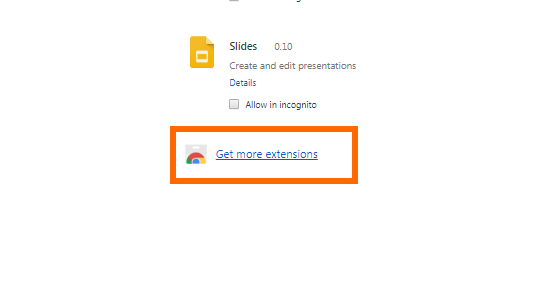
Frequently Asked Questions
Q: Are Google Chrome Extensions for free or do I need to pay to use them?
A: Most of the Google Chrome Extensions are for free. Some require minimal payment. If there is an Extension you want to install but needs payment, you can always look for an alternative Extension that comes for free.
Q: Do Google Chrome Extensions work offline?
A: Some Chrome Extensions work offline while others need to be connected to the internet to work. The Chrome Web Store has an option to sort and only display Extensions that run offline.
Q: Do Google Chrome Extensions work for Android, too?
A: Some developers are designing Chrome Extensions that work for both the web-based version and Android version of Google Chrome. However, some extensions are only for the computer version of Google Chrome. The Chrome Web Store has an option to sort and only display Extensions that work for both Android and the web-based version of Google Chrome.
Q: Do Google Chrome Extensions works with Google Drive?
A: There are Chrome Extensions that work with Google Drive. Some are not intended to work with Google Drive so there is no need for an integration. The Chrome Web Store has an option to sort and only display Extensions that work with Google Drive.
You just learned how to access Extensions in Google Chrome. We hoped that this article will help you become more productive and will help bring better Google Chrome experience. If you have questions about any of the steps above, let us know in the comments.
If you enjoyed this article, these related Google Chrome articles might interest you:
How To Translate A Page In Google Chrome
How To Downgrade Google Chrome Browser
How To Block A Website On Google Chrome
How To Enable Google Chrome Updates
How To Lock Google Chrome With Password
How To Delete History From Google Chrome
How To Change Google Chrome Background | New Look