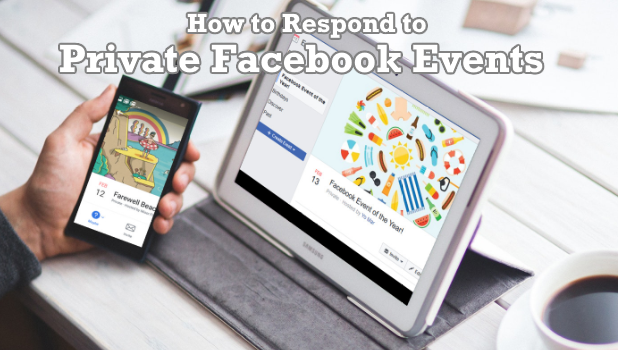Facebook Events allow people to organize events and activities to celebrate something, support a certain cause, and gather people for any activity. Facebook Events can be public and private. Private Facebook Events are exclusive to people who are invited to it. If ever you get one, this article will guide you how to respond to private Facebook Events.
Organizing events and activities have never been easier and manageable. Thanks to Facebook Events. Creating a Facebook Event is easy. You can check out our article on creating a Facebook Event to guide you through the steps needed. If you got a Facebook Event invitation, you could choose either save or respond to it. If you want to learn how to respond to private Facebook Events, then go over this article.
How to Respond to a Private Facebook Event
If you are invited to a private Facebook event, here’s how you can respond:
Method 1: Using your computer’s browser:
1.Log into your Facebook account.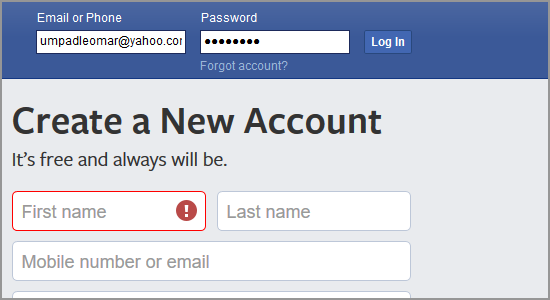
2.Go to your Facebook feeds by clicking on the Home button.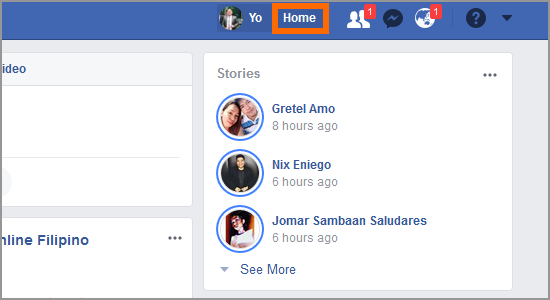
3.On the left side panel of your Facebook feeds, click on the Events button in the Explore section.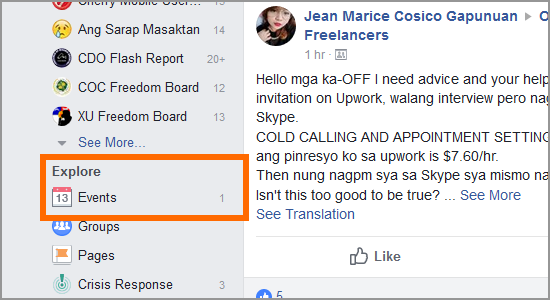
4.You will then see the list of all the private invites where you are invited. Choose an event that you want to respond to and click on the appropriate button: Going, Maybe, Can’t Go, and Invite. Take note that the Invite button may or may not be available depending on the event organizer’s preference. For illustration purposes, click on Going.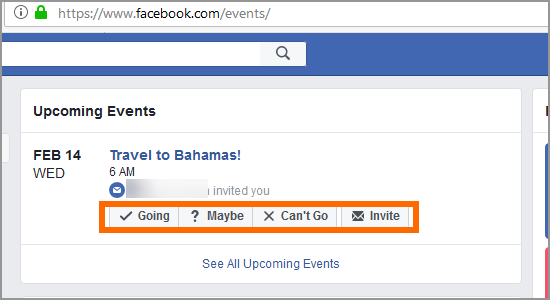
5.You are now going to the scheduled private event.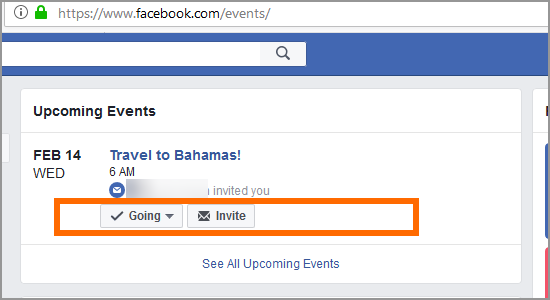
Method 2: Using your Android or iOS device:
1.Open the Facebook app and log into your account from your mobile device.![]()
2.Open your Facebook’s menu page by clicking on the menu button located on the upper-right part of the screen.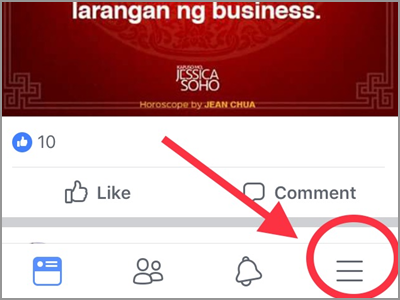
3.Scroll down and click on the Events button.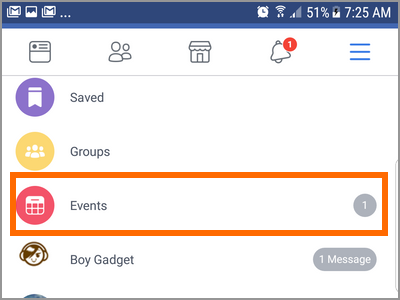
4.You will then see the list of all the private invites where you are invited. Tap on the event to view more details about the event.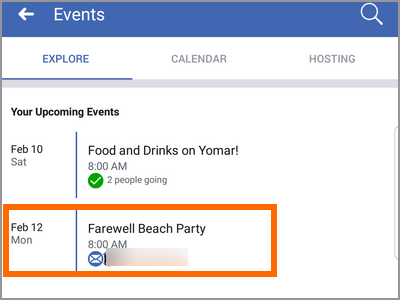
5.Click on the appropriate button: Going, Maybe, and Can’t Go. For illustration purposes, click on Maybe.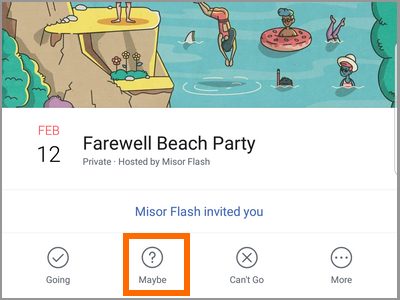
6.You have responded that you may be attending the event. You will be listed as part of the list who are not yet sure of attending.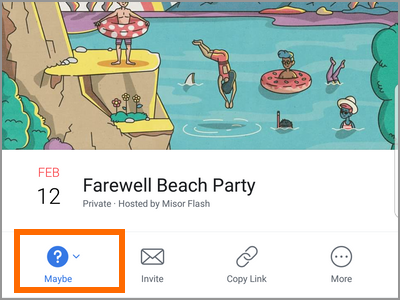
Tip: You can also respond to Facebook private invites by clicking on the notification from the Notifications tab.
Frequently Asked Questions
Q: I received an invite and want to invite another friend to it? How can I do it?
A: If the event organizer enabled the option to allow invited people to invite other people then click on the Invite button in the event details. If you do not see any Invite button, then the organizer does not want invitees to invite others. The only way to invite and an uninvited person is to ask the organizer to do it.
Q: I am invited to a private event and upon checking the event, I think I won’t be going due to a personal reason. However, I do not want people to know that I viewed the invite. Will they know that I viewed the event invitation?
A: The organizers and guests can see who has viewed a private Facebook event invitation. There is no way that you can disable or unhide the notification.
Facebook Events help people organize events and invite friends to events in a breeze. Learning how to create and respond can help you manage your schedule and your social life in general.
You just learned how to respond to private Facebook Events. If you have questions about any of the information above, let us know in the comments section.
If you liked this article, you might find these related Facebook articles interesting:
www.tech-recipes.com/rx/63107/how-to-create-facebook-event-on-android/
www.tech-recipes.com/rx/60423/set-reminders-facebook/
https://www.tech-recipes.com/rx/13616/facebook-how-to-invite-non-facebook-users-to-facebook-events-via-email-address/
https://www.tech-recipes.com/rx/12446/howto-facebook-events-ical-outlook-google-calendar/
https://www.tech-recipes.com/rx/49662/facebook-save-or-bookmark-links-places-music-or-events/
https://www.tech-recipes.com/internet/facebook-internet/set-reminders-facebook-messenger/