Normal SMS messages take up minimal space on your device. You would need to have thousands of messages for them to put a noticeable dent in your iPhone’s storage. However, multi-media messages (MMS) can accumulate over time and may eat a considerable amount of your device’s storage. It is advisable to delete these MMS from time to time to free up some space on your iPhone. Whether you want to save storage or you simply want to clear off messages from your device, this article will guide you on how to delete iPhone messages.
Deleting messages on iPhone is easy. However, for the uninitiated, it may be a big puzzle to delete messages on iPhone. You can delete single messages, multiple messages, or whole message threads. This article will cover all three methods of deleting your iPhone messages.
How to Delete a Single Message on iPhone
To delete a single message on iPhone, do these:
1.Press your iPhone’s Home button to get to your device’s Home screen.
2.Open your iPhone’s Messages app.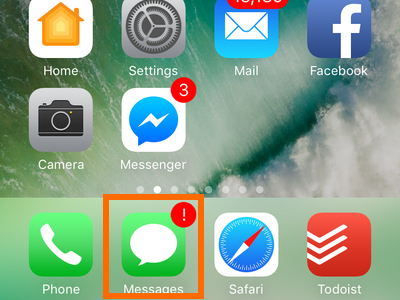
3.Select a message thread where you want to delete a single message.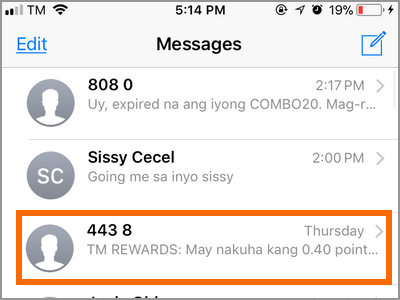
4.Press and hold a message that you want to delete.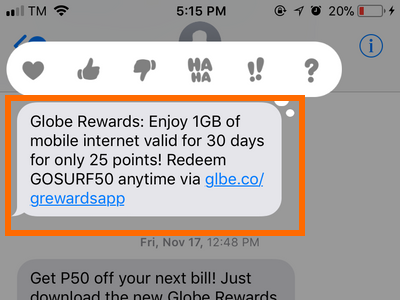
5.From the pop-up menu, select More.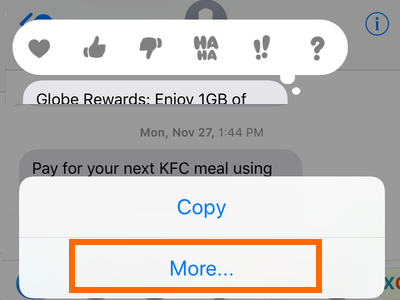
6.The selected message should have a check mark to its left to indicate that it is the message that’s being selected. If there is no check mark on the message, tap on the circle to the left of the message to select it.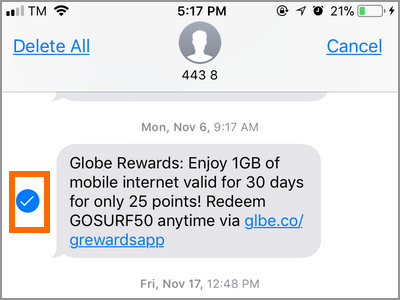
7.Press the Delete (trash can) icon on the lower-left part of the screen. This will initiate the deletion of the selected message.![]()
8.Confirm the action by tapping on the Delete Message pop-up option.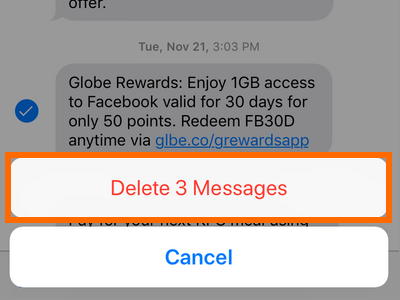
9.The selected message is deleted from your iPhone.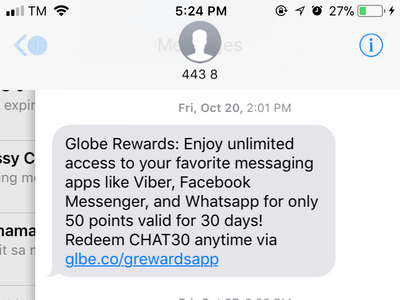
How to Delete Multiple Messages on iPhone
To delete multiple messages on iPhone, do these:
1.Press your iPhone’s Home button to get to your device’s Home screen.
2.Open your iPhone’s Messages app.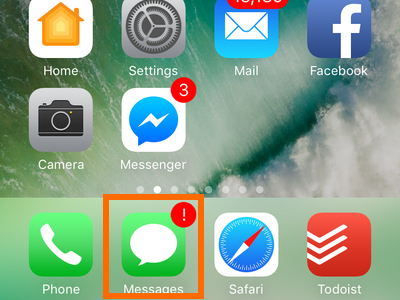
3.Select a message thread where you want to delete multiple messages.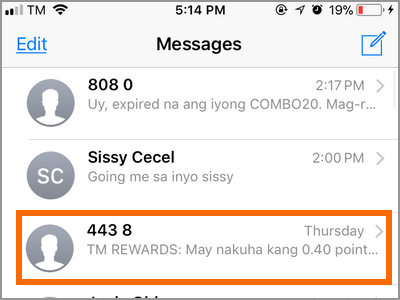
4.Press and hold on one of the messages that you want to delete.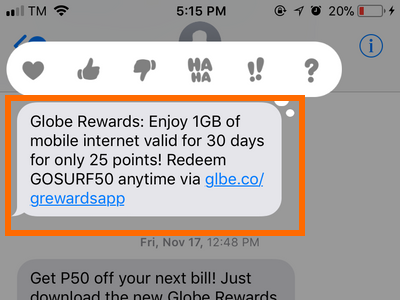
5.From the pop-up menu, select More.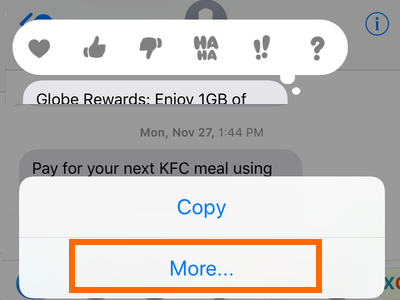
6.The selected message should have a check mark to its left to indicate that it is the message that’s being selected.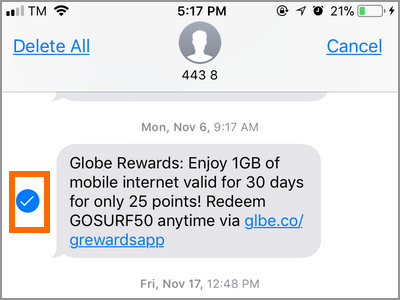
7.Select more messages to delete by tapping on the circle on the left side of the messages.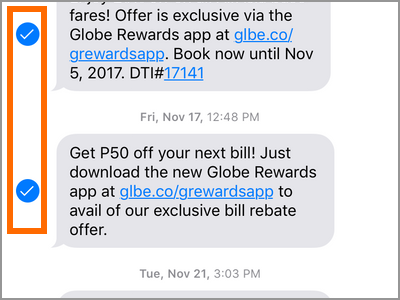
8.After selecting all the messages that you want to delete, tap on the Delete (trash can) icon on the lower-left part of the screen. This will initiate the deletion of the selected messages.![]()
9.Confirm the action by tapping on the Delete Message pop-up option.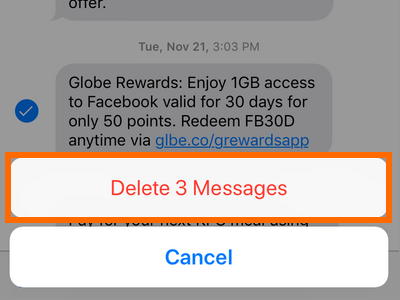
10.The selected messages are deleted from your iPhone.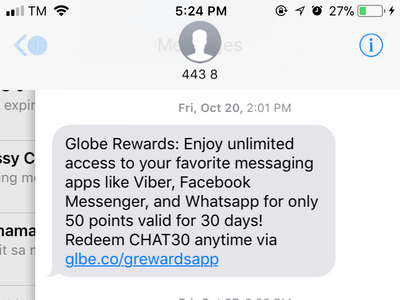
How to Delete a Whole Message Thread on iPhone
To delete a message thread on iPhone, do these:
1.Press your iPhone’s Home button to get to your device’s Home screen.
2.Open your iPhone’s Messages app.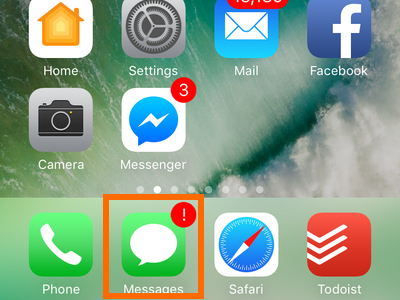
3.Select the message thread that you want to delete.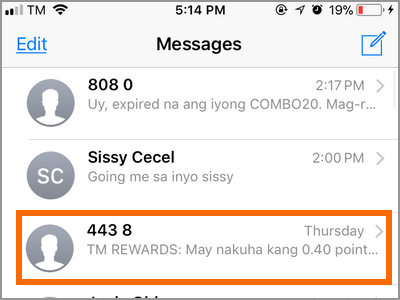
4.Press and hold on one of the messages on the thread.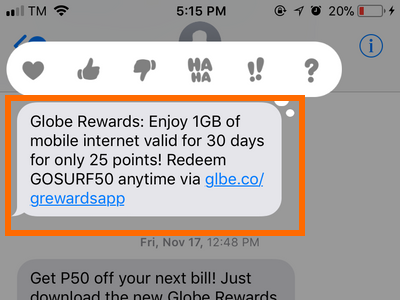
5.Tap on the Delete All button on the upper-right part of the screen.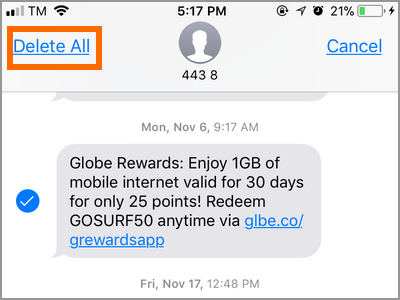
6.A menu will pop up. Tap on the Delete Conversation button to confirm the action.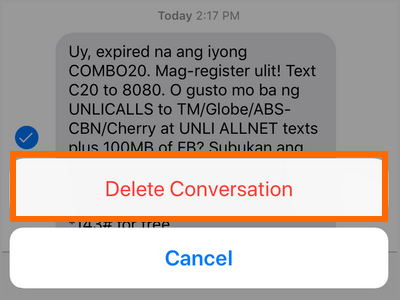
7.The whole message thread is now deleted.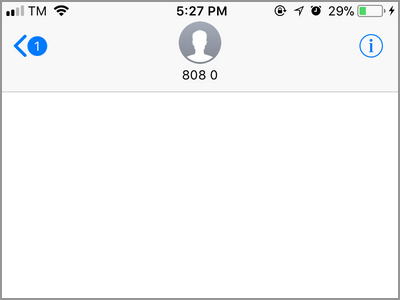
How to Delete Multiple Message Threads on iPhone
To delete multiple message threads on iPhone, do these:
1.Press your iPhone’s Home button to get to your device’s Home screen.
2.Open your iPhone’s Messages app.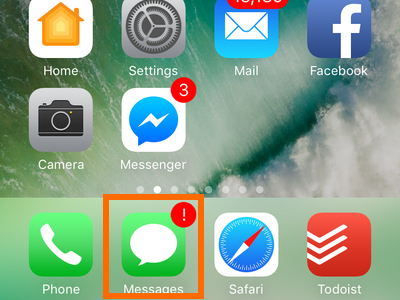
3.Tap on the Edit button located on the upper-left part of Messages.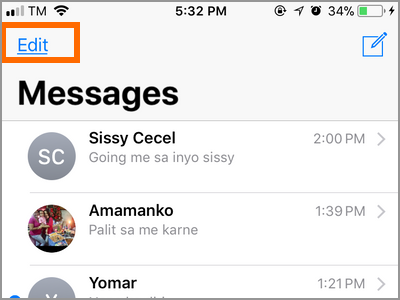
4.Tap on the circle to the left side of each message thread that you want to delete.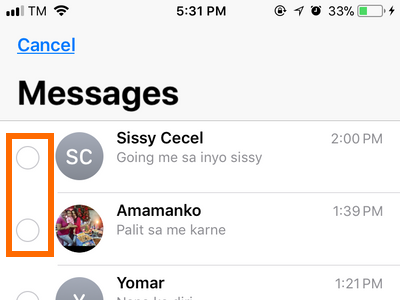
5.After selecting all the message threads that you want to delete, tap on the Delete button on the lower-right part of the screen. Deletion is automatic. iPhone won’t ask for any final confirmation so it is important that you have to take extra caution in this step.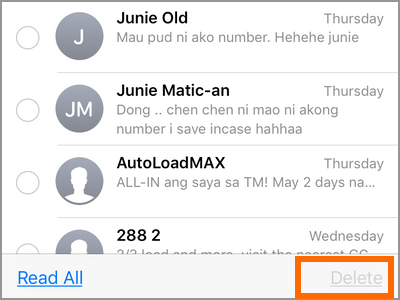
6.The selected message threads are now deleted.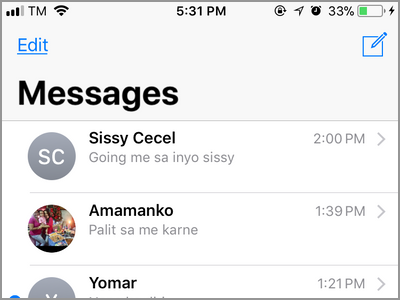
Frequently Asked Questions
Q: I’ve deleted a message by accident. Is there a way to undo the action and recover the messages?
A: You cannot get back deleted messages unless you made prior backup procedures. iPhone has put confirmation messages to ensure that you do not delete messages by mistake. Next time, see to it that you have made up your mind and that you read every confirmation messages before taking action.
Q: Can I delete all messages at once?
A: Apple does not allow deletion of all messages at once. If you want to delete all messages, you should follow the steps on deleting multiple message threads and manually select each message thread one by one.
You just learned how to delete iPhone messages. If you have questions with any of the sections outlined above, let us know in the comments.
You can also check out these related articles about iPhone’s Messages app. Check them out.
How to Play Games on Messages for iPhone
How to Create a Custom “Respond With” Message on iPhone
iPhone: Enable Flash LED Alerts for Incoming Calls, Texts and Emails
How Send Messages with Effects on iPhone
How Do I Force a Message to be Sent as an SMS in iOS?
How Do I Get iPhone to Read Text?





