Do you have an upcoming event that you would want to showcase to the world but don’t know how to? Well, you should try Facebook events. This Facebook feature is beyond amazing. If you want to create Facebook event? Read this article until the end.
Facebook Events is a great way to get people together virtually or in person to support your business, brand, or product. Events are also an economical way of getting the word out beyond your normal in-house marketing list by inviting fans of your Facebook Page or members of your Facebook group.
Facebook Events helps you with the fine points of creating and throwing your own event.
So, without further ado, I’ll quickly show you how to Create Facebook event on your Android device using the Facebook App. Trust me when I say these steps are easy to follow.
How to Create Facebook Event
1. Open Your Facebook App on Android.
2. Click on Events.
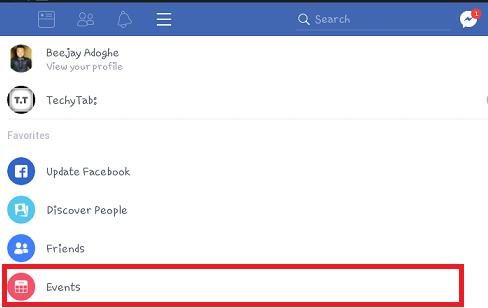
3. Tap on the blue icon at the bottom to create an event.
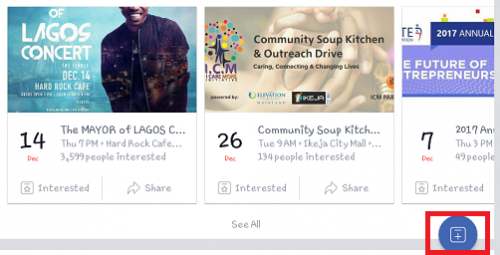
4. Fill in the details about your event.
The Create an Event page will ask you to fill in information about When, What Are You Planning, Where, and More Info. Use many rich keywords in the What Are You Planning and More Info boxes because Facebook events are indexed by search engines, which could mean extra traffic for your event.
5. Tap on the create event button.
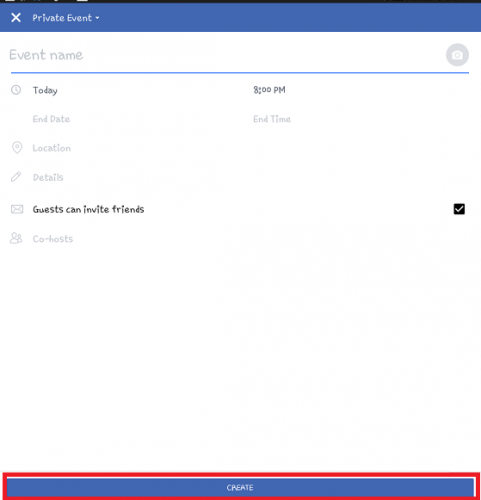
Inviting friends to the event isn’t mandatory; you can simply publish your event and hope for the best. However, Facebook makes inviting friends to your event so easy that it’s hard not to. Plus, it’s a good idea to get the ball rolling in your event to promote your business in some way.
You can select friends directly from the filter list, search for friends by using the search text box on top of the list, invite an entire Friends List you created, and invite non-Facebook members to the event by typing their e-mail addresses (separated by commas) into the Invite by E-Mail Address box.
Add a photo that best describes your event. Logos can be boring, so take the time to find an image that visually represents your event in a way that makes people want to attend.
So, there you have it. That’s basically all you need to create Facebook event.
How do I control who sees or joins my event?
When creating an event, the host can choose between the following privacy settings:
Private Event: Visible only to the people who are invited. You can choose to allow guests to invite their friends. People who are invited can view the event description, photos, Wall posts, and videos.
Public Event: Visible to anyone on or off Facebook. Anyone can see things like the event description, photos, event discussion, and videos.
Note: Once you create an event, you won’t be able to change the event’s privacy settings.
Frequently Asked Questions And Answers
Q: Can I create multiple events on Facebook?
A: Sure, you can create as many events as you want. I am not sure there’s a limit to how many events you can create.
Q: I want to invite all my friends on Facebook, how can I?
A: You will have to invite them one after the other. I searched and couldn’t find any button that invites multiple people at once.
Q: Can I create Facebook Event with my PC?
A: Yes you can. Go to www.facebook.com on a web browser > Log in > Click on Events > Choose between private or public event > input event details > finally click on create event.

