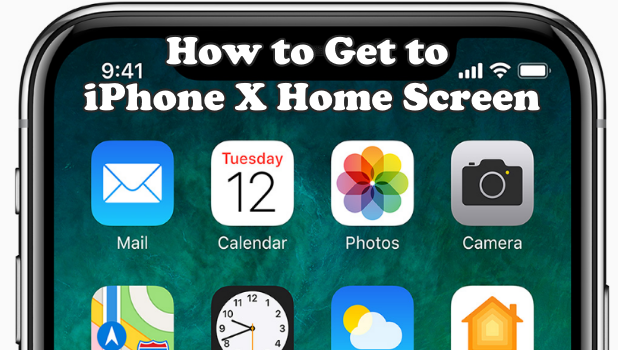It is already a known fact that the iPhone X does not have a Home button. So how do you get to the Home screen? It is so easy, simple, and fast that you can forget and not think about the missing Home button. This article will teach you how to get to the Home screen on iPhone X quickly.
The Home screen is one of Apple most distinctive buttons. The button is also the most used physical button on the iPhone as it is your ticket to quickly go back to the Home screen whatever app you may be using. With the Home button gone in the iPhone X, Apple has switched to gestures to perform previous functions and commands that require the Home button. Getting to the Home screen is easy as flicking an app out. Apple has mapped out the gesture to get to the Home screen to have at least the same amount of effort when doing a button press. This article will discuss two methods of getting to the Home screen on iPhone X. One is through the gestures, and the other one is through the Assistive Touch feature.
Method 1: Access the Home Screen on iPhone X Using Gestures
Quickly get to your iPhone X’s Home screen by following these steps:
1.Make sure that your iPhone’s screen is turned on and unlocked. It does not matter if you are in the deep trenches and levels of your iPhone’s settings or you are playing your favorite mobile game. Just ensure that the iPhone X’s screen is turned on and that the device is not locked.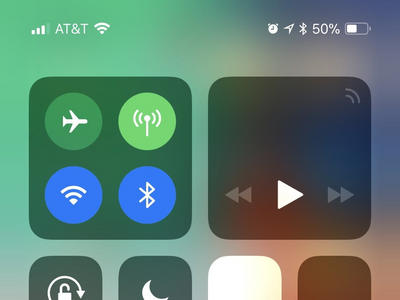
2.Swipe up from the bottom edge of your iPhone X’s screen to get to the Home screen. A horizontal bar that serves as a handle is shown on the bottom edge of your screen as an indicator that you can pull it up to get to the Home screen.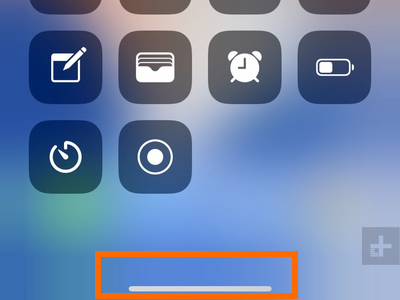
3.You are now on your iPhone X’s Home screen.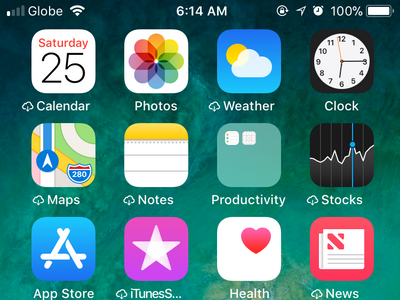
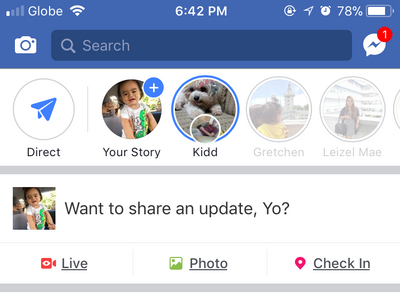
Method 1: Access the Home Screen on iPhone X Using the Assistive Touch
You can use the Assistive Touch feature on your iPhone X to get to the Home screen by following these:
1.See to it that the Assistive Touch for your iPhone X is enabled. To enable your device’s Assistive Touch, go to Settings > General > Accessibility > Assistive Touch > Tap the switch to make it green. When enabled, the Assistive Touch button will be hovering on your screen.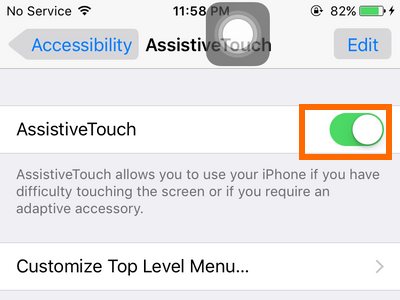
2.Tap on the hovering Assistive Touch button.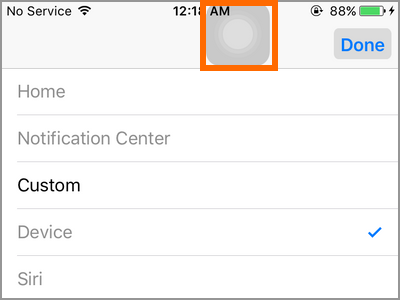
3.The Assistive Touch options appear. Tap on Home.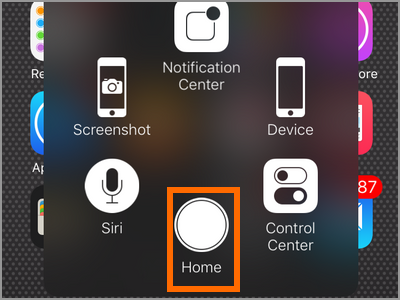
4.You are now on your iPhone X’s Home screen.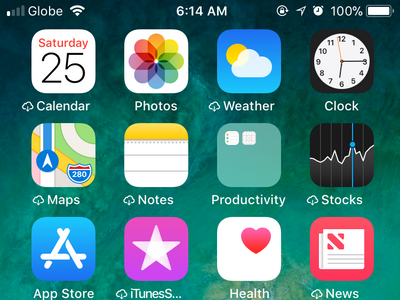
Frequently Asked Questions
Q: Can I just ask Siri to take me to my Home screen?
A: Siri does not have the permissions to access any of the physical buttons. If you ask Siri to get you to the Home screen, Siri will tell you how to make the gestures to get to the Home screen on iPhone X instead.
Q: Swiping up from the bottom edge of the screen used to take me to my iPhone’s Control Center. Now that the gesture is to get to the Home screen, how do I get to the Control Center of my iPhone X?
A: You can access your iPhone X’s Control Center by swiping down from the top-right edge part of your phone’s screen. We have a detailed article on how to access the Control Center on iPhone X. You can check the article out.
You just learned two methods of getting to your iPhone X’s Home screen. Some love the gesture while others still miss the feeling of pressing the Home button but regardless of what people feel about the missing Home button, the reality is that the iPhone X does not have one. Knowing how to control and navigate your iPhone X without the Home button is but a necessity and getting to the Home screen is one of the most important gestures that you need to learn.
If you have questions with any of the steps above, let us know in the comments section.
Be an iPhone X master-user by checking out these articles:
How to Turn Off iPhone X
How to Set Up Face ID on iPhone X
How to Use Animoji on iPhone X
How to Take a Screenshot on iPhone X
How to Access the Control Center on iPhone X
How to Display Battery Percentage on iPhone X
How to Access Recently Used Apps on iPhone X