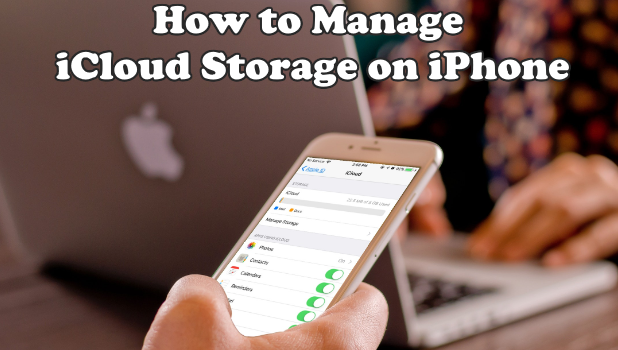The iCloud Storage is a great way to store your iPhone’s data. Aside from the cloud storage, you can access your data on all Apple devices. Using your Apple ID, log in to the iCloud website and gain access to saved photos, videos or any files on your iCloud drive. This article will discuss how to manage iCloud storage.
Apple chose to give each iCloud account a free 5GB storage. However, for most iPhone users, a 5GB storage might not be enough. There is always this option to upgrade the iCloud Storage Plan and avail of paid storage space but not everyone can afford the monthly payment of a higher storage plan. Thus, maximizing learning how to maximize and manage your iCloud storage will help you get the most out of your iCloud space
How to Manage iCloud Storage
If you’re on a tight budget and can’t purchase larger storage options, we recommend eliminating unnecessary files on your current iCloud storage. Follow the methods below to help you gain control over your iCloud’s free 5GB storage space using your iPhone:
1.In your Home screen, tap the Settings.
2.Then go to your account by tapping your name on the very top part of the Settings. And the next screen will be like the below picture.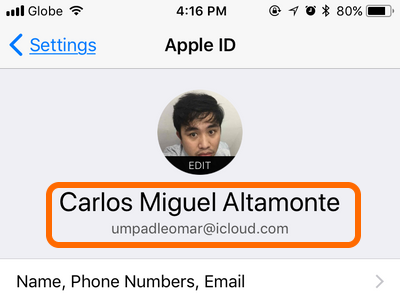
3.Click the iCloud tab. You will see the current status of your iCloud Storage.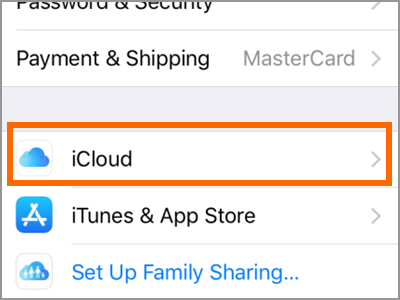
4.Tap the Manage Storage option to get to manage your iCloud storage.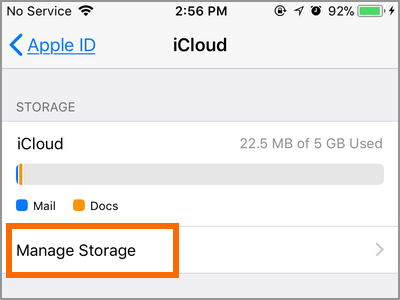
5.Displayed on your iCloud Storage page are those apps that store data and files in your iCloud storage. It is important to only allow those apps that hold your important files.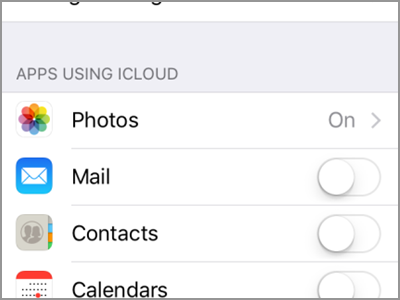
6.Tap on an app’s switch to green to allow apps to store files and data to your iCloud storage. Tap on the switch again to turn it into grey. A grey switch for an app means that the app cannot use your iCloud’s storage.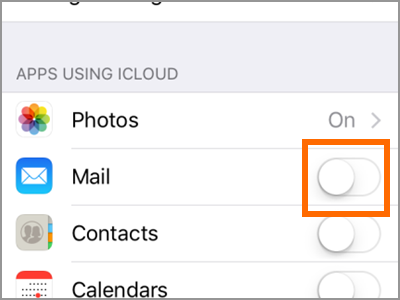
How to Purchase Additional iCloud Storage
If you have the budget, you can purchase additional iCloud storage by following the next steps on your iPhone:
1.In your Home screen, tap the Settings.
2.Then go to your account by tapping your name on the very top part of the Settings. And the next screen will be like the below picture.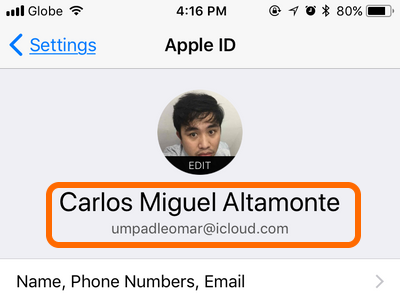
3.Click the iCloud tab. You will see the current status of your iCloud Storage.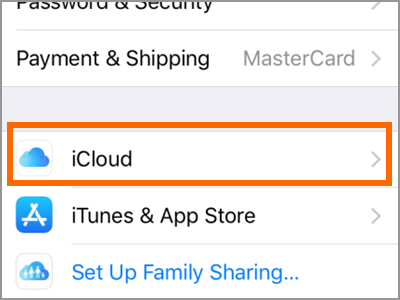
4.Tap the Manage Storage option to get to manage your iCloud storage.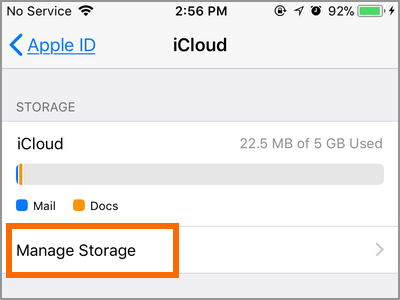
5.Tap on the Change Storage Plan option to view available iCloud storage plans.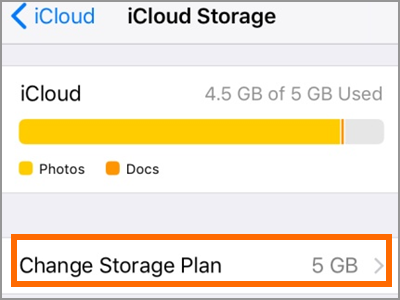
6.Available iCloud storage plans and their corresponding prices are displayed on the page.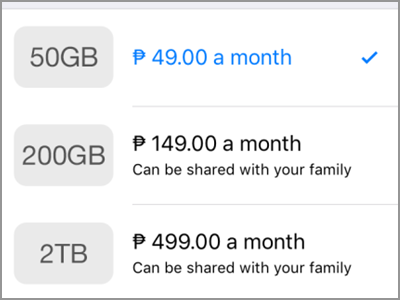
7.Tap on the iCloud Storage Plan that you want to avail then click the Buy button found in the upper-right corner of your screen. The next screen will ask you for your account and payment details. Fill them up correctly to upgrade your iCloud storage.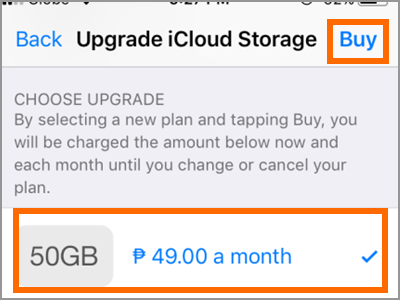
● You need to pay if you want to upgrade your iCloud storage. The lowest amount will be paying is at Php49 ($1) a month and the higher storage cost up to Php499 ($10).
● The $1-a-month plan gives you a 50GB of iCloud Storage. While a 200GB storage will costs you $3 a month- the size is good enough for sharing. If you and your family consume a considerable amount of storage, try to get the 2TB plan for $10 monthly fees.
Frequently Asked Questions
Q: What if I miscalculated the amount of storage plan that I’ve already purchased? Can I downgrade or upgrade my storage plan immediately?
A: You can immediately start using your additional storage as soon as you make the purchase. Downgrading to a lower storage plan is also immediate and Apple will computer it on a pro-rated basis.
Q: Why can’t I upload and store my files in my iCloud?
A: Try to check your available storage. You might not have enough memory on your iCloud storage. You can also reduce your files to be uploaded to make it fit the remaining available storage.
The iCloud Storage is one great space option for those people who need are running out of internal phone storage but don’t want to delete any content just yet. Aside from the free storage, the service also allows people to access their content on different devices that they are using.
If you have questions with any of the steps in this article, let us know in the comments section.
We’ve chosen these related iCloud articles for you. Go check them out.
How to Back Up Your iPhone to iCloud
Set Up iCloud on Windows
How to Set Up iCloud Drive and Photos
How Do I Create a Free iCloud Email Address?
How to Recover Your Apple ID Password