If you experience a frozen and unresponsive iPhone, doing a force restart might fix the issue. This article will teach you how to force restart any iPhone model. From the latest iPhone X to the older iPhone models, we got you covered.
In the course of using your iPhone, you may bump into certain issues. Some of the issues are minor, some are kind of annoying, and some can be worrying. If your iPhone gets stuck and won’t respond to touches and other inputs, don’t panic. An unresponsive iPhone that gets stuck or frozen might need a force restart. A force restart, from the name, forces your iPhone to restart if it gets stuck and unresponsive. Except for the file or data you are currently working on, there is no need to worry about lost data as a force restart won’t delete any of your iPhone’s content. Let us guide you how to force restart any iPhone model.
Force Restart iPhone X, iPhone 8, and iPhone 8 Plus
Do the next steps to force restart your iPhone X, iPhone 8, and iPhone 8 Plus:
1.Press and immediately release the Volume Up key.
2.Then press and immediately release the Volume Down key.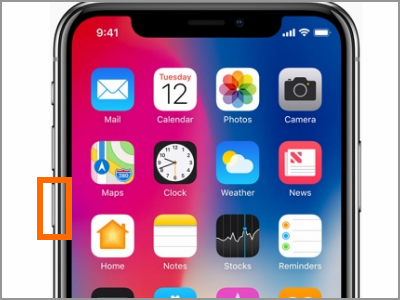
3.Then quickly press and hold the Side button (previously termed as the Power/Lock button) for a few seconds. Wait for the iPhone logo to show up.
4.Once the Apple logo shows up, your iPhone will restart. You can use your phone again.
Force Restart iPhone 7 and iPhone 7 Plus
To force restart your iPhone 7 and iPhone 7 Plus phones, follow these steps:
1.Press and hold the Side button (previously termed as the Power/Lock button) and the Volume Down key for a few seconds. Wait for the iPhone logo to show up.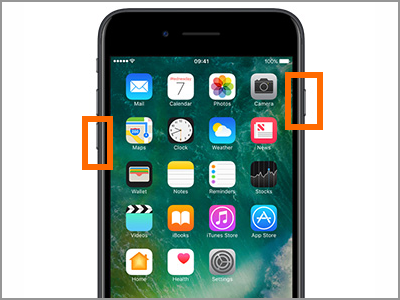
2.Once the Apple logo shows up, your iPhone will restart. You can use your phone again.
Force Restart iPhone 6, and iPhone 6 Plus
To force restart your iPhone 6 and iPhone 6 Plus including their S variants (iPhone 6S and iPhone 6S Plus), do these:
1.Press and hold the Home button and the Power/Lock button on the right side part of the device. Wait for the iPhone logo to show up.
2.Once the Apple logo shows up, your iPhone will restart. You can use your phone again.
Force Restart iPhone 5S and Earlier Models
If you are using an iPhone 5S and earlier model such as the variants of iPhone 4, and other older devices, do these procedures:
1.Press and hold the Home button and the Power/Lock button on the top right part of the device. Wait for the iPhone logo to show up.
2.Once the Apple logo shows up, your iPhone will restart. You can use your phone again.
Frequently Asked Questions
Q: I tried the steps outlined above, but my phone refuses to restart. My iPhone screen is stuck at being turned off. What should I do?
A: Your iPhone may be out of battery power. Try charging your phone for a few minutes then try restarting your device. When out of battery, it may need a longer period of charging before your iPhone responses.
Q: Will doing a force restart delete any of my files? I have not made any backup procedures recently so I am worried that doing a force restart may delete the photos on my iPhone.
A: A force restart won’t delete any of your files. The iPhone is only being sent a signal to do a restart regardless of its state. After the restart, you should get back to your phone and have access to your stored data.
You just learned how to force restart any iPhone model. If you have some questions with any of the information provided above, let us know in the comments.
You may be interested in these related articles that we picked for you. Go check them out.
How to Back Up Your iPhone to iCloud
How to Update the iOS Software on iPhone
How to Turn On an iPhone
iPhone: Turn power on and off





