Here is one you’ll like, The WhatsApp Quote Reply is an easy way to reply a particular message on WhatsApp while chatting privately or in a group, you really should check this out.
Many features have been recently introduced in this messaging platform, adding more flavor and making messaging so interesting that most Android users can not stay a full day without exploring the fun attributes that have been embedded in WhatsApp.
In this post, I will be talking about one of the newly introduced features in WhatsApp massaging and will show you how this amazing feature can be used on your devices.
Hey! be rest assured, you will enjoy using this feature on WhatsApp.
WhatsApp is one of the most recently used messaging platform in social applications, it’s fast and very easy to use. I am a big fan of updates and upgrades, Because every time there’s a new update or upgrade, a new function always follows. Well, most of the time.
In this amazing article, you will learn how to use the WhatsApp quote reply. Maybe you’ve had the issue replying to a particular message especially on group chat where you have tons of messages coming in from different folks making it confusing and frustrating to reply to a specific message in a discussion.
That’s where I come in, After reading this article on WhatsApp quote reply, you will have no issues replying to a specific message in a group chat or even replying to a particular message sent to you privately.
So, WhatsApp has introduced lots updates over the past years and most of them come with new functions. You must have heard of WhatsApp web or WhatsApp Text Effects. These are just a few of the new cool things embedded on WhatsApp. There are much more.
Now it’s time to cut to the chase. I don’t want you to get bored and click or tap on that ”go back” button.
How to Use WhatsApp Quote Reply
Like I mentioned earlier, the WhatsApp Quote Reply can be done on a one on one conversation or a group conversation(chat).
Are you ready? Okay, Here goes.
Method On Android Devices
1. Open WhatsApp on your device.
2. Tap on the chat tab.
3. Choose a conversation, This could be a private conversation or a group chat.
4. Tap and hold any message you want to quote: (It must be one message). When you tap and hold a message you will see some options shown at the top-right.
5. Tap the reply symbol (The arrow facing left). This would actually appear in symbol format.
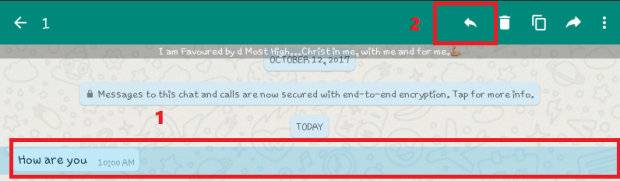
When you tap the reply option it will bring up your keyboard and text field so you can type your response/reply to the specific text that you have quoted.
6. Type in your reply to the quoted message.
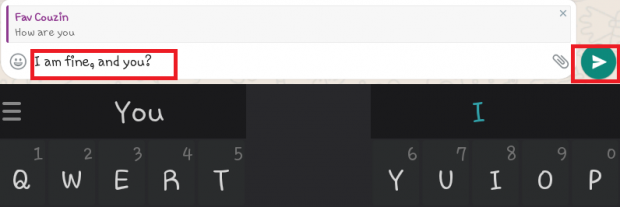
7. Finally Click/tap on send. and bada bing bada boom.
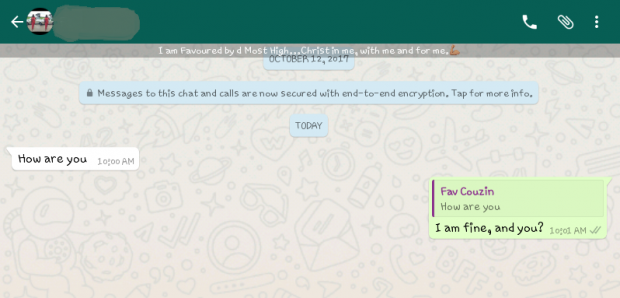
It is that simple really, the WhatsApp quote reply has its spot on my top favorite WhatsApp features. Yeah, I know there are other cool once like the WhatsApp Starred messages, Text effects and so on. But the Whatsapp Quote reply stands out.
What About IOS and Windows User?
What about them? I don’t care about them.
Hey! Take a joke. Just kidding.
If you are using an IOS or Windows device, the steps are quite the same.
On iPhone, all you have to do is tap and hold the message to highlight, and tap Reply. Then, type and send your response. Alternatively, you can swipe right on the message, then type and send your response.
On Windows Phone, tap and hold the message to highlight, and tap Reply. Then, type and send your response.
The WhatsApp quote reply works anywhere, even on WhatsApp web. I am not sure if it works on s40 or s60 devices though because I haven’t gotten my hands on one lately.
On WhatsApp Web/Desktop, click Menu on the right side of a message, then click Reply.
Okay, Let’s say for some silly reason, you long pressed on the wrong message and you want to cancel. It is actually very easy to cancel. All you have to do is tap on the small (x) at the top right of your quoted text.
And that wraps up this amazing article on how to use WhatsApp quote reply. But before I put my fingers to rest, I have got some quick question for you. It’s more like a survey.
- What are your thoughts on the WhatsApp quote reply?
- Have you been using this cool feature? Tell us your experience.
Frequently Asked Questions And Answers
Q: Can I use the WhatsApp quote reply on multiple messages at once?
A: No, Each message has to be on its own, if you select more than one message, the quote symbol will disappear from its location.
Q: In a group chat who will see the quoted message?
A: Everyone will see it.





