Do you want to chat while working on your computer? Do you want to chat using a larger keyboard? Do you like chatting on a bigger screen? Or do you just want to chat from your office computer because your office policies do not allow using mobile phones during work hours? If you one of the people above, then this one is definitely for you. Gone are the days when we were limited to using just our mobile phones to WhatsApp, A new era has arrived and in this amazingly outstanding era, WhatsApp can be accessed via PC using a medium called WhatsApp web.
Whatsapp is one of the most instant messaging apps in the world. It is very famous for the services it offers its user-friendliness. With WhatsApp, you can do a whole lot of cool tasks like sending instant messages, sharing pictures and videos, share documents files, share audio files and record audios, make voice and video calls and share status which disappear after 24 hours and blah blah blah.
Whatsapp has also a feature called “Whatsapp web.” It allows you to use WhatsApp on your computer. Just sit back and relax while I show you how to use WhatsApp web, but before I do that, I’ll briefly throw more light on WhatsApp web.
What is WhatsApp Web?
So, being a tech-oriented person and all, I did some research about WhatsApp web and found out some useful information. According to WhatsApp FAQ’s, Whatsapp web is a computer-based extension of the WhatsApp account on your phone. Messages that are sent to your phone via WhatsApp are automatically synced between your phone and your computer. This simply means that all the WhatsApp messages on your Android or IOS or Windows mobile devices will also appear on your computer.
Using WhatsApp web is actually cool. Let’s say you’re working on your Laptop and then you receive a WhatsApp message on your Mobile device, WhatsApp web saves you from the stress of picking up your phone and unlocking it before accessing your messages. With WhatsApp web, all your messages are accessible via a dedicated browser tab on your computer.
According to WhatsApp, There are minimum requirements to enjoy WhatsApp Web and there are;
- You need to have a WhatsApp account that is active on your mobile device.
- You need to have a stable internet connection on your device.
- You also need to have an updated version of Google Chrome, Firefox, Opera, Safari or Edge as your web browser.
How to Use WhatsApp Web on PC
You might ask, “I am using windows or Linux or Mac OS, is WhatsApp web compatible with my computer’s operating system?” Yes, it is. All you need is a computer running any operating system, which has any web browser installed and of course, access to internet connection.
Method 1 (how to use WhatsApp web): This is the ”way too easy” method.
1. First, you need to go to your computer’s web browser and go to “https://web.whatsapp.com”. The page will open and provide you with a barcode to scan.
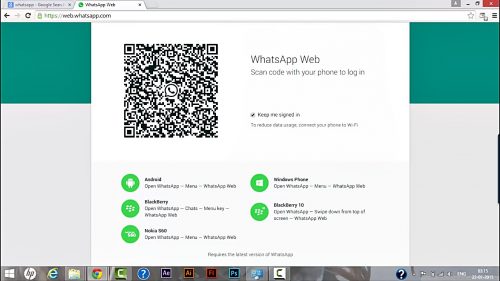
2. Secondly, on your mobile phone, open WhatsApp and click on the menu button, you should then see WhatsApp web, click it and it will open a window asking you to scan the barcode.
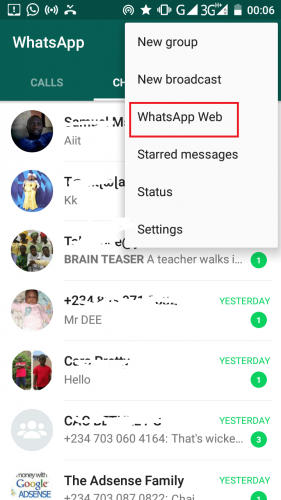
3. Finally, Align the barcode scanner to scan that barcode from the web browser. After that, you should see a WhatsApp layout appear on your web browser. Then you will be able to use WhatsApp on the web.
Now, this method is only applicable to Android devices. If you own an IOS or Windows device yours is going to be different.
On Windows Phone: go to Menu > WhatsApp Web.
On iPhone: go to Settings > WhatsApp Web.
Method 2 (how to use WhatsApp web): This is the method I use, it is quite easy too, all you have to do is download WhatsApp web App from their official website, install it on your PC and start using it. Go to https://www.whatsapp.com/download/ Download and install the App on your Windows computer or Mac. After downloading all you have to do is follow the same scanning process in the first method.
With the WhatsApp App installed on your PC, you will be able to get notifications from the App.
Some Cool Features of WhatsApp Web
- It Tells you when your mobile battery is low.
- It notifies you when there is no internet connection.
- It allows you to send Voice notes, documents, Images and videos.
- You can view statuses on WhatsApp Web.
You can’t make video or voice calls on WhatsApp web, but hopefully, this feature will be available for WhatsApps Web sometime in the future.
Ultimately, WhatsApp web is beyond fantastic, I personally use it all the time. With WhatsApp Web, I am able to type faster, respond to messages faster, easily share files from my PC to my contacts without having to go through the hassle of sending to my Android device before sharing with my friends. And that brings this post to its conclusion. I have a few questions though before I drop the mic.
Have you been using WhatsApp Web?
What’s the experience like?
Frequently Asked Questions
Q: Can I use WhatsApp web on my tablet or mobile phone?
A: Of course you can. That is why it is called WhatsApp web. You are using WhatsApp from a web browser. Now it does not matter if that web browser is from the computer, tablet or mobile phone.
Q: Can I log out WhatsApp Web?
A: Yes, you can log out of WhatsApp web from your Android device by simply tapping on the menu of your WhatsApp, tapping on WhatsApp web and finally Tapping on ”log out from all Computers”.
Q: Can I use more than one PC to log in.
A: Yes, in the chats screen > Menu > WhatsApp Web > then tap on the + icon to scan the barcode on a new PC.

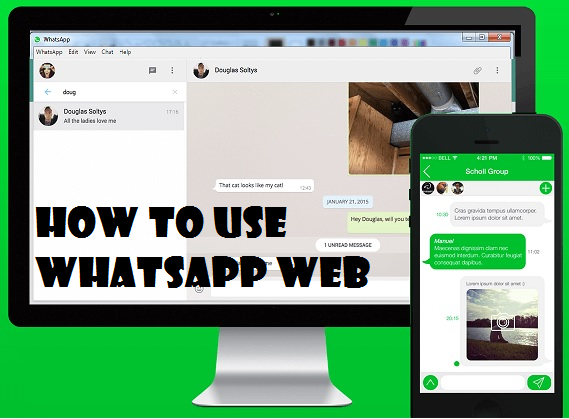




Hey there! Would you mind if I share your blog with my twitter group?
There’s a lot of people that I think would really enjoy your content.
Please let me know. Thank you