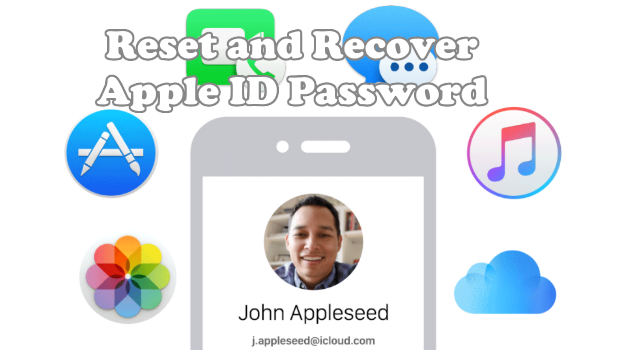Your Apple ID is your key to unlocking all of Apple’s services. Your iPhone would be nothing but an expensive multimedia device and phone without an Apple ID. One issue with Apple IDs is that you rarely use them. Once you set your phone up with your Apple ID, it may be a few months before you need to re-enter your Apple ID and password. If you just rely on your own memory, there is a greater chance that you will forget your password. If this happens, this tutorial will show you how to recover your Apple ID password.
How to Recover Your Apple ID Password
If you have forgotten your Apple ID password, follow the steps below to reset and recover your Apple ID password:
1.Go to iCloud’s website.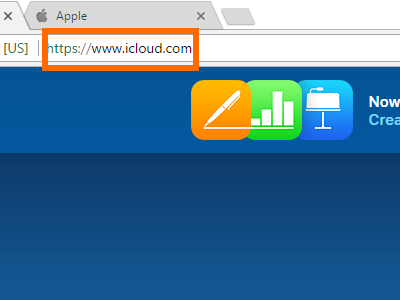
2.Click Forgot Apple ID or password?
3.Enter your Apple ID in the appropriate text box.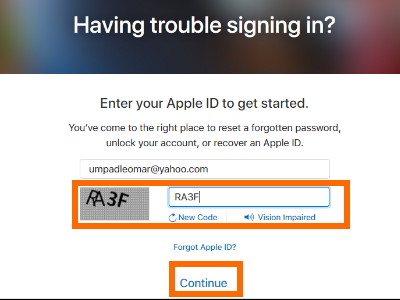
4.Enter the verification code that is displayed. If you are having a hard time reading the verification image, click on the New Code option. Click Continue to proceed.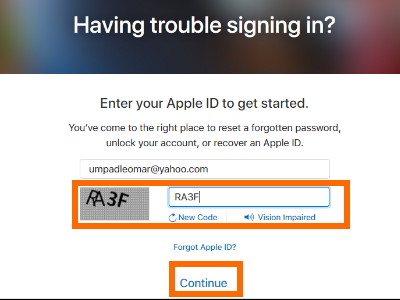
5.Enter your trusted phone number. This is the number associated with your Apple ID. To help you remember the number, Apple shows the last two digits of it. Click Continue.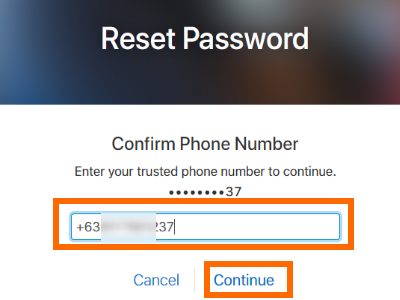
6.Click on the Use trusted phone number option. Click Continue to proceed.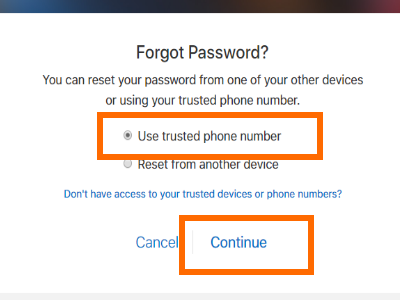
7.Wait for the verification code to be sent to your trusted phone number.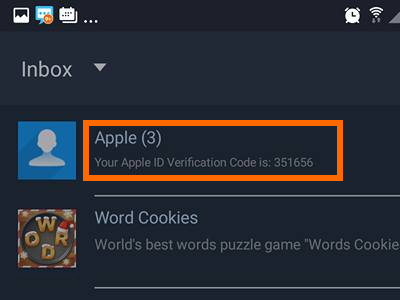
8.Once you have received it, enter the 6-digit verification code in the appropriate text boxes. Click Continue.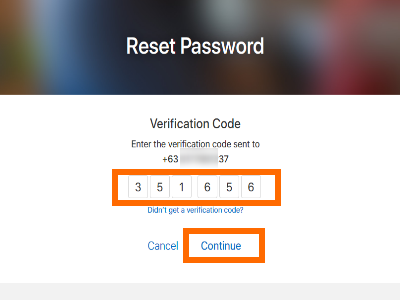
9.You need to verify your credit card information to confirm your identity. Enter your credit card number, card expiration date, and the security code (CVC). Click Continue.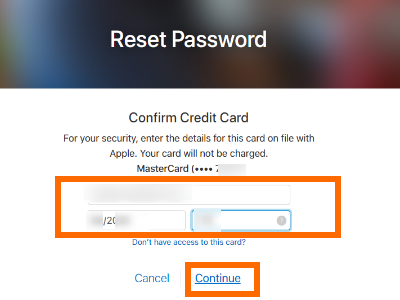
10.Enter your new Apple ID password. Passwords must consist of at least eight characters with upper and lower case letters and must contain at least one number. Click Reset Password.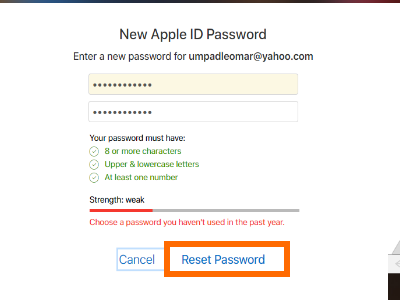
11.You have changed your Apple ID password successfully. You are done.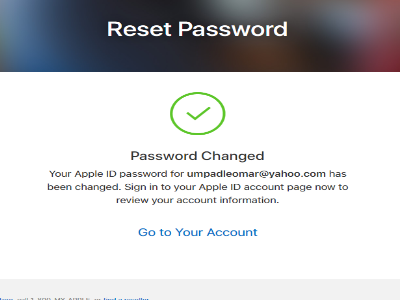
You just learned how to reset your Apple ID password. If you have difficulties recovering your Apple ID, let us know in the comments section.
Do you have tips for keeping your Apple ID password safe? What steps do you take to ensure that you don’t forget your Apple ID password? We would love to hear about them in the comments section.