You can create a Gmail folder to help organize your Google mail. You can move email messages from other folders to your newly created folder. You can create a Gmail folder to store your personal, work, and business email messages separately. Creating Gmail folders is easy. Let this tutorial guide you while you make your first personalized Gmail folder.
Introducing the Gmail Label
A Gmail label is a folder that can do more than regular email folders can do. Labels can store drafts, messages, and other files on your email. You can move items in and out of labels, too. A label also has a better organizational capacity than a folder. You can put an email message in both your Inbox and in your Gmail label at the same time without doubling your storage use. To put that into context, a 3 MB email message containing an audio file can appear both in your Inbox and your label (folder), but it will only use up 3 MB of your storage space.
How to Create a Gmail Folder (Label)
Gmail organizes its email messages through labels. Labels act as folders. To create labels on Gmail, follow these steps:
1.Log in to your Gmail account.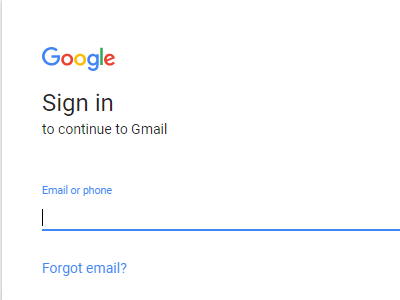
2.Once you are logged in to your Google account, hover your mouse pointer to the left side of the screen. The left panel should expand.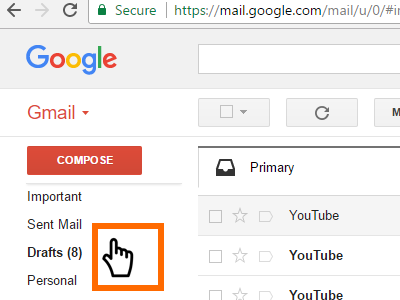
3.Scroll down, and click on the Create new label option.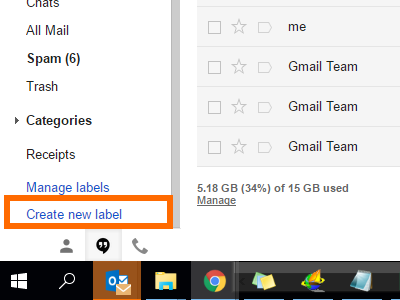
4.Enter a label name. The label name also serves as the folder name.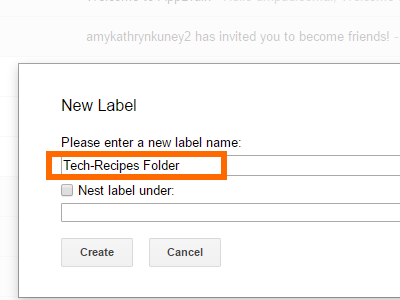
5.Choose if you want the new label (folder) to be under an existing label.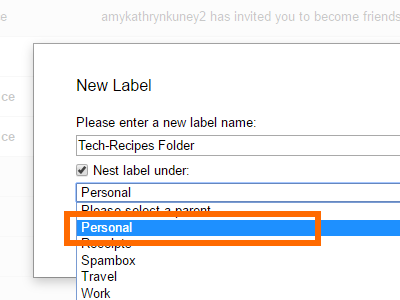
6.Click Create to create the label.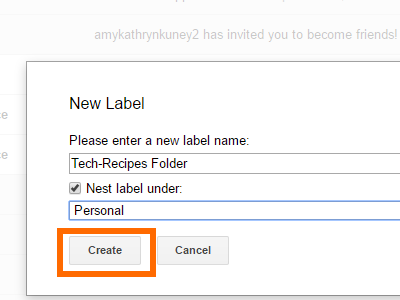
7.The label will now appear on the left side of your panel. You can now move and assign email messages to it. You are done.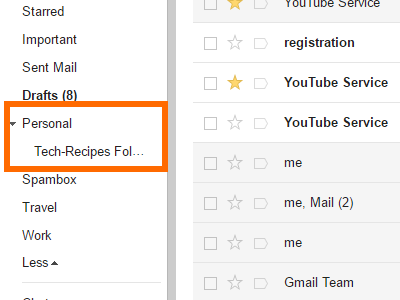
You can now start using your new Gmail label/folder. You can filter Gmail messages to redirect spammy messages to a particular label or folder. You can also hide labels in the label list by following a Tech-Recipes step-by-step tutorial.
Let us know in the comments section if you have concerns with any of the steps outlined above.





