A Samsung Galaxy phone stuck in boot loop can be annoying and alarming at the same time. Anyone who has had a phone that is stuck on the loading screen and refuses to start can attest how stressful the situation can be. Luckily, it is not the end of your phone yet. There are still ways to fix a Samsung Galaxy phone stuck in boot loop. This tutorial explains how to get out of boot loop and gain access to your phone. Depending on the reason why your phone is stuck in boot loop, you can try any of the methods below.
Restart Your Phone into Safe Mode to Get Out of Boot Loop
A recent installation, virus, or bug may have caused your phone to go into a boot loop. Booting your phone to Safe Mode can help you delete, uninstall, or undo any recent changes to your phone. To boot into Safe Mode, follow these steps:
1.Turn off your cellphone.
2.Once the Samsung logo appears, hold the Volume Down button.
3.Wait for the phone to load completely. A Safe Mode indicator will be displayed in the lower-left corner of your screen. You are done.
We have a separate, detailed tutorial that shows the step-by-step procedure for booting and restarting your Samsung phone to Safe Mode.
Reset Your Phone to Get Out of Boot Loop
WARNING: Wiping your phone’s data will delete the apps and the data on your phone. You will not be able to recover all of your data after the wipe. Proceed with caution. If you are fine with not recovering all of your deleted data, then proceed:
1.Turn off your phone by pressing the Power button.
2.With the phone turned off, press and hold the Power button + Volume Up rocker + Home button.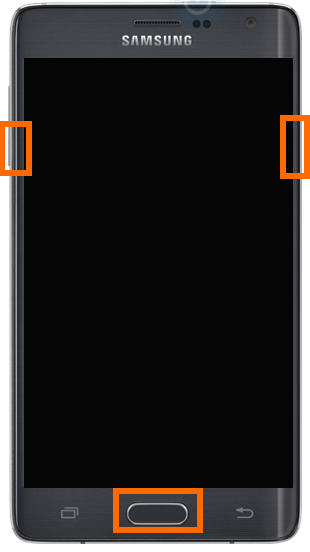
3.Once the phone starts to boot, release the Power button. Keep pressing the other two buttons.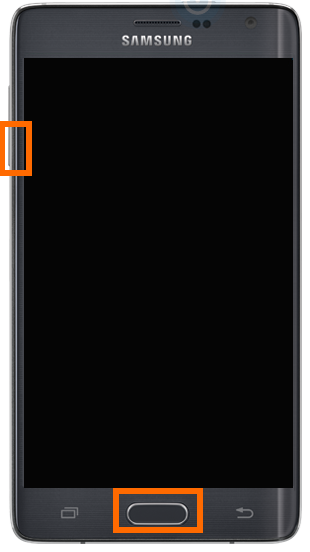
4.Wait for the Android System Recovery screen to appear before releasing the Home and Volume Up rocker buttons.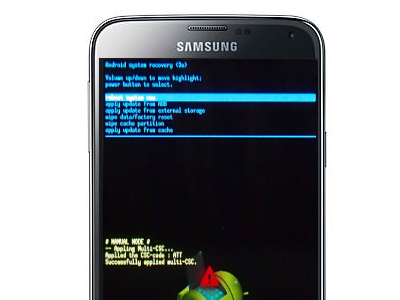
5.Use the volume buttons to highlight the option: wipe data/factory reset, and press the Power button to confirm the selection.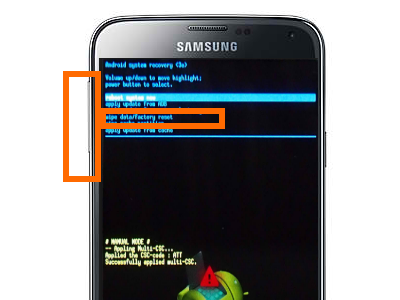
6.Again, use the volume keys to highlight the option: Yes — delete all user data. Press the Power button to confirm the action. The process could take a few seconds.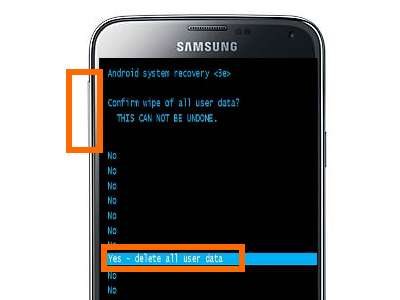
7.Highlight reboot system now using the volume keys, and press the Power button again to confirm the action.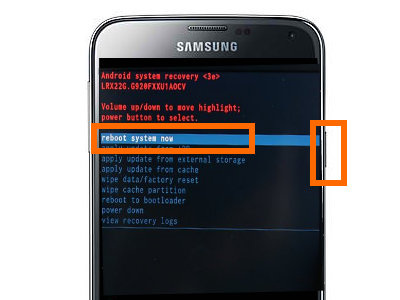
8.Wait for the phone to reboot completely. You are done.
Flash a Stock Firmware to Fix a Phone Stuck in Boot Loop
WARNING: Flashing a new firmware may permanently delete some of your phone’s apps and multimedia files. There is no way to ensure that your files are safe. Only use this method as a last resort before going to a phone technician.
1.Turn off your phone.
2.Download and install Odin to your computer.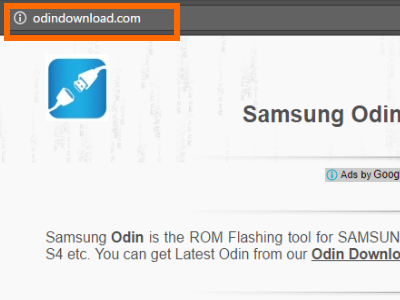
3.Download the official Samsung firmware intended for your phone’s model.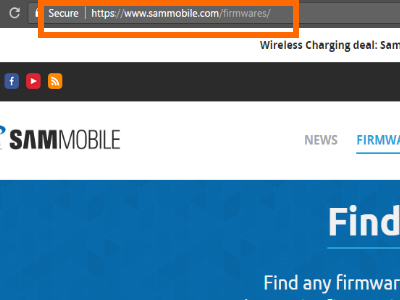
4.Boot your Samsung phone to Download mode by turning off your phone and simultaneously pressing the Power button + Home + Volume Down.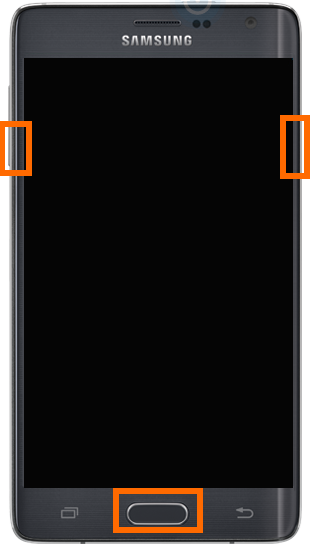
5.Connect your phone to your computer through a USB cable.
6.Flash the downloaded firmware using Odin.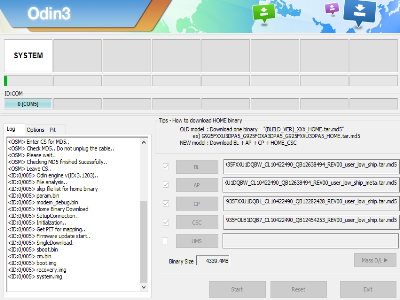
7.After flashing, your phone should successfully reboot.
Note: Flashing a stock Samsung firmware using Odin is quite long and a bit complicated. If you want to learn how to flash an original Samsung firmware safely, you can use our detailed guide on how to flash a stock firmware using Odin.
I have just shown you three possible ways to fix a boot loop issue on your Samsung Galaxy phone. If none of the steps work for you, it may be best to bring your phone to a qualified phone technician. If you have some questions with any of the steps outlined above, let me know in the comments.

