Apple tends to be restrictive with its built-in apps – iPhone’s keyboard is one example. Before iOS 8, you had no way of changing it without jailbreaking your Apple device. Since the announcement of iOS 8 in the last quarter of 2014, support for third-party keyboards has been available so that you can easily change the default keyboard on your iPhone. The problem is that most people do not know how to delete the iPhone keyboard.
Some people tend to get too excited and install various third-party keyboards on their devices. Later on, these keyboards can be troublesome, especially when you accidentally hit the change keyboard key which forces you to shift through all available keyboards until you get back to the one you prefer. Incidents like this can slow your productivity and try your patience. Read on to learn how to delete iPhone keyboards and make your message keyboard clean and clutter-free again.
Remove iPhone Keyboards
To delete iPhone keyboards, follow these steps:
1.Hit your iPhone’s Home button to go to your Home screen automatically.
2.From your Home screen, open Settings by tapping on the gear icon.
3.From Settings, tap on the General option.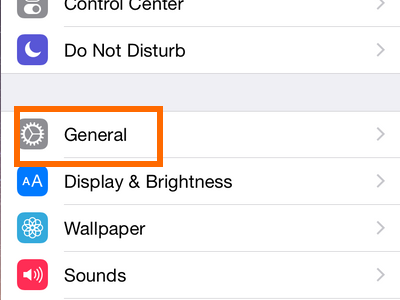
4.You will be taken to the General menu. Scroll down, and hit the Keyboard option.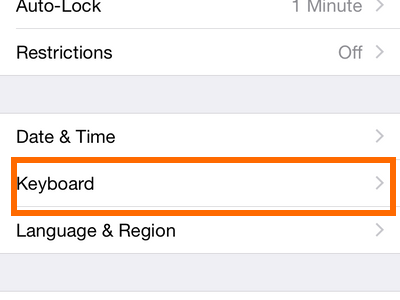
5.You are now on the Keyboards menu. Tap on the Keyboards option to view the keyboards you have installed on your iPhone.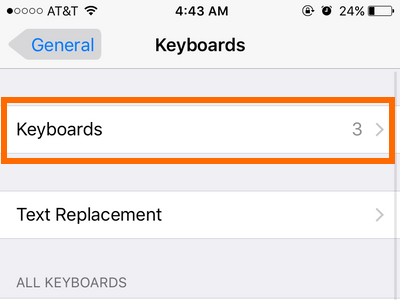
6.From the Keyboards sub-menu, tap the Edit button located in the upper-right corner of the screen. 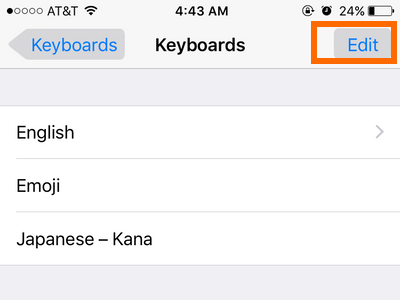
7.After you tap the Edit button, a minus icon will appear to the left of the installed keyboards. Tap on the minus icon next to the keyboard that you want to delete.![]()
8.Tapping on the minus icon will show a Delete button to the right of the keyboard. Tap on the Delete button to proceed with the deletion. ![]()
9.The deleted keyboard will no longer be listed. Only the remaining installed keyboard are now displayed.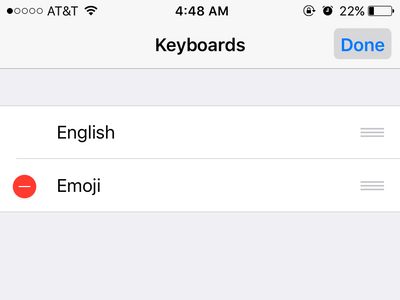
Note:
Apple has restricted users from deleting all keyboards, so you should not worry about the possibility of deleting all of yours. However, be careful if you are using a jailbroken device or if you have just downloaded a major update. You never know when a bug might be there that will allow you to delete all the keyboards on your device. This can be a problem as the keyboard is one of the most important apps that you need in order to communicate with your device.
If you run into any trouble with any of the steps above, drop us a message in the comments section below.





