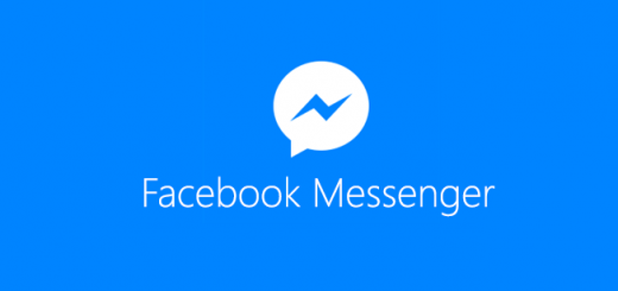With its recent update, Facebook Messenger can send and receive text messages just like the SMS app which came with your phone. However, this update forces you to select Messenger as your default SMS app. It also includes every single SMS thread in the Facebook chat list in chronological order, which makes the conversation list confusing and difficult to use. Furthermore, you may accidentally send messages that cost real money if you keep all types of conversations in one place. If these problems are plaguing your Messenger experience, this tutorial will show you how to disable the SMS feature in Facebook Messenger.
1. Open the app drawer, and launch the Messenger app.
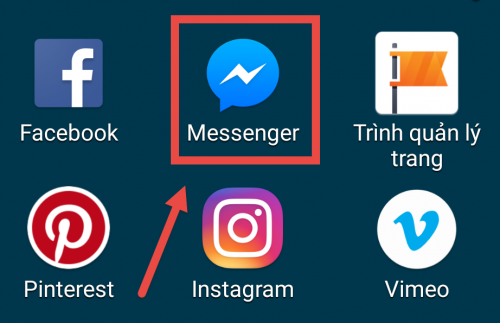
2. Inside the Messenger app, go to the last tab with the user icon.
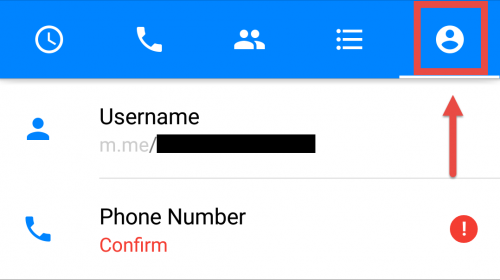
3. Tap on the SMS option.
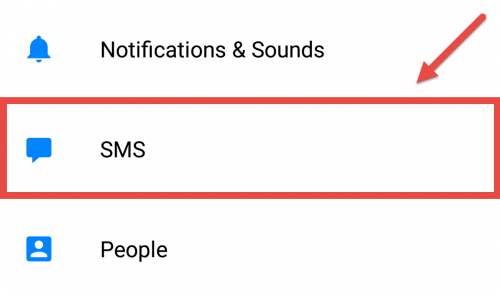
4. Turn off the Default SMS app feature. By turning this top option off, the two other options will be disabled as well.
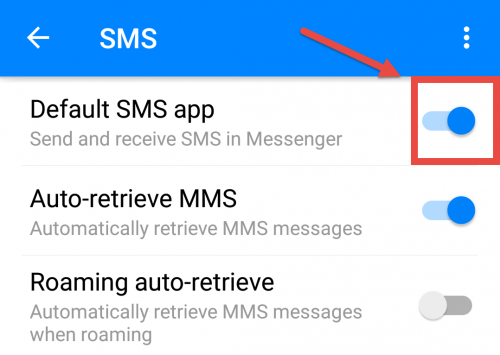
5. Because you have just disabled the default SMS app, the system will need another one to take this role. In the pop-up window which is asking you to choose another default SMS app, select Go to Settings.
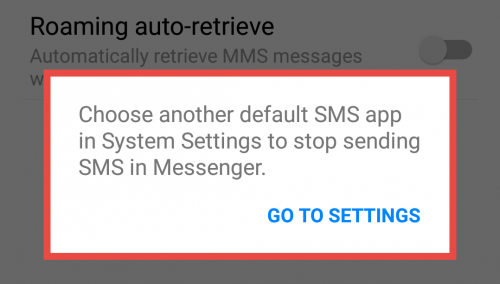
6. Select one of the available apps as your default SMS app. If you switch to the Facebook Messenger app by accident and you have never changed the default SMS app before, select the Messages app in the list. This app is for Samsung devices. If you do not have a Samsung phone, select the SMS app that came with the phone when you purchased it.
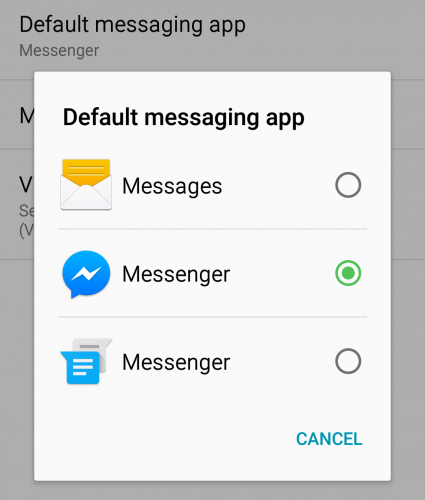
7. Once the Default SMS app feature is turned off, every SMS conversation will be removed from the Messenger app. If Messenger still shows SMS conversations, close the app completely, and load it again.
8. If you ever change your mind and want to use Messenger to send SMS, simply open the app, repeat the steps above, and turn on the Default SMS app option.