Displaying related posts at the bottom of your articles has always been an effective way to keep readers on your website and drive more traffic. While this feature is useful, it is not enabled by default on most blogging platforms. In this tutorial, you will see how to show related content at the end of a WordPress article without any help from third-party tools.
1. Log in to your WordPress account.
2. If the first page you see after logging in is Reader, switch to the My Sites page.
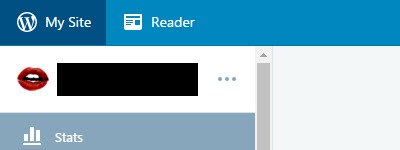
3. If you have multiple sites, use the switch site button at the top to select the desired site. If you do not have multiple sites, skip this step.
4. Select Settings on the left panel.
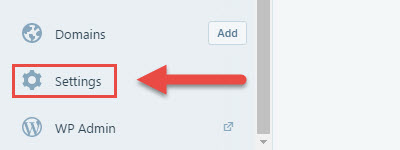
5. Under the General section, scroll down to the Related Posts setting, and enable the Show related content after posts option.
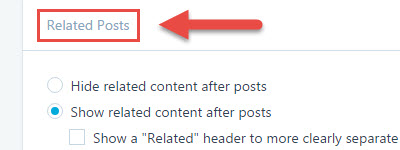
6. You can also highlight related articles for users by showing a “Related” header for that section, or you can pictures by enabling the use a large and visually striking layout option. For every change, you will see a preview image of how this section would look on your site.
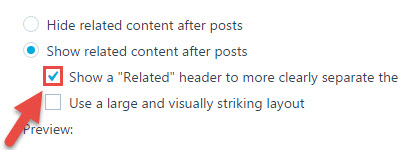
7. Click Save Settings, and go to your site to see the changes.
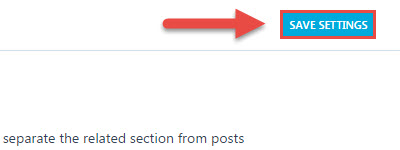
8. Visit your own website, choose a post, and see if everything looks correct at the bottom of the page. The look of the related content section may vary depending on the current theme of the site. Every time you change the theme, the appearance of the related section may be changed to match it.
9. This built-in feature only works with certain themes. If you are using a custom theme, enabling this feature may break the overall look of the site. If you still want to use it with your custom WordPress theme, consider using a third-party plugin.

