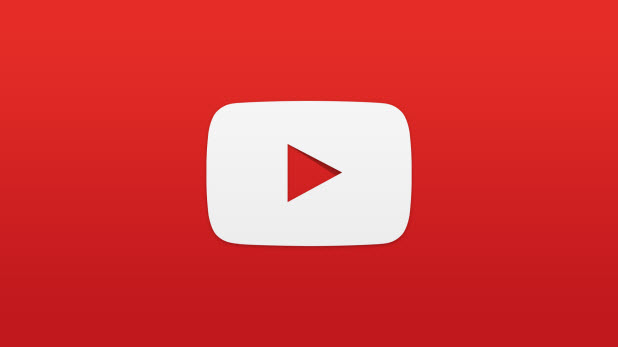Similar to Facebook, YouTube supports live streaming. However, this feature is disabled by default. If you want to use it to engage more with your subscribers, follow the steps in this tutorial to enable it for your YouTube account.
In the past, it was only possible to upload recorded videos to YouTube. However, the new beta YouTube Live Streaming service now lets you stream your video and chat with friends in real-time.
Requirements before enabling the Live Stream feature on YouTube include the following:
Your account must be verified and in good standing. You can check your account’s current status in the Settings page. If you have not verified your account before, you will be asked to do so when enabling the Live Stream feature.
You also need a fast and stable internet connection for high-quality video streaming.
1. Log into your Youtube account if you have not already done so.
2. Click on your account picture at the top right of the screen, and then select the gear icon (YouTube Settings).
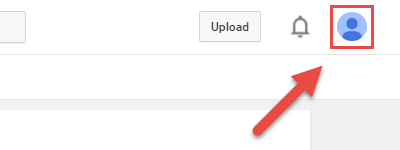
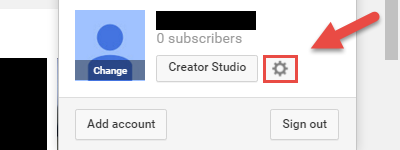
3. In the Settings screen, click the View additional features link.
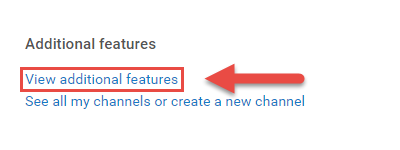
4. Find the Live Streaming option in the list, and click Enable. If you have never created a channel before, Youtube will ask you to create one. You also need to provide your phone number so that the service can verify your account via phone call or text message. Once everything is completed, you will see the Live Events screen. You may click the Create Live Event button to start streaming right away, but it is recommended that you go to the Live Dashboard to configure the encoder and live event information such as category, description and event URL before going live.
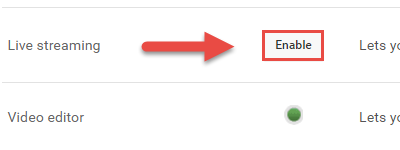
Currently, you can only live stream from your computer. Mobile live streaming (Android and iOS) will be supported in the near future.