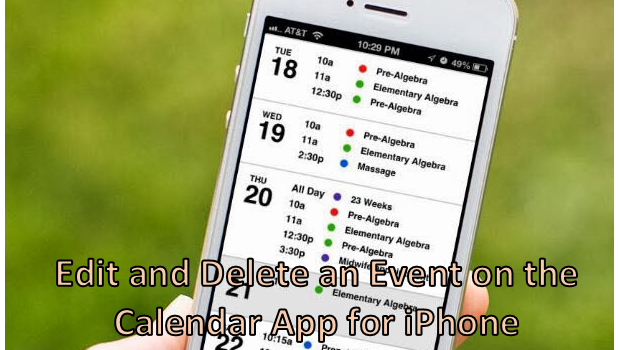You can use your iPhone as a day planner to organize your busy schedule. The Calendar app on your phone allows you to schedule events and reminders on your iPhone. Calendar events help you keep track of your upcoming plans for the day, week, or month. As your schedule changes, you can make changes to existing events, and you can also remove them completely. This tutorial explains how to edit and delete events on your iPhone.
How to Edit an Event on the Calendar App on iPhone
Once you have added events to the Calendar app on your iPhone, you can edit them as needed on your device. To change the details of an event, follow these procedures:
1.Go to your Home screen by pressing on the Home button on the middle part of the phone.
2.From the Home screen, locate the Calendar app. Tap on the icon to open the app.![]()
3.In the Calendar, choose a date that has a scheduled event.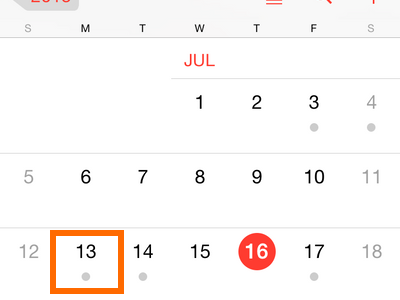
4.Tap on the event that you want to edit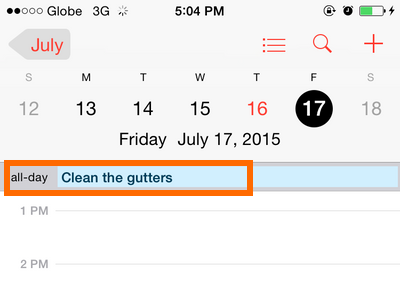
5.In the Event page, tap on the Edit button at the upper-right part of the screen. 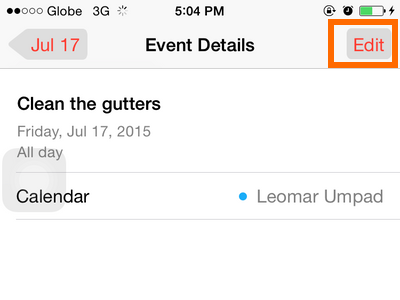
6.You can now start editing the event’s name, date, and other details.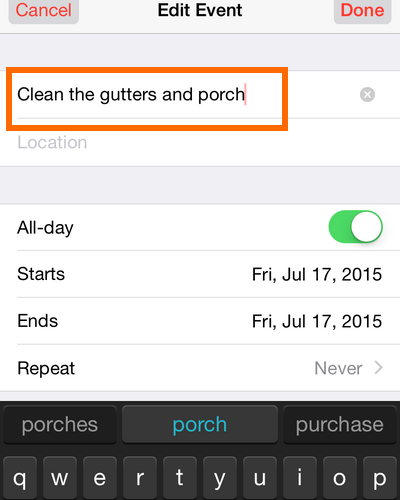
7.When you are done editing, tap the Done button on the upper-right hand part of the screen.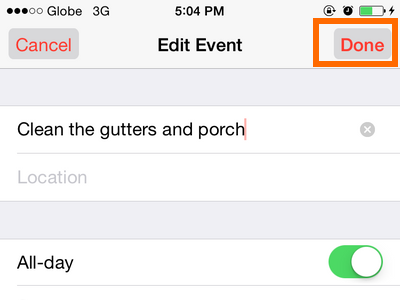
8.You have successfully edited an event on your Calendar.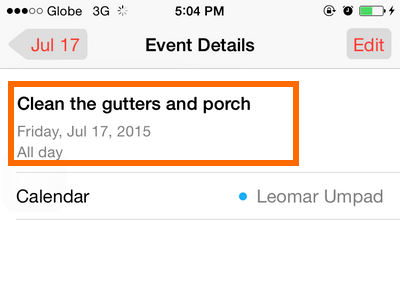
How to Delete an Event on the Calendar App on iPhone
If you want to completely remove an event or reminder on your Calendar, you can delete it. To delete an event on your iPhone’s Calendar app, follow these procedures:
1.Go to your Home screen by pressing on the Home button on the middle part of the phone.
2.From the Home screen, locate the Calendar app. Tap on the icon to open the app.![]()
3.In the Calendar, choose a date that has a scheduled event. 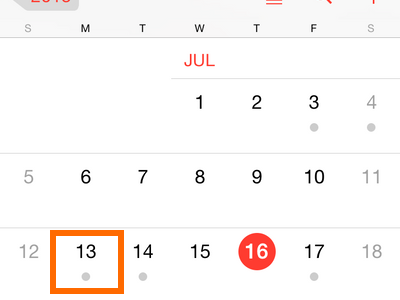
4.Tap on the event that you want to delete.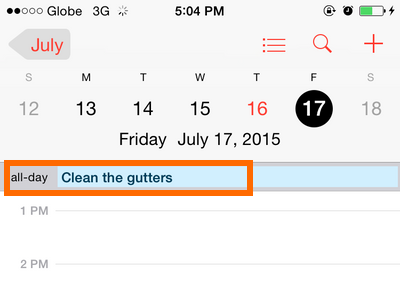
5.Tap on the Delete Event button on the lower-middle part of the screen.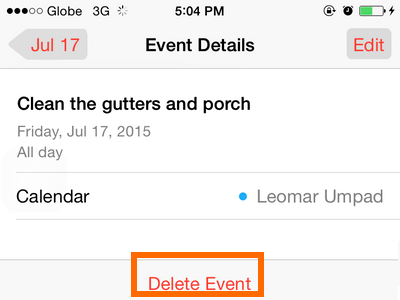
6.Confirm the action by tapping on the pop-up button that says Delete Event. Should you choose not to delete the event, tap on Cancel instead or press the Home button to get back to the Home screen without making any changes. 
7.You are done. The event has been deleted from your Calendar app.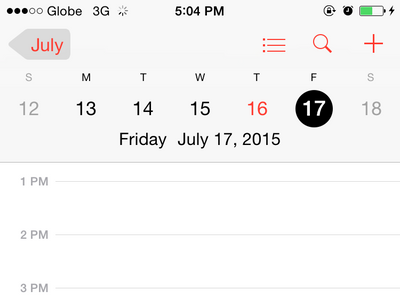
You have just learned how to edit and delete Calendar events on your iPhone. If you run into problems with any of the steps presented, leave us a comment in the section below.